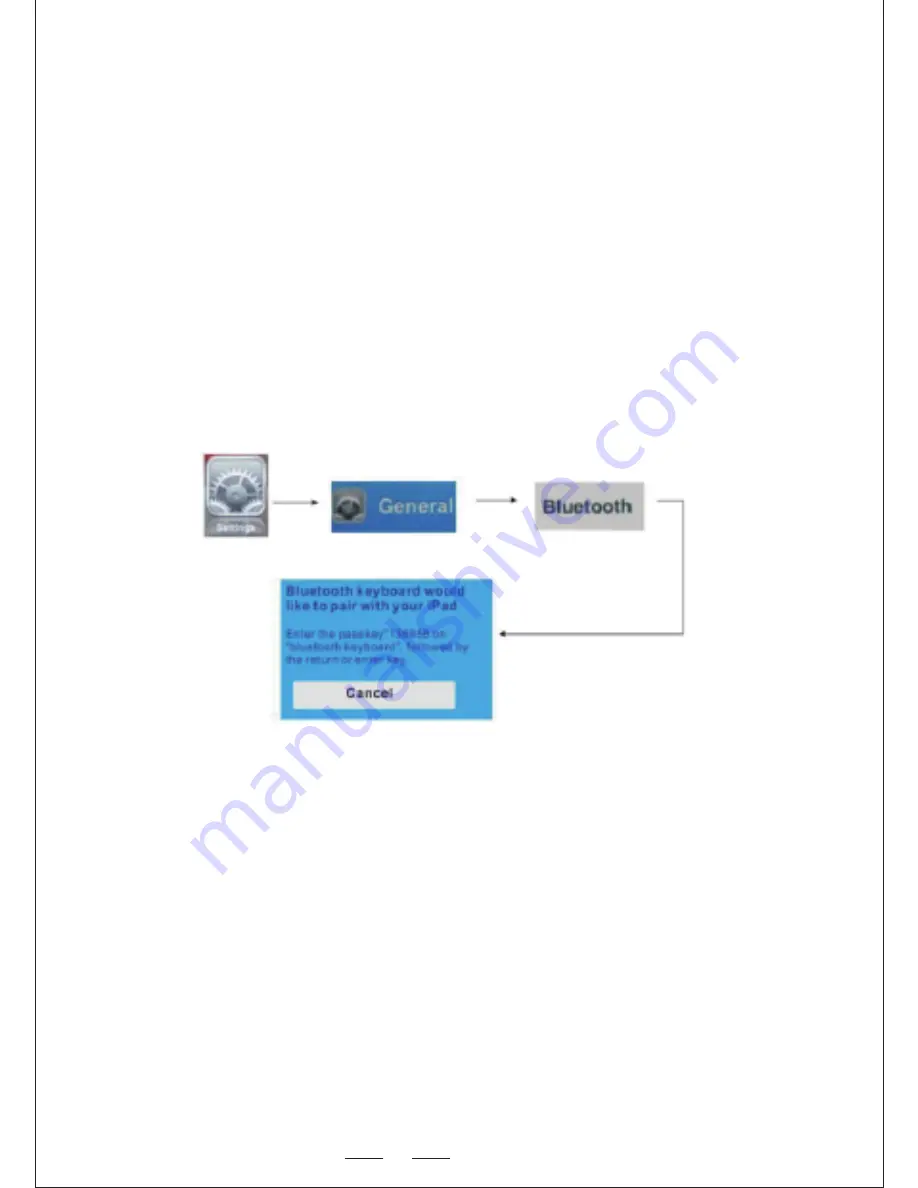
7
1.Turn your Bluetooth Keyboard on by sliding the button to the “on”
position and press the Bluetooth Reset key + F n key until the LED
flashes.
2. Turn on your iPhone, tap “Settings” => “General” => “Bluetooth” and
you will see a device list. Tap “Bluetooth” to the "on"position and
your iPhone will search for Bluetooth devices to pair with. “Bluetooth
Keyboard” will be listed when your keyboard has been found.
3. Tap “Bluetooth Keyboard” and the system will install the driver and
prompt you to input a pass code. Please type and enter the pass
code on your Bluetooth Keyboard.
4. When connection has been established with your iPhone, Bluetooth
keyboard will appear on the list.
5. To reconnect to your iPhone, please turn on your Bluetooth keyboard
and go to “Bluetooth Device” on your iPhone
1. Activate Bluetooth device of your mobile and make sure it is
searchable and be able to pair
2. Tap search menu to make it in search mode.
3. Turn on the keyboard and press Bluetooth
4. The name “Bluetooth TeckNet” will appear in the list when the
Bluetooth keyboard is found. Tap the icon to pair
5. Type 0000 or 1234 with your mobile virtual keyboard when you are
asked for a pass code.
6. Type 0000 or 1234 on the Bluetooth keyboard and press Enter to
confirm.
7. When paired successfully, tap the Bluetooth keyboard icon
=>Wireless Keyboard to connect. Please note that your mobile
MUST have a HID profile to connect using Bluetooth.
3.Connecting to an iPad or iPhone:
4.Connecting To Other Smartphones With Android O.S:









































