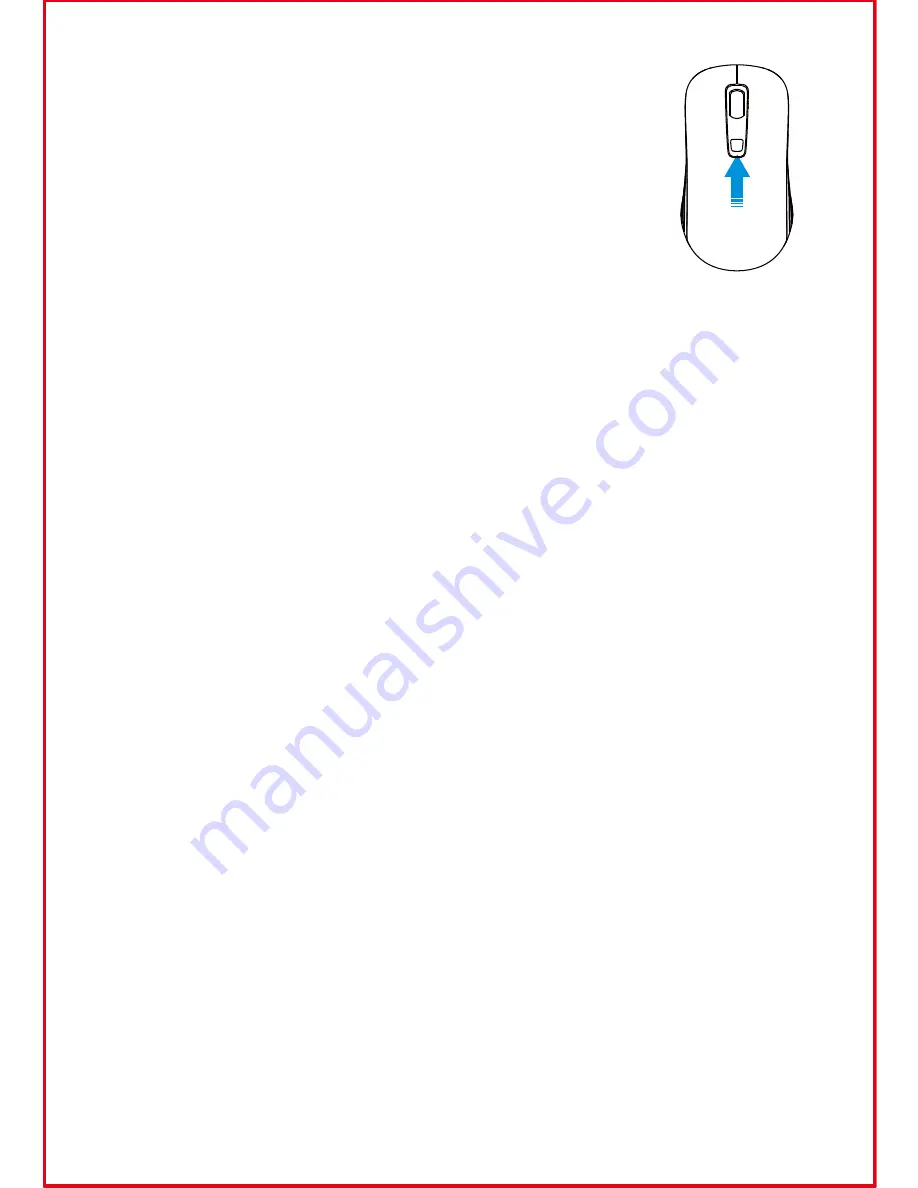
DPI Switch
The mouse supports 2000 DPI, 1000 DPI. Press the DPI
button to switch to either setting.The default setting is
1000 DPI.Click the DPI button on the top of the mouse
once to switch from 1000 DPI to 2000 DPI.Click the DPI
button again to switch from2000 DPI back to 1000 DPI.
Reconnection
There is a wireless signal connection code for this mouse. High
temperatures, electro-magnetic fields or vibration may influence the code
signal and occasionally the mouse may need to be reconnected. Both the
mouse and Nano receiver have a built-in code and one mouse can be
connected to one receiver, or several mice to one Nano receiver.
Attention
1.Unplug the Nano receiver from USB port, and plug it back inagain.
2.Move the mouse within 50cm of the Nanoreceiver, re-install the battery or
press any key to reconnect; the above process must be completed within
15 seconds.
3.The mouse will be ready for use after reconnection.
1.To maximize battery life, it is recommended to use the mouse on a white
or light color surface.As the mouse might not work smoothly on some
special surfaces, such as smooth, dark or black, reflecting or 3D mouse
pad surfaces.
2.If not operated for 10 minutes, the mouse will enter auto-sleep mode.
Press any key or scroll wheel to activate the mouse again.
3.Do not use the mouse on a glass or mirrored surface, as these surface
will cause the mouse temporarily fail to work.
4.Avoid using the mouse on a metal surface, such as iron, aluminum or
copperwhich will shield the radio frequency transmission, slow down the
mouse presenter’s response time or causetemporarily fail to work.
5.If your PC has a metal case that containsaluminum or magnesium, use
the mouse by the side of the PC. The display panel may interfere with the
radio frequency if you use the mouse directly in front of the PC.
04







