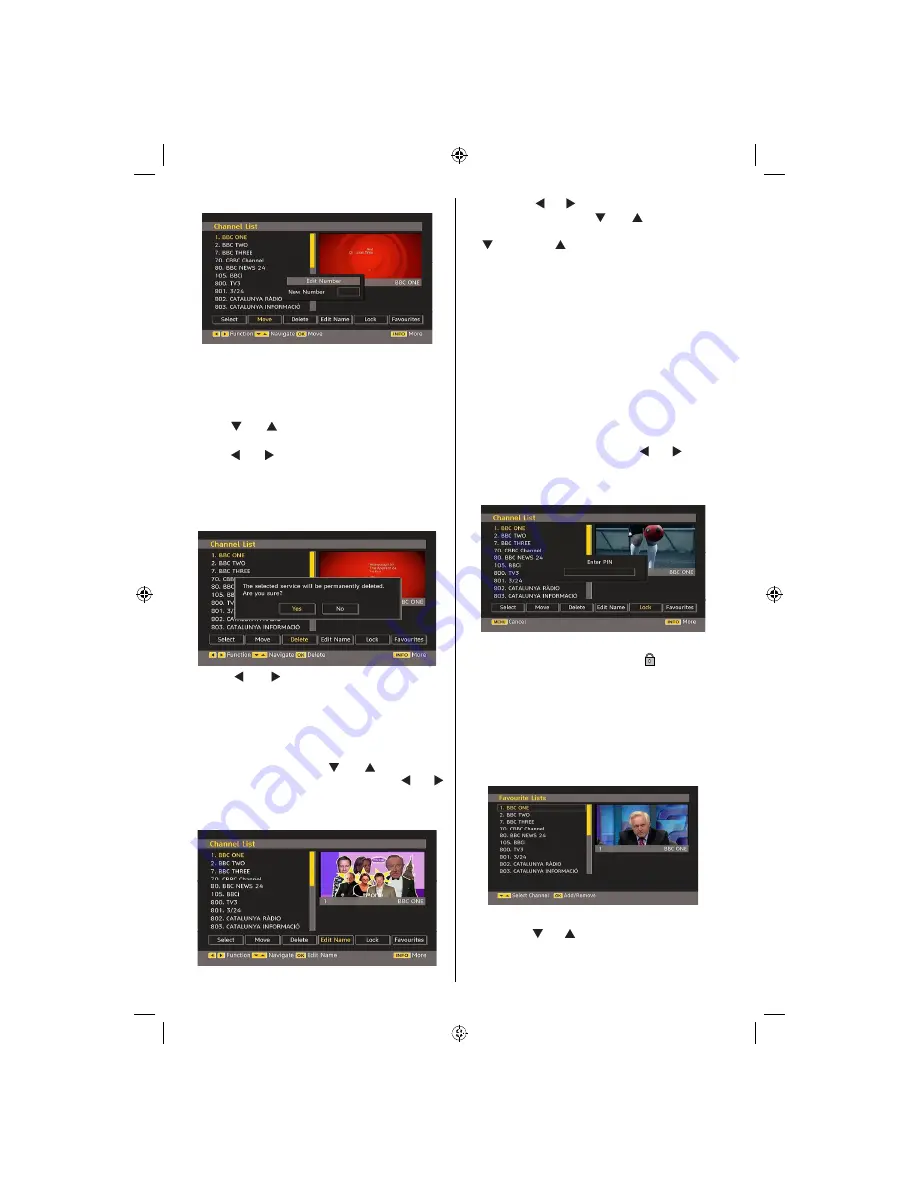
English
- 42 -
Note: If you enter the same programme number of the channel
that you want to move, “.... channel services will be replaced.
Do you want to continue?” OSD will be displayed. Press OK
to con
rm or select “No” to cancel.
Deleting the Channels in the Channel List
• Press “ ” or “ ” button to select the channel that
will be deleted.
• Press “ ” or “ ” button to select the “Delete’’ item
on Channel List menu.
• Press the “
OK
” button to delete the highlighted
channel in the channel list. Then the message below
appears on the screen:
• Press “ ” or “ ” button to highlight the desired
option. If “
OK
” button is pressed while “
Yes
” is
highlighted, the highlighted channel is deleted.
Selecting “
No
” cancels the deletion.
Renaming Channels
To rename a speci
c channel, the channel must
be highlighted by pressing “ ” or “ ” button. Then
highlight the
Edit Name
item by pressing “ ” or “ ”
button as illustrated below. Press the “
OK
” button to
activate the rename feature.
Now pressing “ ” or “ ” button moves to the previous/
next character. Pressing “ ” or “ ” button toggles
the current character, i.e., ‘b’ character becomes ‘a’
by “ ” and ‘c’ by “ ”. Pressing the numeric buttons
‘0...9’ replaces the highlighted character with the
characters printed above the button one by one as
the button is pressed.
Press the “
M
” button to cancel the editing or OK button
to save the new name.
Adding Locks to Channels
Channel locking provides a password-protected
access to channels selected by parents. In order to
lock a channel you should know the parental lock
password (default value is set to 0000 in the factory
and can only be changed from the Con
guration
menu).
Select the channel to be locked by highlighting it and
select the Lock option by pressing “ ” or “ ” button.
When the “
OK
” button is pressed, a dialog OSD asking
for the password will be displayed.
Enter the password by using the numeric buttons on
the remote control. The lock icon “
” will now be
displayed next to the selected channel. Repeat the
same operation to cancel the lock.
Setting Favourites
To set a favourite you should highlight the “Favourites”
item at the bottom of the Channel List menu. Then
press “
OK
” button and Edit Favourite List menu
appears on the screen.
How to Add a Channel to a Favourites List
• By pressing “ ” or “ ” buttons, highlight the channel
that you want to add to the favourite list.
• By pressing “
OK
” button, the highlighted channel is
added to the Favourite List.
02_MB45_[GB]_(01-TV)_1205UK_22875W_PANEUIDTV_BRONZE11_10064565_50152482.indd 42
06.08.2009 14:12:01
Содержание TC2209TN875 MKII
Страница 2: ......
Страница 60: ...50152482 ...
















































