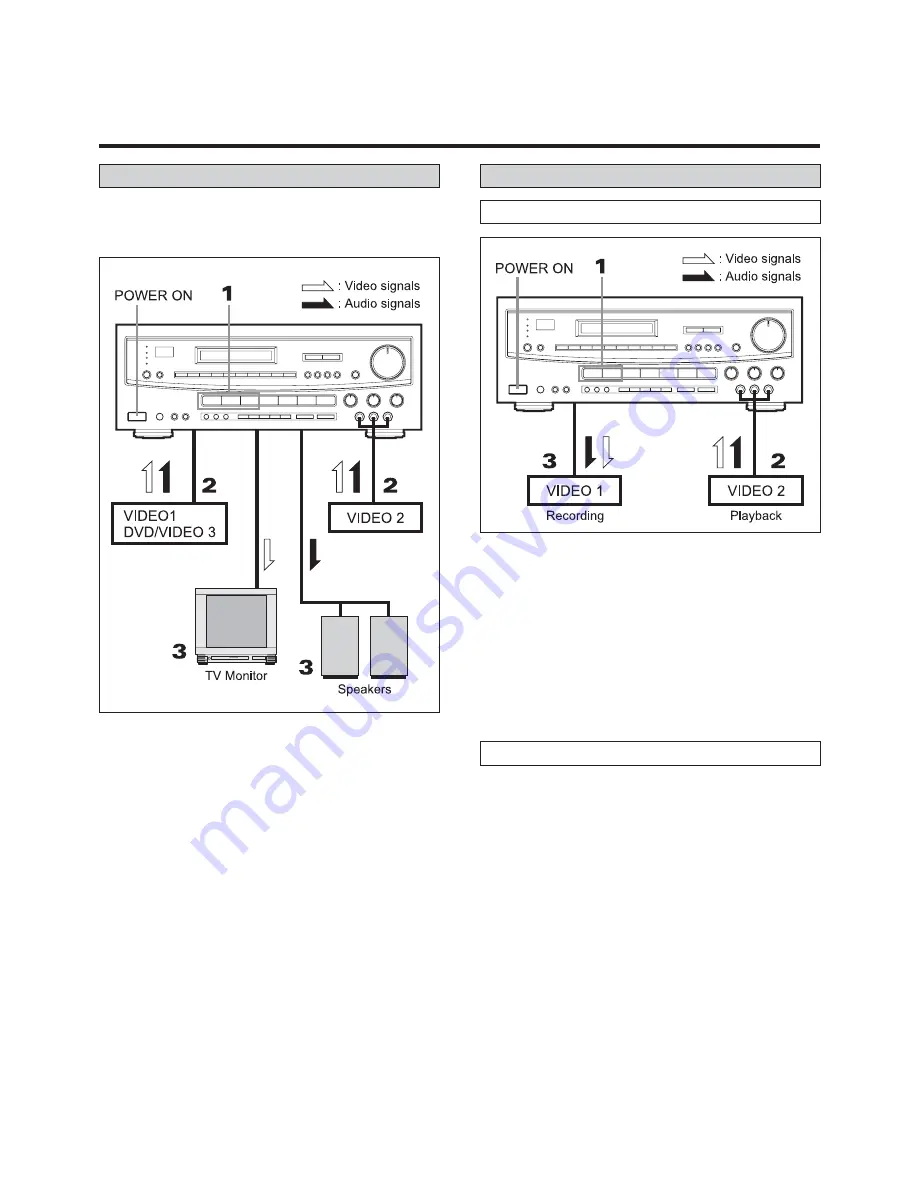
19
VIDEO OPERATIONS
Note :
For playing video software using a Surround Effect func-
tion, refer to the SURROUND EFFECTS section.
1. Press the VIDEO 1, VIDEO 2, or DVD/VIDEO 3 button.
2. Play the component corresponding to the button pressed.
3. The picture from the video souce can be seen on the TV
and the sound from the video source will be heard from
the speakers, provided both are properly connected to
the PLR-85 as shown on page 5.
1. Press the VIDEO 2 button with the TAPE MONITOR set
to OFF.
2. Operate VIDEO 2 for playback.
3. Operate VIDEO 1 for recording. In this way, the
video/audio signals from VIDEO 2 can be dubbed onto
VIDEO 1.
This feature will only operate if both video sources are
properly connected to the PLR-85.
Playing Video Sources
This feature lets you replace the sound from a VCR with
sound from an AUDIO source such as CD during video sig-
nal dubbing.
1. Press the DVD/VIDEO 3 (or VIDEO 2) button and oper-
ate DVD/VIDEO 3 (or VIDEO 2) for playback.
2. Select the audio source with the source selector buttons, and
then operate the selected audio component for playback.
3. Now you can watch the picture from the video
component on the TV, and listen to the sound from
the audio component through the speakers.
Note : Be sure to observe the order of steps 1 and 2.
4. Operate VIDEO 1 for recording. In this way, the Video
editing operation will be completed.
Video Editing Function
Tape Dubbing (from VIDEO 2 to VIDEO 1)
Recording with a Video Deck






















