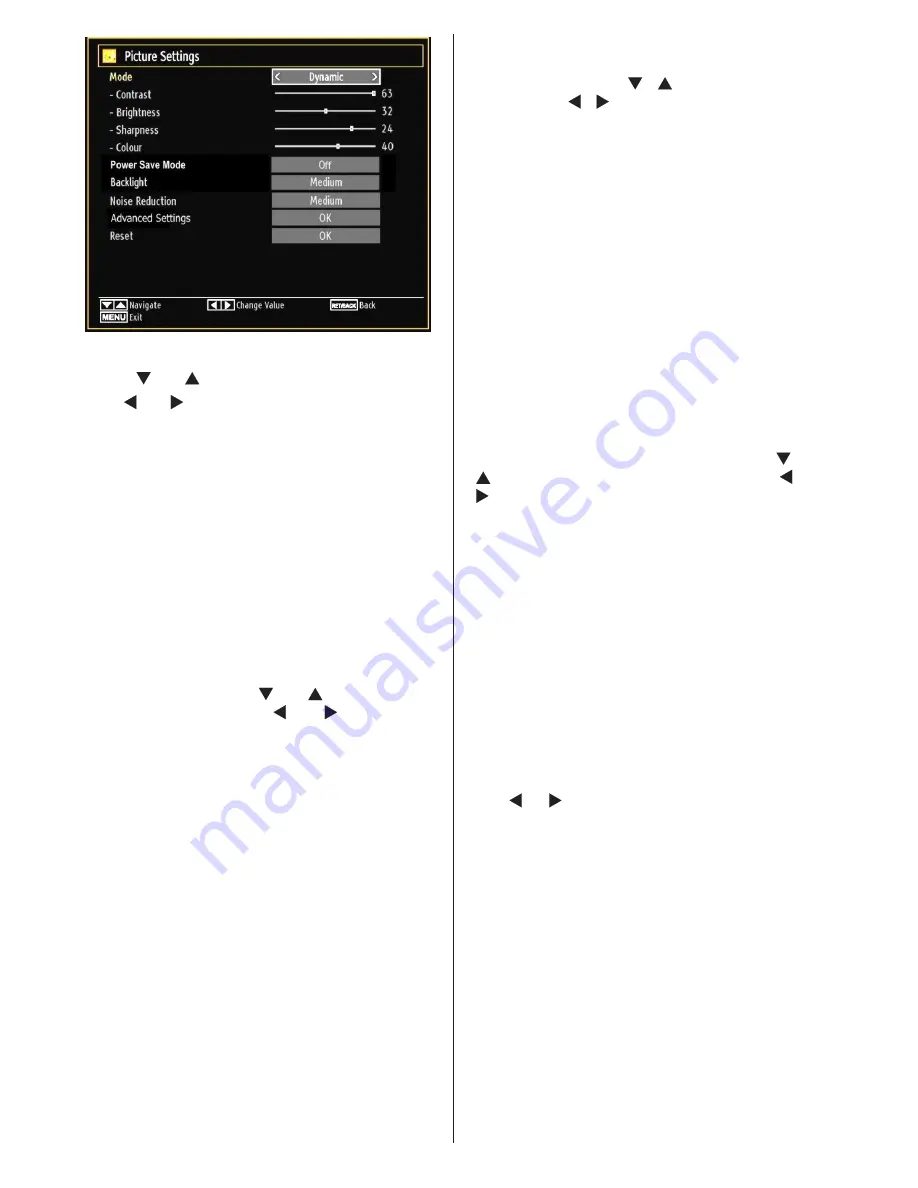
English
- 54 -
Operating Picture Settings Menu Items
Press “
•
” or “ ” button to highlight a menu item.
Use “
•
” or “ ” button to set an item.
Press
•
“M”
button to exit.
Picture Settings Menu Items
Mode
: For your viewing requirements, you can set
the related mode option. Picture mode can be set
to one of these options:
Cinema
,
Game
,
Dynamic
and
Natural
.
Contrast
: Sets the lightness and darkness values
of the screen.
Brightness
: Sets the brightness value for the
screen.
Sharpness
: Sets the sharpness value for the objects
displayed on the screen.
Power Save Mode
: Use “ ” or “ ” button to select
Power Save Mode. Press “ ” or “ ” button to set
Power Save Mode as Eco, Picture Off and Disabled.
See the section, “Environmental Information” in
this manual for further information on Power Save
Mode.
Backlight
: This setting controls the backlight level and
it can be set to Low, Medium, High and Auto.
Noise Reduction
: If the broadcast signal is weak and
the picture is noisy, use
Noise Reduction
setting to
reduce the noise amount. Noise Reduction can be set
to one of these options:
Low
,
Medium
,
High
or
Off
.
Advanced Settings
Colour Temp
•
: Sets the desired colour tone.
Setting
Cool
option gives white colours a slight blue
stress.For normal colours, select
Normal
option.
Setting
Warm
option gives white colours a slight
red stress.
Picture Zoom
•
:Sets the picture size to
Auto
,
16:9
,
Subtitle,14:9
, 14:9 Zoom,
4:3
or
Cinema.
Movie Sense
•
: Press “ ”/“ ” button to select Movie
Sense. Use “ ”/“ ” to set Movie Sense Low, Med,
High or Off. While Movie Sense is active, it will
optimize the TV’s video settings for motional images
to acquire a better quality and readibility. When
Movie Sense option is set to Low, Med or High,
Movie Sense demo option will be available. If one of
these options is selected and if you press OK button,
then the demo mode starts. While demo mode is
active, the screen will be divided into two sections,
one displaying the movie sense activity, the other
displaying the normal settings for TV screen.
HDMI True Black:
•
While watching from HDMI
source, this feature will be visible in the Picture
Settings menu. You can use this feature to enhance
blackness in the picture. You can set this feature as
“On” for activating HDMI True Black mode.
Film Mode(optional)
•
: Films are recorded at
a different number of frames per second to
normal television programmes. Press “ ” or “
” buttons to select Film mode. Press “ ” or “
” buttons to set this feature Auto or Off. Turn
this feature to Auto when you are watching
films to see the fast motion scenes clearly.
Note:
If breaks occur in the scrolling text when you
connect a satellite receiver to your TV via HDMI, turn
the film mode on.
Colour Shift:
•
Adjust the desired colour tone.
Reset
: Resets the picture settings to factory default
settings.
While in VGA (PC) mode, some items in Picture menu
will be unavailable. Instead, VGA mode settings will be
added to the Picture Settings while in PC mode.
PC Picture Settings Operation
For adjusting PC picture items, do the following:
Press “
” or “ ” button to select Picture icon. Picture menu
appears on the screen.
Contrast, Brightness, Colour, Colour Temp and Picture
Zoom, Reset
settings in this menu are identical to settings
defined in TV picture settings menu.
Sound ,Settings
and
Source
settings are identical to the settings explained in
the main menu system.
PC Position
: Select this to display PC position menu
items.






























