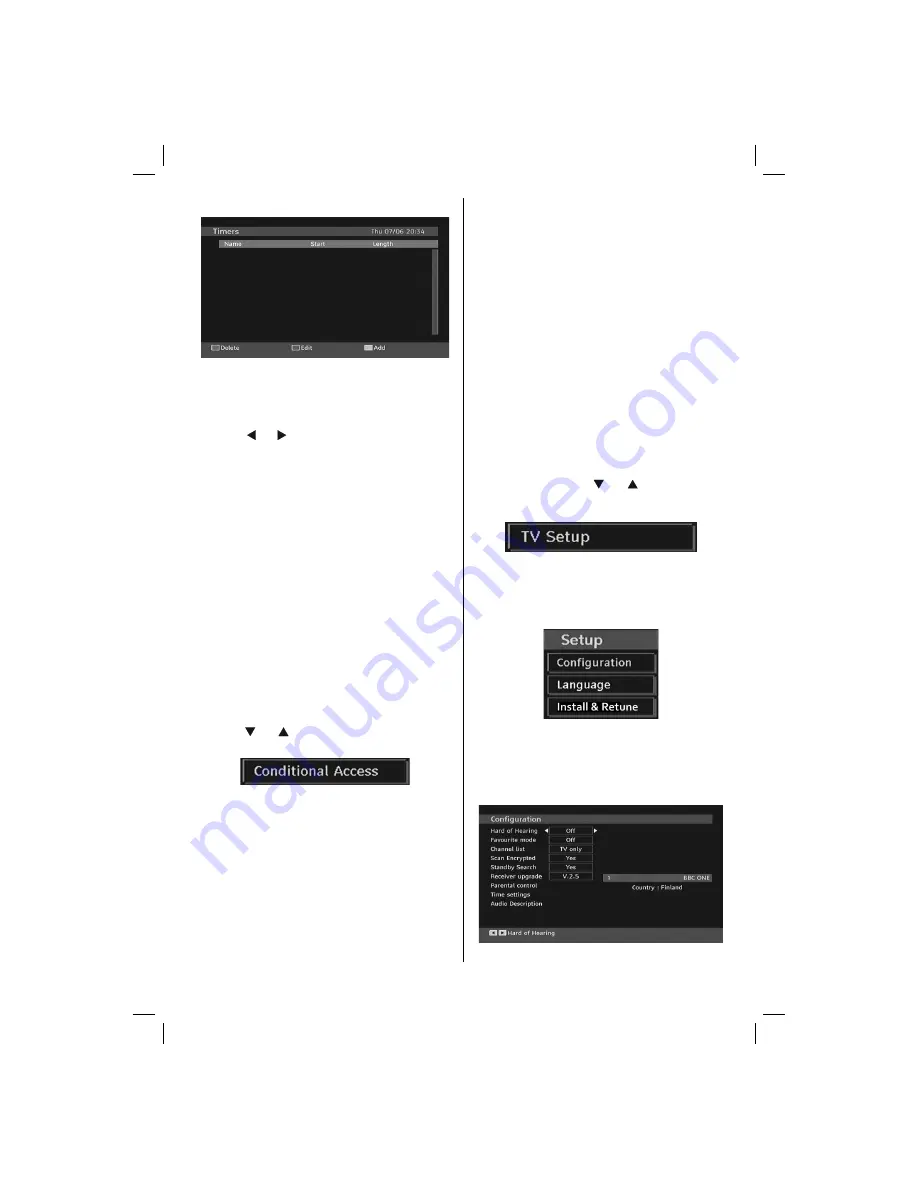
English
- 15 -
IF YOU NEED ANY ASSISTANCE OR A CUSTOMER REFERENCE NUMBER PLEASE CONTACT THE TECHWOOD HELP LINE ON 0845 543 0485
Timers
To display timers window, activate the item from the main
menu. To add a timer, press the
YELLOW
button on the
remote control. Then “Add Timer” window appears.
Mode:
Selects channel list mode.
Channel
: “ ” or “ ” keys will navigate the user through
the TV or Radio list.
Date
: Starting date is entered via the Left/Right and the
numeric buttons.
Start
: Starting time is entered via the Left/Right andcthe
numeric buttons.
End
: Ending time is entered via the Left/Right and the
numeric buttons.
Duration:
Duration between Start and End time.
Repeat:
You can set a timer to be repeated as Once,
Daily or Weekly.
Change/Delete
: permits or prohibits any modi
fi
cations
for other users.
You can save the adjustments by pressing the
GREEN
key or cancel the process by pressing the
RED
button.
You can edit the list via
GREEN
key and delete with
the
RED
button.
Conditional Access
• Press the
“MENU”
button to display the main menu and
use the “ ” or “ ” button to highlight the “Conditional
Access” line and press the “
OK
” button:
Some Digital Terrestrial channels operate on a Pay Per
View basis. These require a subscription and a external
device.
Obtain the Conditional Access Module (CAM) and the viewing
card by subscribing to a pay channel company, then insert
those to the TV using the following procedure.
• Switch off the TV and unplug from the mains.
• The CAM should be correctly inserted, it is impossible to
insert fully if reversed. The CAM or the TV terminal may
be damaged if the CAM is forcefully inserted.
• Connect the TV to the mains supply, switch on and then
wait for few moments until the card is activated.
• Some CAMs may require the following set up. Please set
the CAM by entering the IDTV menu, Conditional Access
then pressing the “
OK
” button. (CAM set up menu is not
displayed when it is not required.)
• To see the viewing contract information: enter IDTV; press
the
“MENU”
button, then highlight Conditional Access
and press the “
OK
”
button.
• When no module is inserted, “No Conditional Access
module detected” message appears on the screen.
• Refer to the module instruction manual for details of the
settings.
Note
: Insert or remove the CI module only when the TV is in
STANDBY mode or disconnected from the mains.
TV Setup
You can use this item to display the TV functions.
The digital TV Setup menu screen is accessed from
the main menu. Press the
“MENU”
button to display
the main menu and use “ ” or “ ” button to highlight
“TV Setup”, press the “
OK
” button to display TV Setup
menu screen.
You can
fi
nd detailed information for all menu items in
“Analogue TV Menu System” section.
Setup
The adjustments in this menu are given as the following:
Con
fi
guration
You can con
fi
gure the settings of your TV. Select
Con
fi
guration from Setup menu and press “
OK
” to
view this menu. Press the
RETURN
button on the
remote control to exit.
01_MB46_[GB]_(01-TV)_1900UK_IDTV_NICKEL15_22742W_10071406_50181370.indd 15
01_MB46_[GB]_(01-TV)_1900UK_IDTV_NICKEL15_22742W_10071406_50181370.indd 15
03.12.2010 16:21:53
03.12.2010 16:21:53
Содержание 22742
Страница 41: ...50181370 ...






























