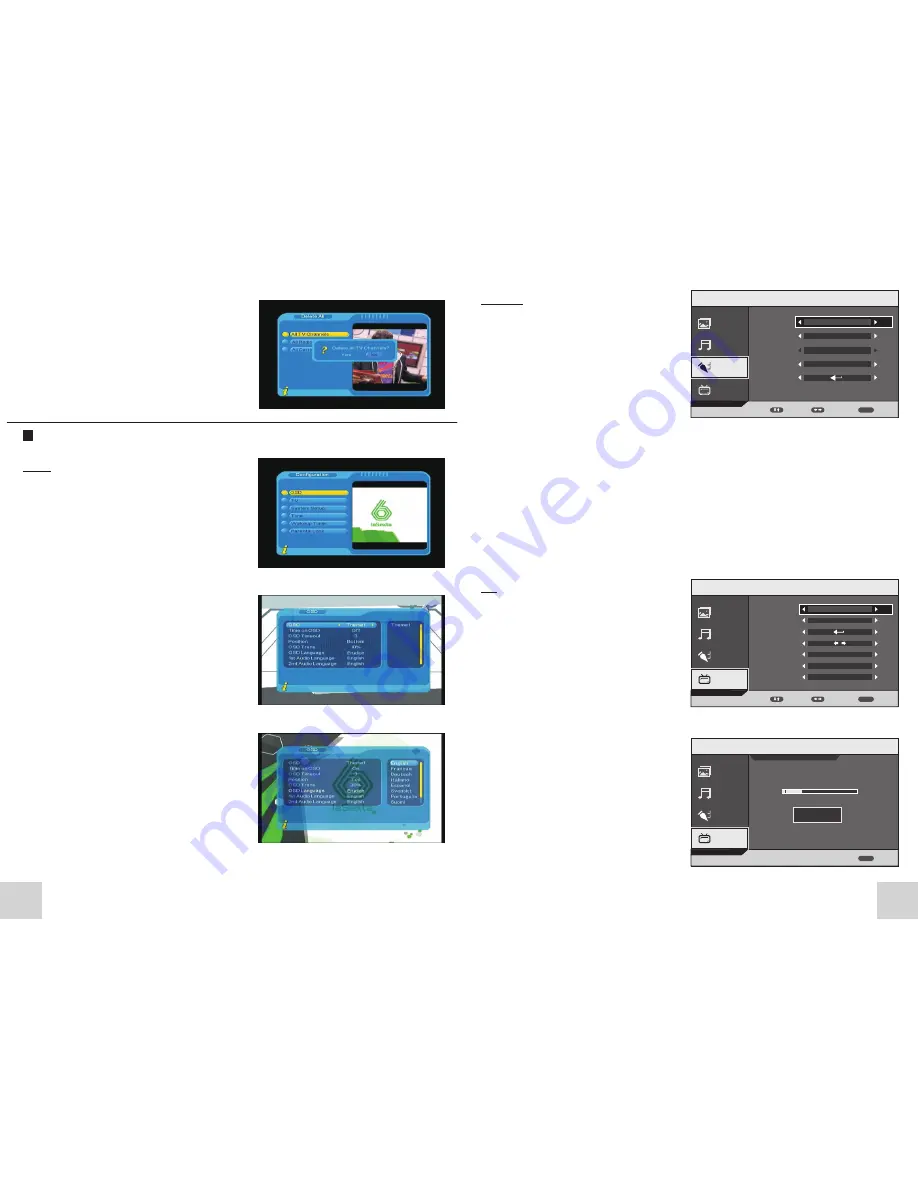
11
SETUP
Language
: select your language.
OSD Duration
: Set the OSD
disappear time
.
Aspect
Ratio
:
display
formats.
TT
Language
:
select your TT
language.
Reset
: reset the picture parameters
of screen.
select
16
:
9 / 4
:
3 / full
LANGUAGE
OSD
DURATION
10 SECONDS
FULL
SOUND
PICTURE
FUNCTION
TV
ADJUST
EXIT
MENU
MOVE
MAIN MENU
ENGLISH
ASPECT RATIO
RESET
WEST
TT LANGUAGE
SOUND
PICTURE
FUNCTION
TV
ADJUST
EXIT
MENU
MOVE
MAIN MENU
001
615
.
25
MHz
PAL
CHANNEL
AREA
AUTO SEARCH
MANU. SEARCH
SOUND
PICTURE
FUNCTION
TV
BACK
MENU
MAIN MENU
CHANNEL
001
(XXX.XX MHz)
TV \ AUTO
SEARCH
10%
FINE TUNE
COLOR SYSTEM
SOUND SYSTEM
ENGLAND
DK
CANCEL
TV
Channel
: select the channel.
AREA
: select your area.
Auto Search
: Auto-search the TV
channels. Right cursor button search
TV channels.
Manual SEARCH
: manual-search the
TV channels.
Fine Tune:
Press the ◄ ► buttons
adjust the frequency.
Color system:
Select the PAL/
SECAM/ AUTO.
Sound system:
Select the DK/ BG /
L/ AUTO.
SKIP
: If selected, skip
the selected channel number when
use CH+/CH- select channel. Select
ON means skip; select OFF means no
skip.
For Analogue TV & SKY
18
(4)To delete all Carriers and delete all TV and
Radio channel, press UP/DOWN key to move
the cursor to ALL Carriers option, Press OK
key, then the system will hint with “Delete all
Carriers?”dialogue box, press LEFT/RIGHT
key to choose”Yes” or “No”, press OK key to
confirm .
Configuration
OSD
Configuration provides individualized system
setup function, you can configure the system
according to your own hobby and demand. You
can enter Configuration menu via the
menu(MENU>Digita TV>Configuration)
(1)OSD Language option: The system has the
user interface supporting a couple of
languages, you can set language via OSD
Language option:
[a] Move the cursor onto OSD Language option
, Press RIGHT key to enter OSD Language
List.
[2] Press LEFT/DOWN key choose language;
[3] Press OK key to confirm system interface
language selection, then the setting is
effective, and then the interface language
turns into the currently chosen language, the
cursor can move onto OSD Language option on
the left.
(2)1st Audio Language option: Press RIGHT
key to enter the currently supported Audio
Language list, in the Audio Language list,
press UP/DOWN key to choose language,
press OK key to confirm.
(3)2nd Audio Language option: Press RIGHT
key to enter the currently supported Audio
Language list, in the Audio Language list,
press UP/DOWN key to choose language,
press OK key to confirm.
(4)Press OK key to confirm the editing action
in OSD menu, the system will hint with “Update
succeeds” and then return to the previous
menu .
















