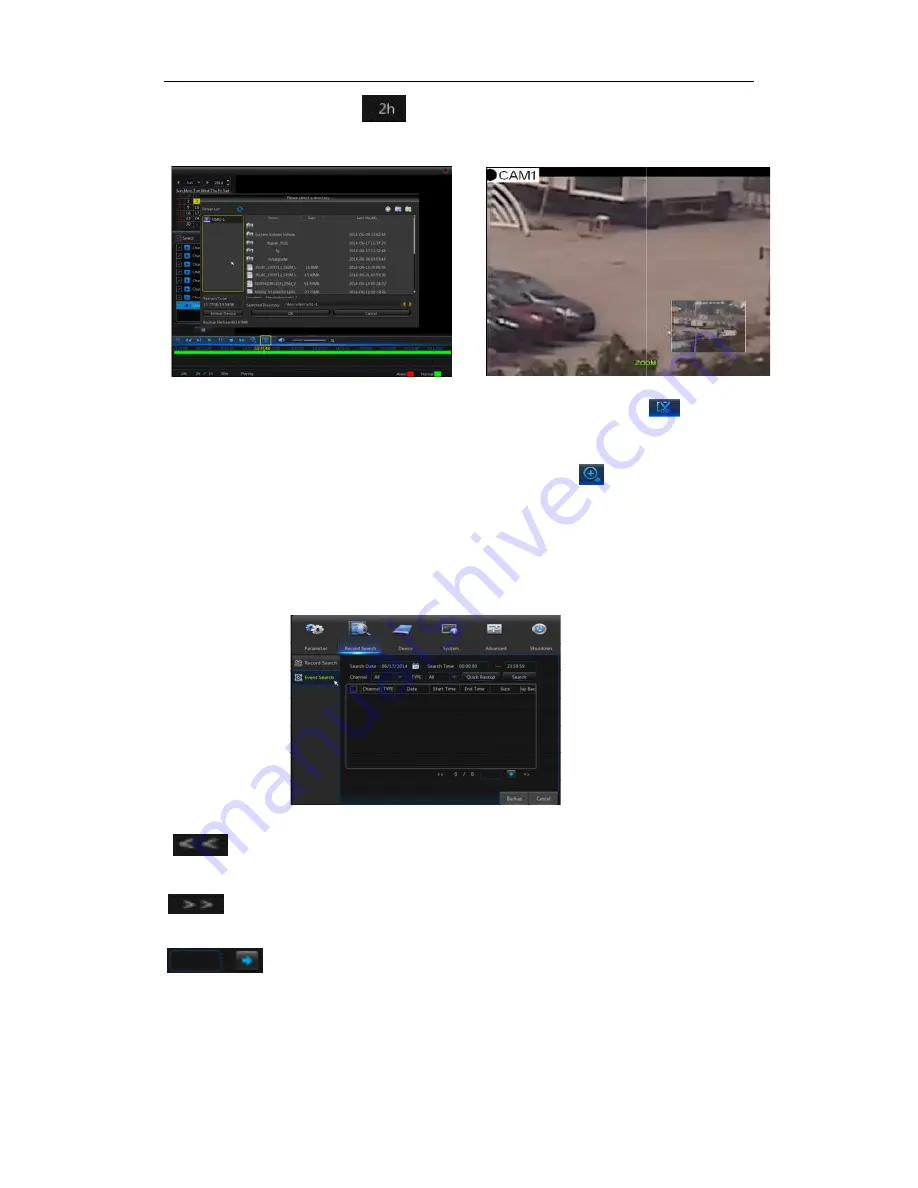
Detailed operation
:
:
:
:
Fixed time axis: If you select [
two-hours video content. The time range refers to
2
)
Record clip and backup function and playback zoom in/out function.
Picture 4-21-1
Clip and backup:
When it is under single channel playback
appear in the Play Control bar shown as Picture
clip function, click the icon
Picture 4-21-1. Now, you may
Zoom out
:
:
:
:
When it is und
Play Control bar. Click the icon to zoom in certain area of the playback screen and
right click mouse to return the Playback page.
4.2.2.2 Event Search
Go to“Main Menu”→“
shown as Picture 4-22.
In this page, user may search details by date, time, channel and record type. The
relevant operations are as follows:
:
Next page; Click the button to go to next page when viewing events (except
the last page). When viewing the last page, click this button to display the event list in the
last page.
:
Jump; Input the desired record event page in the input box and click
arrow button to jump to the input page.
Two types of backup
:
Quick Backup and Backup
If you want to back up a record in the detailed file list, you may tick
of the record (“√”means it has been selected) and click “Backup” to enter int
backup type” (Make sure U disk or other portable storage device are connected), as
shown in Picture 4-23.
:
Previous page; Click the button to go to previous page when viewing events
(except the first page). When viewing the first page, click this button to display the event
list in the first page.
USER MANUAL
15
Fixed time axis: If you select [ ] option, that means the processing control bar cover
hours video content. The time range refers to 1 hour before and after the middle point.
ackup function and playback zoom in/out function.
Picture 4
When it is under single channel playback, the [
ntrol bar shown as Picture 4-21-1. Click the icon to start video
the icon again to end the function and pop up the dialog shown as
you may save the clipped video file.
When it is under single channel playback, the icon will appear in the
Play Control bar. Click the icon to zoom in certain area of the playback screen and
right click mouse to return the Playback page.
”→“Record Search”→“Event Search”to enter into the interface
In this page, user may search details by date, time, channel and record type. The
relevant operations are as follows:
Picture 4-22
Next page; Click the button to go to next page when viewing events (except
the last page). When viewing the last page, click this button to display the event list in the
Jump; Input the desired record event page in the input box and click
ow button to jump to the input page.
Quick Backup and Backup
If you want to back up a record in the detailed file list, you may tick the checkbox at the left
of the record (“√”means it has been selected) and click “Backup” to enter int
backup type” (Make sure U disk or other portable storage device are connected), as
Previous page; Click the button to go to previous page when viewing events
(except the first page). When viewing the first page, click this button to display the event
USER MANUAL
] option, that means the processing control bar cover
hour before and after the middle point.
4-21-2
] icon will
. Click the icon to start video
again to end the function and pop up the dialog shown as
icon will appear in the
Play Control bar. Click the icon to zoom in certain area of the playback screen and
to enter into the interface
In this page, user may search details by date, time, channel and record type. The
Next page; Click the button to go to next page when viewing events (except
the last page). When viewing the last page, click this button to display the event list in the
Jump; Input the desired record event page in the input box and click
the checkbox at the left
of the record (“√”means it has been selected) and click “Backup” to enter into “Select
backup type” (Make sure U disk or other portable storage device are connected), as
Previous page; Click the button to go to previous page when viewing events
(except the first page). When viewing the first page, click this button to display the event
Содержание QV-3012
Страница 1: ...USER MANUAL 1 USER MANUAL...
















































