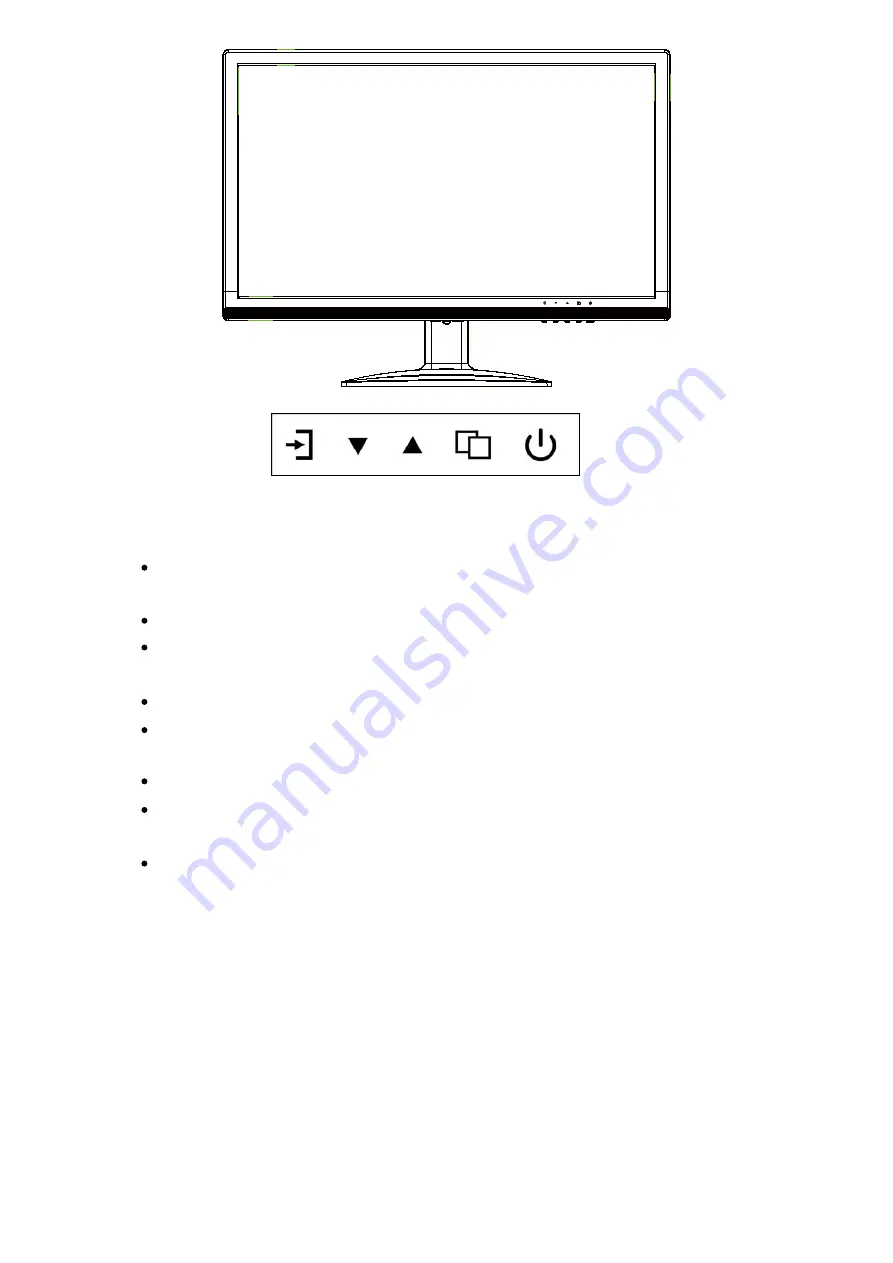
3
A.
“Source” button
Press the button to display all the input channel menus of devices connected.
B.
“Up” button
Press the button to move the cursor up to the required function.
Press the button to choose function in the OSD menu.
C.
“Down” button
Press the button to move the cursor down to the required function.
Press the button to choose function in the OSD menu.
D.
“Menu” button
Press the button to display the OSD main menu.
Choose an affirming button in OSD menu.
E
. “Power” button
Press the button to turn on or off the display.
PC Menu:
The PC menu can set contrast, brightness and colour temperature. Press the
▲▼
buttons to move or press the menu button to confirm and exit.
A B C D E
Содержание QM-3580
Страница 1: ...1 19 5 LED Surveillance Monitor QM 3580 User Manual...
Страница 2: ......









