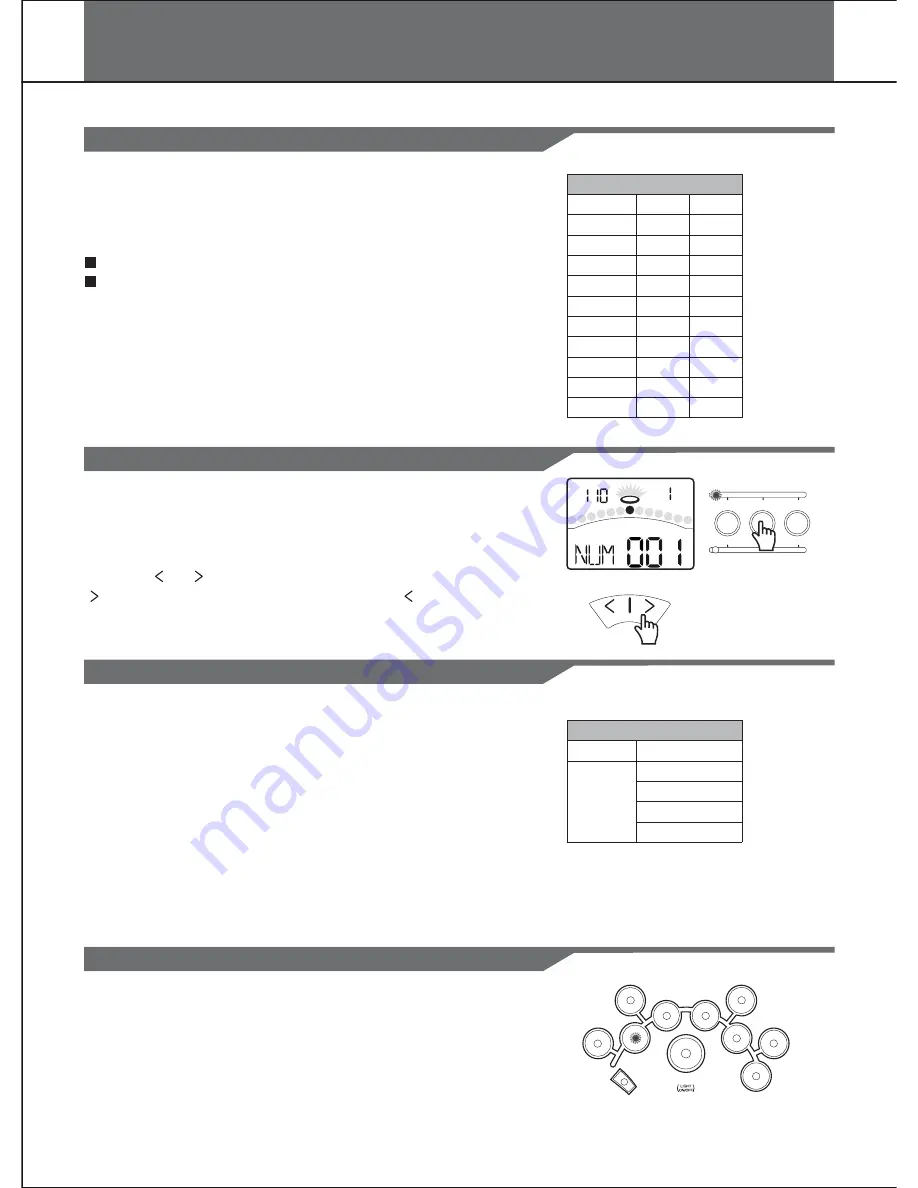
Creating Your Own Drum Kit
About the Drum Kits
Selecting a Drum Kit
Overall Drum Kit Setting
Selecting the Pad to Edit
Pad Settings
Kick
Head1
Head2 Rim2
Rim3
Rim4
Rim5
Rim6
Head3
Head4
Head5
Head6
Head7
Head8
Head9
Head10
Snare
Tom1
Tom2
Tom3
Tom4
Crash1
Crash2
Ride
Hihat
Pedal
Overall Kit Settings
Kit
Volume
Reverb on/off
EQ High gain
EQ Middle gain
EQ Low gain
Global
In KIT menu, you can select drum kits to play from the pads,
and you can edit voices and their associated parameters, such
as Pitch, Reverb Level, Volume, Pan, MIDI Note, etc.
There are 40 kits in the digital drum:
24 preset kits (Kits 01-24)
16 user kits (Kits 25-40)
In addition, there are 11 General MIDI preset kits for MIDI/USB
applications, and for MIDI file playback. Please refer to
GM
Drum Kit List
. Each drum kit contains settings for up to 16
voices, assigned to the 10 pad inputs and 1 pedal controller:
If the digital drum is not yet in KIT menu, press the [KIT] button
to enter it. The KIT indicator will light up, and the LCD will
display the current kit number.
Press the [ ] or [ ] buttons to select a kit. When holding down
[ ], values increase rapidly. When holding down [ ], values
decrease rapidly.
The current pad to be edited can be selected either by pressing
its Pad Select button, or by striking the pad itself. The PAD
indicator will light up to show which pad is currently selected. If
the rim of a pad is selected, both the PAD indicator and the
RIM indicator will turn on.
Press the [PAGE] or [KIT] button, select Kit volume page.
The parameter adjusts the overall kit volume(0-32).
Press the [PAGE] or [KIT] button, select Reverb Switch
page. The parameter toggles the global reverb Switch
ON/OFF.
Press the [PAGE] or [KIT] button, select EQ gain page.
These parameters adjust the three bands of Master
EQ(-12dB-12dB).
14
KIT
TEMPO
BEAT
NORMAL
SONG
KIT
VOICE
BEAT
RHYTHM
PATTERN
LEARNING
HI-HAT
SNARE
CRASH 1
TOM 1
TOM 2
TOM 3
KICK
TOM 4
CRASH 2
RIDE
1.
2.
3.
In KIT menu, you can set the overall kit parameters.
HI-HAT
CONTROL





























