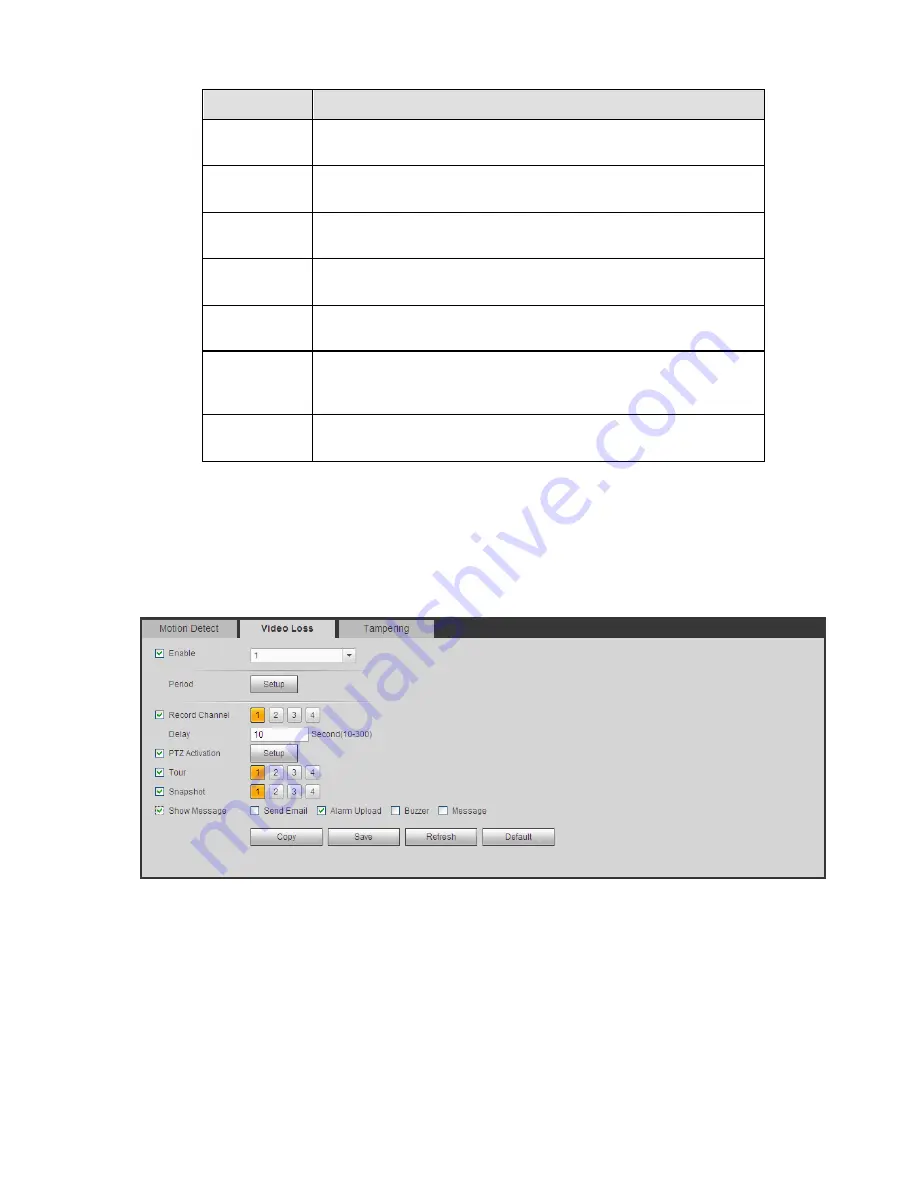
222
Parameter
Function
Show
message
System can pop up a message to alarm you in the local host
screen if you enabled this function.
Buzzer
Check the box here to enable this function. The buzzer beeps
when an alarm occurs.
Alarm upload
System can upload the alarm signal to the centre (Including alarm
centre.
Message
When 3G network connection is OK, system can send out a
message when motion detect occurs.
Send Email
If you enabled this function, System can send out an email to alert
you when an alarm occurs.
Tour
You need to check the box here to enable this function. System
begins 1-wiindow or multiple-window tour display among the
channel(s) you set to record when an alarm occurs.
PTZ
Activation
Here you can set PTZ movement when alarm occurs. Such as go
to preset X. See Figure 5-54.
5.8.3.1.2 Video Loss
The video loss interface is shown as in Figure 5-55.
After analysis video, system can generate a video loss alarm when the detected moving signal reached
the sensitivity you set here.
Please note video loss does not support anti-dither, sensitivity, region setup. For rest setups, please
refer to chapter 5.8.3.1.1 motion detect for detailed information.
Figure 5-55
5.8.3.1.3 Tampering
The tampering interface is shown as in Figure 5-56.
After analysis video, system can generate a tampering alarm when the detected moving signal reached
the sensitivity you set here.
For detailed setups, please refer to chapter 5.8.3.1.1 motion detect for detailed information.
Содержание TRIDVR-ELE16ME
Страница 7: ...vii APPENDIX E COMPATIBLE SWITCHER LIST 265 APPENDIX F COMPATIBLE WIRELESS MOUSE LIST 266 ...
Страница 15: ...71 2 3 ConnectionSample TRIDVR ELE4ME TRIDVR ELE8ME TRIDVR ELE16ME ...
Страница 85: ...153 Figure 4 81 Figure 4 82 Figure 4 83 ...
Страница 90: ...158 Figure 4 88 Figure 4 89 ...
Страница 91: ...159 Figure 4 90 Figure 4 91 ...
Страница 92: ...160 Figure 4 92 Figure 4 93 Figure 4 94 ...
Страница 152: ...220 Figure 5 51 Figure 5 52 Figure 5 53 ...
Страница 194: ...262 Maxtor DiamondMax 20 STM3320820AS 320G SATA Maxtor DiamondMax 20 STM3250820AS 250G SATA ...
















































