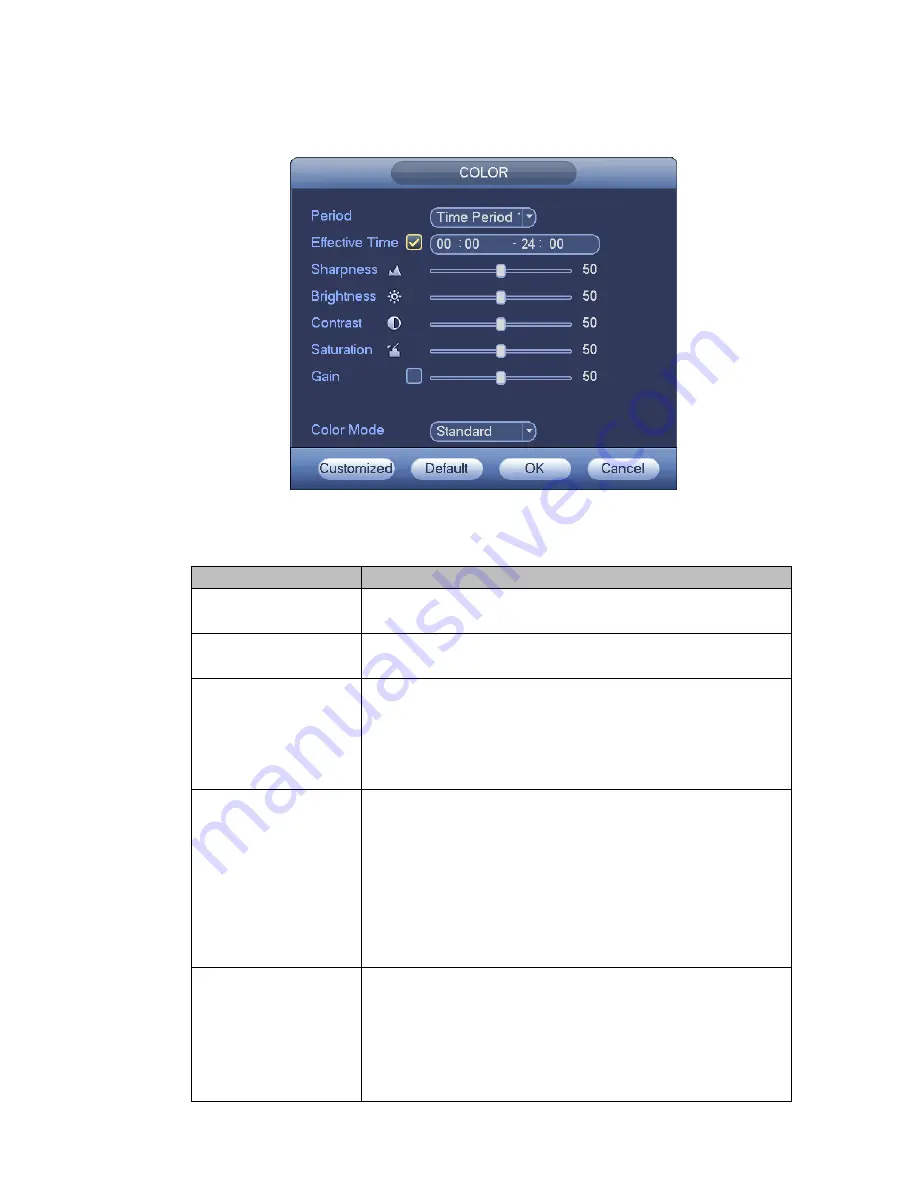
108
4.5.4.1 Video Color
Here you can set hue, brightness, contrast, saturation, gain, white level, color mode and etc. See
Figure 4-25.
Figure 4-25
Please refer to the following sheet for detailed information.
Item
Note
Period
There are two periods in one day. You can set different
sharpness, brightness, and contrast setup for different periods.
Effective Time
Check the box here to enable this function and then set period
time.
Sharpness
The value here is to adjust the edge of the video. The value
ranges from 0 to 100. The larger the value is, the clear the edge
is and vice versa. Please note there is noise if the value here is
too high. The default value is 50 and the recommended value
ranges from 40 to 60.
Brightness
It is to adjust monitor window bright. The value ranges from 0 to
100. The default value is 50.
The larger the number, the bright the video is. When you input
the value here, the bright section and the dark section of the
video will be adjusted accordingly. You can use this function
when the whole video is too dark or too bright. Please note the
video may become hazy if the value is too high. The
recommended value ranges from 40 to 60.
Contrast
It is to adjust monitor window contrast. The value ranges from 0
to 100. The default value is 50.
The larger the number, the higher the contrast is. You can use
this function when the whole video bright is OK but the contrast
is not proper. Please note the video may become hazy if the
value is too low. If this value is too high, the dark section may
Содержание NVR-ELM-8-POE-8-DH
Страница 84: ...147 Figure 4 74 Figure 4 75...
Страница 85: ...148 Figure 4 76 Figure 4 77...
Страница 91: ...154 Figure 4 82 Figure 4 83...
Страница 92: ...155 Figure 4 84 Figure 4 85...
Страница 93: ...156 Figure 4 86 Figure 4 87...
Страница 95: ...158 Figure 4 89 Figure 4 90...
Страница 98: ...161 Figure 4 92 Figure 4 93 4 11 1 1 Connection The connection setup interface is shown as in Figure 4 94...
Страница 118: ...181 Figure 4 116 In Figure 4 116 click one HDD item the S M A R T interface is shown as in Figure 4 117 Figure 4 117...
Страница 133: ...196 Figure 4 136 Figure 4 137 4 14 3 1 Add Modify Group...
Страница 174: ...237 Figure 5 53 Figure 5 54...
Страница 175: ...238 Figure 5 55 Figure 5 56 Figure 5 57...
Страница 179: ...242 Figure 5 61 Figure 5 62...















































