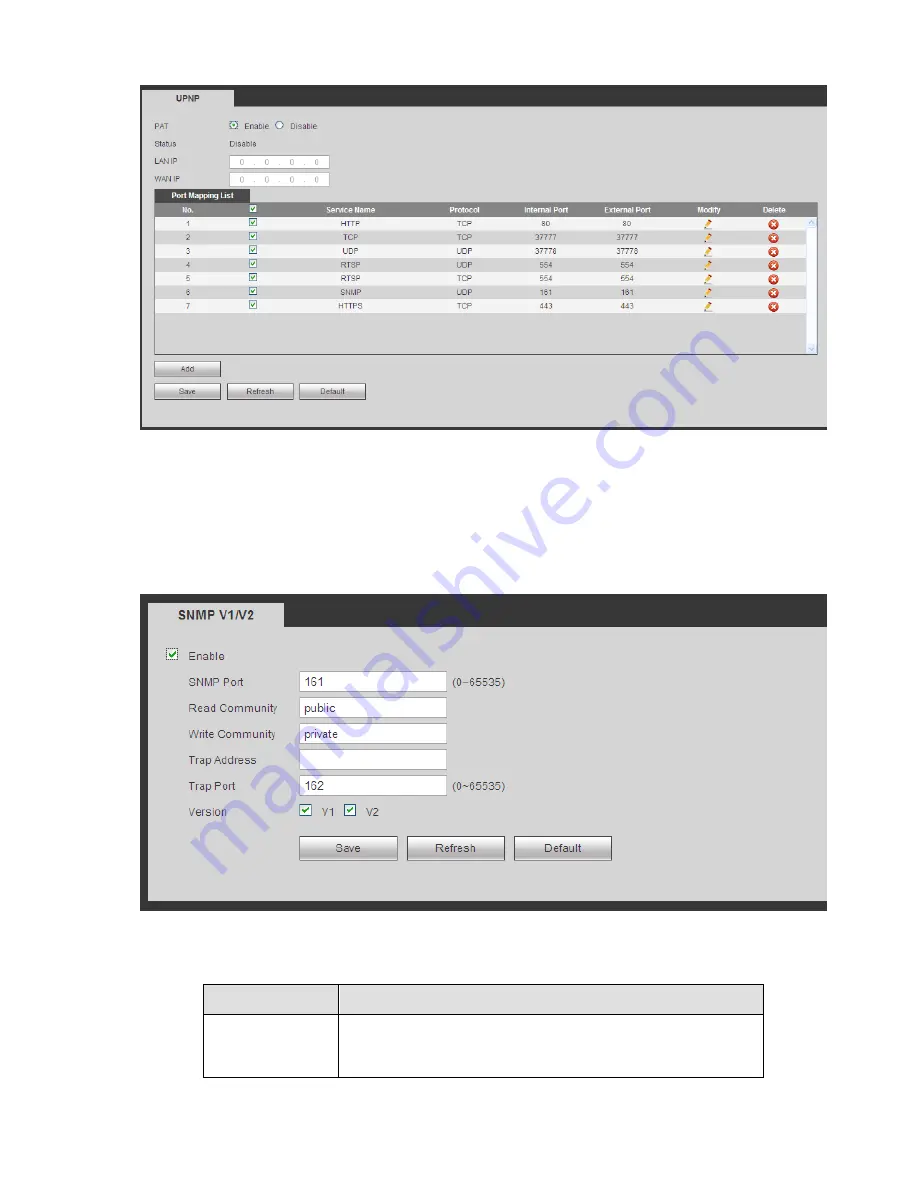
Figure 5-37
5.8.2.11 SNMP
The SNMP interface is shown as in Figure 5-38.
The SNMP allows the communication between the network management work station software and the
proxy of the managed device. It is reserved for the 3
rd
party to develop.
Figure 5-38
Please refer to the following sheet for detailed information.
Parameter
Function
SNMP Port
The listening port of the proxy program of the device. It is a
UDP port not a TCP port. The value ranges from 1 to 65535.
The default value is 161
Содержание NVR-ELE-32-DH Elite Economy Series
Страница 2: ...Blue Interface User Manual Our units do not support PAL ...
Страница 72: ...Figure 4 81 Figure 4 82 ...
Страница 73: ...Figure 4 83 Figure 4 84 ...
Страница 79: ...Figure 4 89 Figure 4 90 ...
Страница 80: ... Figure 4 91 Figure 4 92 ...
Страница 81: ...Figure 4 93 Figure 4 94 ...
Страница 83: ...Figure 4 96 Figure 4 97 ...
Страница 108: ...Figure 4 124 In Figure 4 124 click one HDD item the S M A R T interface is shown as in Figure 4 125 Figure 4 125 ...
Страница 169: ...Figure 5 53 Figure 5 54 ...
Страница 170: ...Figure 5 55 Figure 5 56 Figure 5 57 ...
Страница 174: ...Figure 5 61 Figure 5 62 ...






























