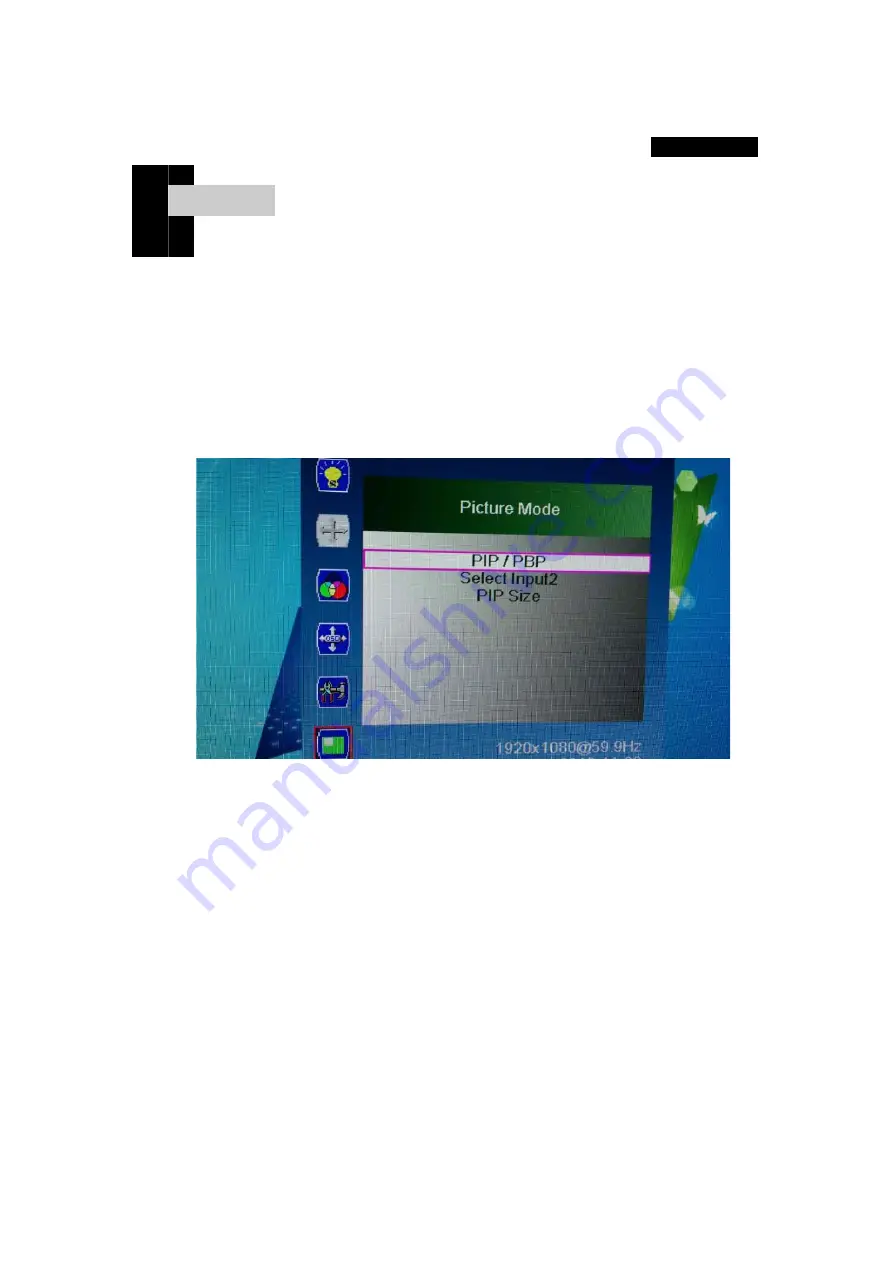
9 Page
Press the M button to display the OSD menu window. Use the ▲ or ▼ button to move to the
desired mode, then press the S button to select the sub menu and adjust it using the ▲ or
▼ button. (Items can be deactivated depending on the input signal.)
4-6 Screen
Picture mode - PIP / PBP, 2nd input method selection, PIP size selection
Selection screen description
1)
PIP/PBP
PIP / PBP function can be used.
2)
Select Input2
You can select the second input method.
3)
PIP Size
You can adjust the size of the PIP screen.
4)
5)
Chap t er . 5
[ Screen adjustment ]














