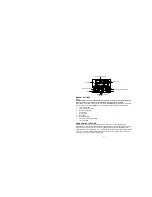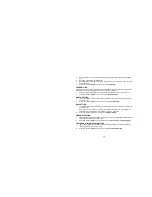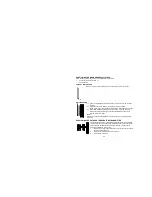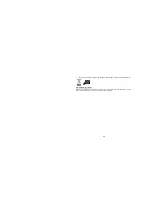19
2.
Set the desired hours by pressing and releasing the
+
key followed by pressing the
SET
key.
3.
Now the minute digits will start flashing.
4.
Set the desired minutes by pressing and releasing the
+
key . If the
+
key is held, the units
will increase by 5.
5.
Press and release the
SET
key to move to the
“Year Setting”
.
YEAR SETTING
The year can be selected sequentially from 2000 to 2049 and will then start over again (default
setting 2001). Only the last 2 digits of the year will be visible on LCD2 .
1.
The year digits will start flashing on LCD2. Select the desired year by use of the
+
key.
2.
Press and release the
SET
key to switch to the
“Month Setting”
.
MONTH SETTING
1.
The month digits on LCD2 will start flashing (Default setting 1). Set the desired month by
use of the
+
key.
2.
Press and release the
SET
key to move to the mode
“Date Setting”
.
DAY SETTING
1.
The digits for the day will start flashing on LCD2 (Default setting 1). Set the desired day by
use of the
+
key.
Note: The data can only be set in conjunction with the selected month. For example, it is
not possible to set the data 30 if the months of February is selected.
2.
Press and release the SET key to enter the
“Weekday Setting”
.
WEEKDAY SETTING
1.
The weekday symbols will be displayed on LCD2 in the pre-set language and flashing. Set
the desired weekday by use of the
+
key.
2.
Press and release the
SET
key to enter the mode
“12/24 Hours Time Display Setting”
.
12/24 HOURS TIME DISPLAY SETTING
1.
The
“12h”
or
“24h”
will start flashing in LCD1 (Default setting 24h). Select the desired
time display mode by use of the
+
key.
2.
Press and release the
SET
key to enter the
“ºC/ºF Temperature Setting”
.