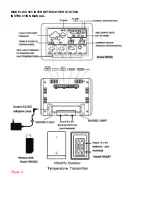QUICK SETUP
Step 1 Connect your computer on-line to the internet.
Step 2 Insert the wireless USB into your computer (lift up the antenna bar in vertical position for
best transmission distance).
Step 3 Insert the CD into your computer, the computer will automatically install the software (see
below “To Install the weather.exe program on your computer).
Step 4 Power up your internet weather station: plug the AC/DC adaptor to any household AC
outlet, then insert the DC jack at the lower back case of your internet weather station. Then insert
the stand to your internet weather station.
Step 5 Now the weather data of the chosen city will be transmitted to your Internet weather station
in 1-2 minutes.
Step 6 Keep your Internet Weather Station and wireless sensor next to each other. Slide open the
battery cover at the back of your wireless outdoor sensor, then insert 2 x AA alkaline batteries to
the back of it. Replace the battery cover. Your weather station will receive data signal from the
outdoor sensor in few seconds. Then place your outdoor sensor in a dry and shaded area outside.
Your weather station works with Microsoft OS XP, Vista or higher versions (Apple Mac OS not
applicable)
TO INSTALL THE WEATHER PROGRAM ON YOUR COMPUTER
Step 1 After inserted the CD into your computer, the weather.exe program is loaded. Please note
that the weather.exe program in your CD may not be most up-dated.
Step 2 Click “Next”.
Step 3 Click "Install”, the program will be installed.
Step 4 Click a Country and a City.
Step 5 Click "Finish" to complete the installation.
How to change a city
You could change a city anytime when your computer is online:
Step 1 Locate the small weather icon on the lower right menu bar of your computer.
Step 2 Right click your mouse at the weather icon, a menu will be displayed.
Step 3 Click and select a country and city.
Step 4 A pop-up window will appear next to the weather icon to indicate weather data of the newly
selected city is up-dated.
Be patient: New weather data of newly selected city will be displayed on your internet weather
station in around 1 minute.