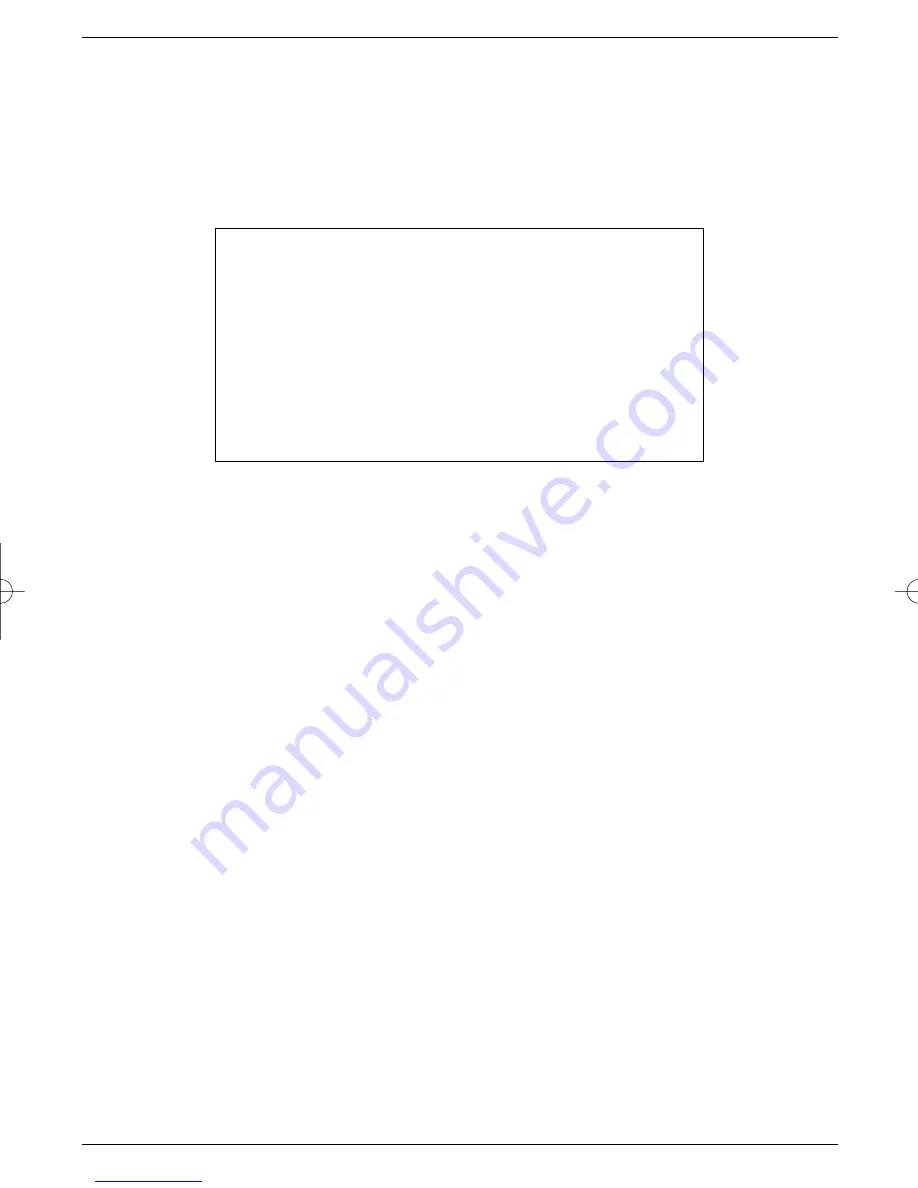
In order to ensure a smooth operation, there should be a gap of at least
one minute between the end of one timer period and the start of the next
timer period!
Switching Timer on - Repeat
>
Use the
right arrow
key to mark the column
Rep
.
>
If required, switch the timer on by pressing the
OK
key (Display
1x
)
>
By repeatedly pressing the
OK
key you can set the timer for further days as follows:
Status
>
Use the
arrow
keys to mark the
Status
column
>
Use the
OK
key to enter the desired status in this line.
1.VCR
Your equipment will be switched on and off for the selected programme.
If the equipment was switched on by means of the timer, the display will show a "t"
together with the appropriate channel number. Most of the functions of the remote
control are disabled in order to prevent an accidental interruption of the recording.
Please note that this function is only available when your receiver is
switched on, either fully or in Standby mode.
When your receiver is in Standby mode, the timer activation will be indicated by blin-
king of the two dots (colon) in the time display.
2. Preselected
When the selected time is reached, your receiver will switch on and select the
preselected channel. In contrast to the VCR setting, the remote control functions are
not disabled, and the receiver will not switch off when the programme has ended.
3. Delete
The timer setting will not be activated.
Source
>
Use the right
arrow
key to mark the
Source
column
>
Use the
OK
key to indicate the source required, either
TV
or
Radio
.
Programme
>
Use the
arrow
keys to mark the
Programme
column.
>
Press the
OK
key.
Depending on which has been preselected, the display will now show the list of TV or
radio programmes.
>
Use the
arrow
keys to select the required programme.
>
Press the
OK
key for this to be stored in the timer memory.
Display:
-
Timer off
1x
Timer on
T
Daily repeat
1W
Repeat once per week
2W
Repeat every two weeks
3W
Repeat every 3 weeks
4W
Repeat every 4 weeks
1-5
Repeat only on workdays
6-7
Repeat only on weekends
29
bed_anl_ViaCam_engl_2.qxd 30.03.01 14:21 Seite 29
Get user manuals:
Содержание TechniBox VIACAM
Страница 8: ...8 Get user manuals See SafeManuals com ...






























