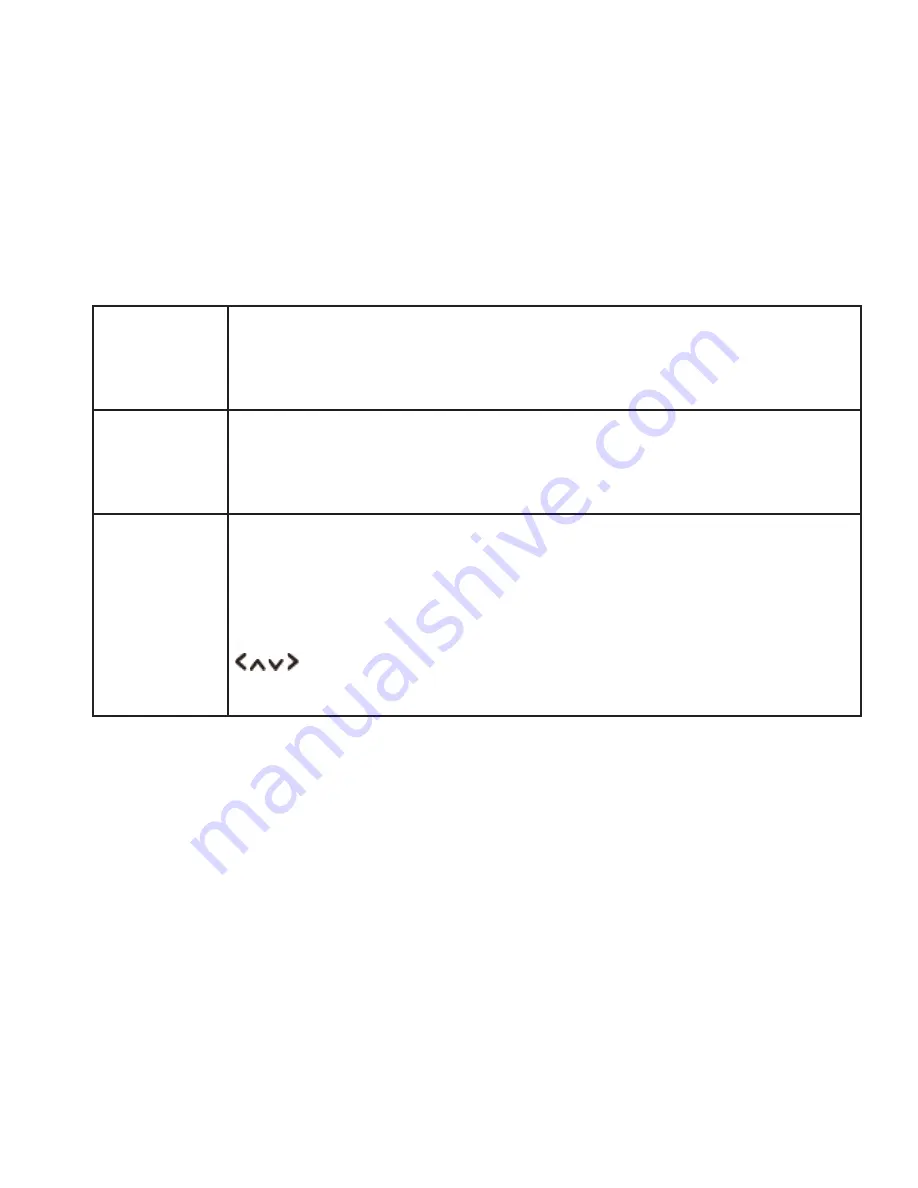
16
Push Button
You must start the WPS scan on the remote station (e.g. router). Consult the
manual for your router or Access Points (AP) to learn how to do this.
After you have done this, press
OK
button on the radio and then both devices will
establish a connection.
PIN
The radio creates an 8-digit number, which you then have to enter into the remote
station.
After entering the PIN, press
OK
button to establish the connection between both
devices.
Enter Passkey
In addition to a WPS connection, you can also establish a connection using a Pre-
Shared-Key. The required key is often on the rear of the router, or you may have
defined it yourself.
This method is used automatically for networks without WPS. You can call up the
Pre-Shared-Key function on networks with WPS by selecting menu item “Enter
Passkey”.
An input field should now appear. You can enter the required key (PSK) by pressing
buttons and press
OK
button, and then select “OK” and press
OK
button
complete the entry. The radio should now establish the connection to the network.
5.
Setup wizard completed, press
OK
button to exit.
Содержание DigitRadio 110 IR
Страница 297: ...297...
Страница 298: ...298...
Страница 299: ...299...
Страница 300: ...M010 4958...






























