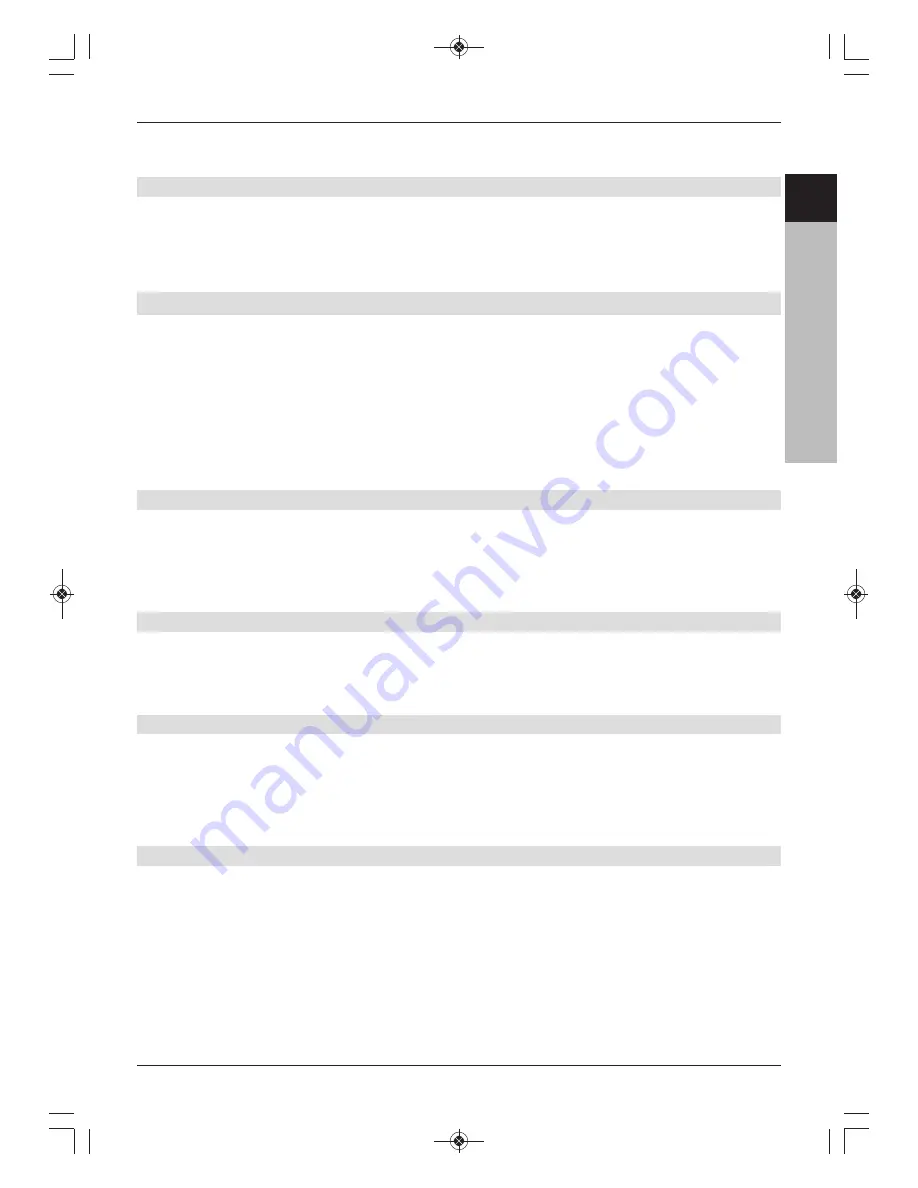
> When you use the
up/down arrow keys
to highlight a tag, playback starts at this point.
> Press the
OK
button to close the window and return to normal playback mode.
8.3.2.8 Ending a recording
> Press the
Stop
button to end playback.
Playback will end and your receiver will return to normal mode. In doing so the receiver
“notices” the place in the recording where playback ended. If you start playing this
recording again, it will automatically resume at the point where you previously left off.
8.4 Managing music/images/films
> Press the
Menu
button to access the
main menu
.
> Use the
up/down arrow buttons
to highlight the
Manage music /images/films
item.
> Confirm with
OK
.
The
Manage music/images/films
menu appears.
> Use the
up/down arrow buttons
to move the cursor within the menu and to change
the individual items as indicated.
8.4.1 Managing your own recordings
In this menu you have the option of managing your own recordings.
> Press the
OK
button to access the
Manage own recordings
submenu.
A list of the recordings available on the recording medium is displayed.
> Use the
up/down arrow keys
to highlight the recording you want.
8.4.1.1 Deleting
> To delete the selected recording, press the
red
function key
Delete
.
> Use the
right/left arrow keys
to highlight the
OK
field and confirm with
OK
to
actually delete the recording.
8.4.1.2 Parental control
You can block recordings that are unsuitable for children and young people. Such recordings
can only be played after a four-digit device PIN code has been entered. To activate parental
control, it must be switched on.
> To block the highlighted recording, press the
green
function key.
The selected recording is marked as blocked by the parental control icon.
8.4.1.3 Editing
> Press the
yellow
function key
Edit
to access the menu for editing the highlighted DVR
recording.
The DVR recording is displayed in a preview window. Any tags in the recording are also
displayed. The
Start
and
End
tags are included by default.
Furthermore a yellow progress bar is displayed that shows the current playback position
and the total duration of the recording.
> To jump to a position in the recording marked by a tag, use the
up/down arrow keys
to highlight the tag you want and confirm with
OK
.
47
EN
CZ
SK
PL
HU
RU
KA_TechniStar S1_International_2233660001900_EN:TECHNISTAR S1 22/12/2010 11:52 Página 47






























