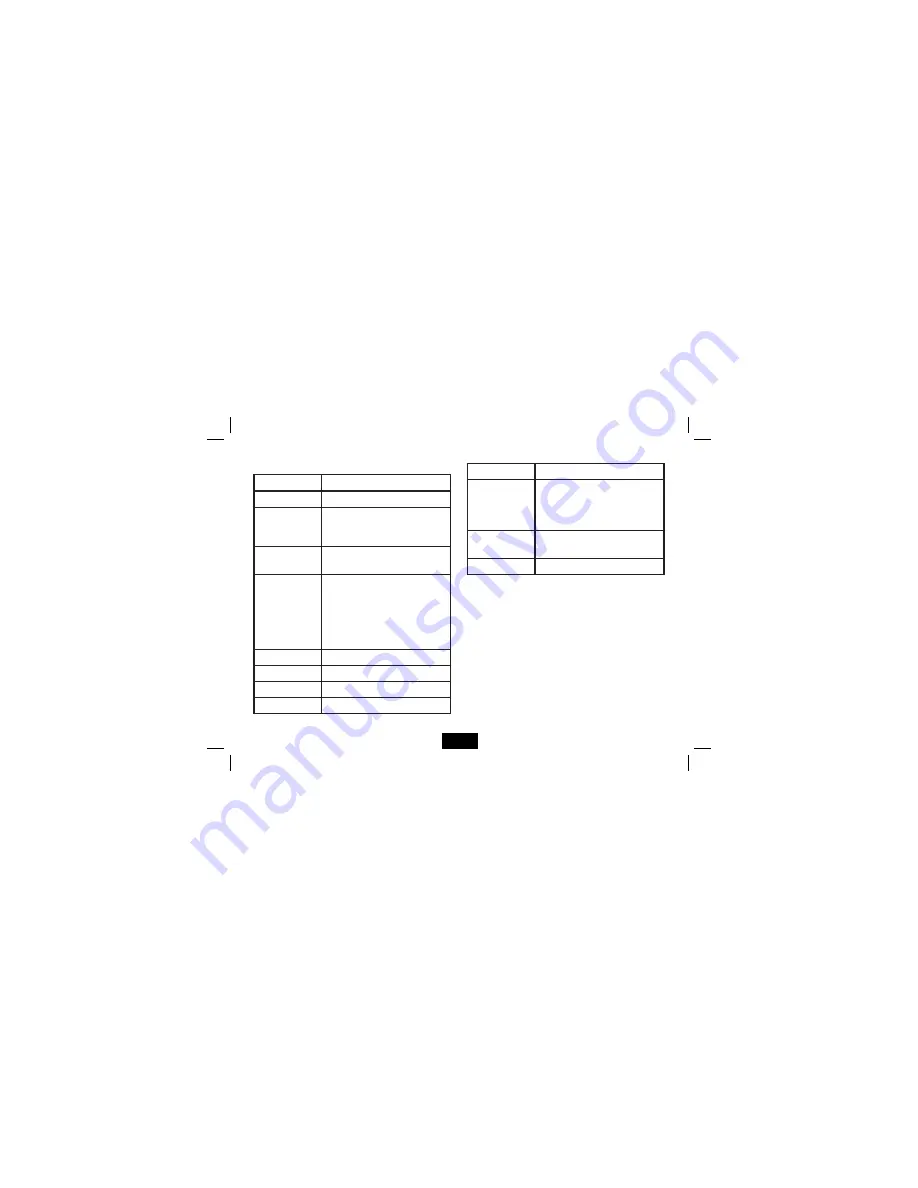
Page 11
Setting items
Setting Items
Description
Language
Set the display language of the DPF.
Slideshow Time
Set the interval time for slideshow
The available options are: 3s, 5s, 15s, 1 min,
15mins, 1 hour.
Slideshow shuffl e
To play photos in a random order or in order
while playing a slideshow.
Transition Eff ect
Set the style of transition.
The available options are: , None, Bottom
To Top, Top To Bottom, Left To Right, Right
To Left, Close Door, Open Door, Horiz. Cross,
Vert. Cross, Random, Fading, Vexpand Top,
Vexpand Bottom, Vexpand Middle.
Now Playing
To play a slideshow immediately.
Brightness
Adjust the brightness of the screen
Contrast
Adjust the contrast of the screen.
Saturation
Adjust the saturation of the screen.
Setting Items
Description
Hint time
Set how long to display the button
operation window while in slideshow
mode. The available options are: 0s, 5s,
15s, 20s.
Photo mode
Set photos to Full mode or Standard mode
when you are viewing them.
Default settings
Reset all settings to the default settings.
Содержание TPFA 70
Страница 1: ...TPFA 70 7 Digital Picture Frame User Guide...












