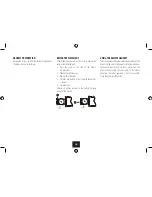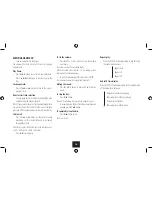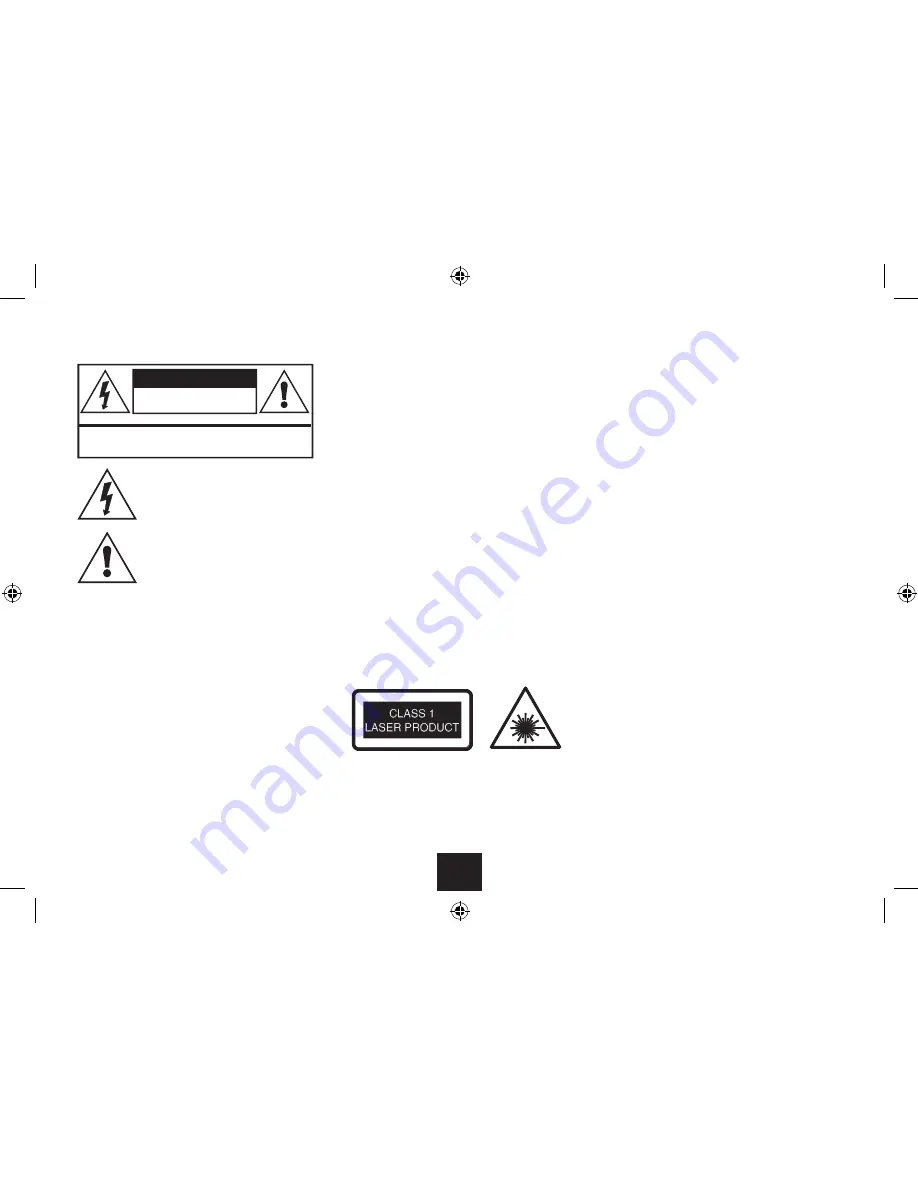
1
Read these instructions.
Keep these instructions.
Heed all warnings.
Follow all instructions.
Do not use this apparatus near water.
Clean only with a slightly damp cloth.
Do not block any ventilation openings.
Install in accordance with the manufacturer’s
instructions.
Do not install or operate near any heat sources such as
radiators, stoves, or other apparatus that produce heat.
Unplug this apparatus during lightning storms or when
unused for long periods of time.
Refer all servicing to qualified service personnel. Servicing
is required when the apparatus has been damaged
in any way, such as the power-supply cord or plug is
damaged, liquid has been spilled or objects have fallen
into the apparatus, the apparatus has been exposed to
rain or moisture, does not operate normally, or has been
dropped.
Warning:
To reduce the risk of fire or electrical shock, do
not expose this product to rain or moisture. The product
must not be exposed to dripping and splashing and no
object filled with liquids such as a vase of flowers should
be placed on the product.
No naked flame sources such as candles should be
placed on the product.
Caution:
Changes or modifications not expressly
approved by the manufacturer could void the user’s
authority to operate this device.
Caution: Usage of controls or adjustments or performance
of procedures other than those specified herein may result
in hazardous exposure.
IMPORTANT
This equipment generates, uses and can radiate radio
frequency energy and, if not installed and used in
accordance with the instructions, may cause harmful
interference to radio communication. However, this is no
guarantee that interference will not occur in a particular
installation. If this equipment does cause harmful
interference to radio or television reception, which can
be determined by turning the equipment off and on, the
user is encouraged to try to correct the interference by
one of the following measures:
Reorient or relocate the receiving antenna.
•
Increase the separation between the equipment and
•
receiver.
Connect the equipment into an outlet on a
•
circuit different from that to which the receiver is
connected.
Consult the dealer or an experienced radio/TV
•
technician for help.
This symbol indicates that there are
important operating and maintenance
instructions
in
the
literature
accompanying this unit.
This symbol indicates that dangerous
voltage constituting a risk of electric
shock is present within this unit.
IMPORTANT SAFETY INFORMATION
These labels tell you that the unit contains a Laser
component. Do not stare at the laser lens.
When the disc tray is open a safety interlock disconnects
power to the laser. Do not defeat this safety interlock.
CAUTION!
RISK OF ELECTRIC SHOCK
DO NOT OPEN
TO REDUCE THE RISK OF ELECTRIC SHOCK
DO NOT REMOVE COVER (OR BACK)
Содержание TK9PD14
Страница 1: ...Owner s Handbook TK9PD14 9 Portable DVD Player ...
Страница 2: ......
Страница 31: ......