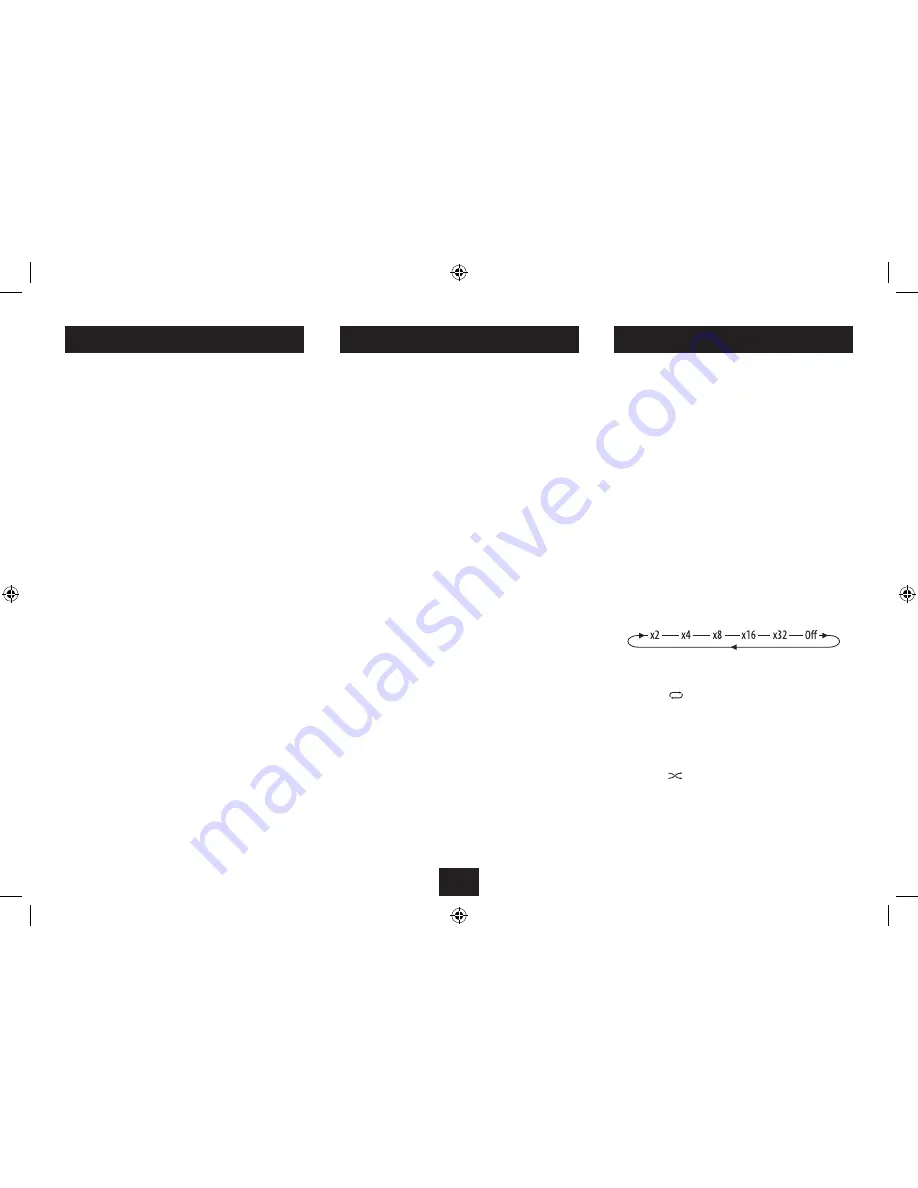
14
PLAYING FLASH MEDIA
MUSIC & MOVIE NAVIGATION
PLAYBACK CONTROL
To play the media on your Flash Card or Drive:
Switch off the power.
•
Refer to the previous page to load your Flash Card or
•
Drive.
Switch the power on.
•
The display lights and the Function Menu is shown.
Select the menu option (Photo, Music or Movie) for the
•
media that you want to play.
If you select Photo, the display will automatically commence a
slide-show of the photos on the Flash Media.
If you select Music, the display will switch to show navigation
for the music files on the Flash Media.
If you select Movie, the display will switch to show navigation
for the Video files on the Flash Media.
NOTE:- You can store a mix of compatible Photo, Music and
Movie files on your Flash Card or Drive and choose which
media you want to play from the Media Menu.
Navigation screen:
The navigation screen for Music or Movie files is shown on
the next page.
The top symbol on the left pane shows which media type is
currently inserted.
The right pane will list the names of folders stored on the
media (if any) with media files stored in the ‘ROOT’ folder
listed below these.
Play/Pause (Still for Movies):
Press the
•
/,
button to toggle between Play and Pause
modes at any time. If you pause a movie, a still-frame will
be shown.
Previous/Next Track/Movie selection:
Press the
•
{
or
}
button on the Remote Control (
[
or
]
button on the front panel) to skip to the previous or
next Track, or Movie.
NOTE:- If you skip past the end of a Music album stored in
a folder, the player will change to the next album/folder (if
present) and continue to play from the first track. Similarly,
skipping to the track before track 1 will play the last track in
the previous album/folder (if present).
Fast Search:
Press the
•
[
or
]
button on the Remote Control to fast
search through Music tracks or Movies. Press repeatedly to
change the search speed as shown below.
To navigate the Folder or Track/Movie lists:
Press the
•
M
or
N
cursor buttons to move up or down the
lists and browse Tracks, Movies or Folders.
Press the
•
/,
button to select a Track, Movie or Folder.
To change between the Folder list and Track/Movie list
(remote control only):
Press the
•
O
or
P
cursor button to move between the
Track/Movie and Folder lists.
To move up the Folder list one level:
Scroll to the Folder pane and select the ‘Up-DIR’ folder.
•
To return to the Navigation Screen when watching a
Movie:
Press the
•
MODE/
.
button to stop the movie and return to
the Navigation Screen.
NOTE:- To resume the movie from the same point, press the
/,
button.
Information display:
You can display file information about the movie playing by
pressing the
INFO
button repeatedly.
When you are playing Music or Movie files you can also
use the Playback Control buttons on the Remote Control to
navigate and search the files you are playing.
Press
•
/,
to cancel fast search and return to play.
Repeat modes:
Press the
•
button on the Remote Control to cycle
through the repeat modes available. These are Repeat
Track, Repeat Folder, Repeat All and Repeat Off.
The repeat mode set will show briefly on the display.
Random mode:
Press the
•
button on the Remote Control to select
Random play mode. The tracks will now play in a random
sequence. Press again to cancel random mode.
When Random mode is set, ‘Random Play’ will be displayed.
When Random mode is cancelled, ‘Order Play’ is displayed
briefly.
Содержание SP529I
Страница 1: ...SP529I SpeakerforiPodwith 8 5 LCD screen UserGuide ...
Страница 2: ......
Страница 26: ......
Страница 27: ......
Страница 28: ...Tesco Stores Ltd Delamare Road Cheshunt Herts EN8 9SL SP529IV0 3 ...



























