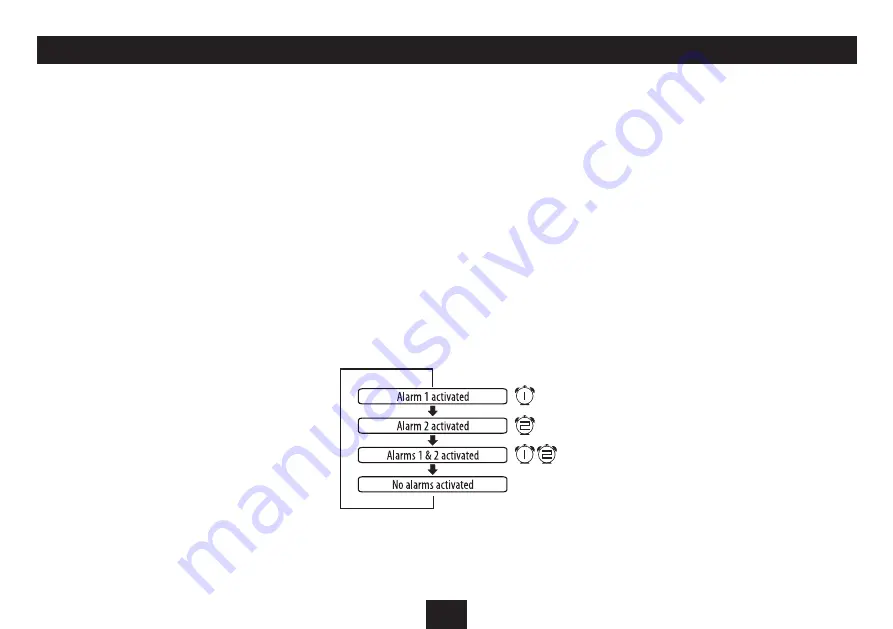
9
USING THE ALARMS
Your docking station has two alarms (Alarm 1 and Alarm
2). You can set either or both alarms to wake you at your
preferred time and choose to wake up to the sound of radio,
music from an iPhone or a buzzer.
Setting the Alarm 1 alarm time:
If an iPhone is docked with the Technika application
•
running, remove it whilst setting the alarms.
Press and
•
hold
the
ALARM
button.
The Alarm 1 indicator will light and the hours digit will flash.
Press the
1.
SET+/
}
or
SET-/
{
button to set the correct
alarm hour.
Press the
2.
/,
button to confirm this setting.
The minutes digits will flash.
Press the
3.
SET+/
}
or
SET-/
{
button to set the correct
alarm minutes.
Press the
4.
/,
button to confirm this setting.
The current alarm wake-up mode will flash.
Press the
5.
SET+/
}
or
SET-/
{
button to select the
wake-up mode you want from the options of - iPhone
(IP), FM, Buzzer (BUZ).
Press the
6.
/,
button to confirm this setting.
Alarm 1 time is now set.
Setting the Alarm 2 alarm time:
Press and
•
hold
the
ALARM
button.
The Alarm 1 indicator will light and the hours digit will flash.
Press the
•
ALARM
button
briefly
.
The Alarm 2 indicator will light and the hours digit will flash.
Follow steps 1 - 6 above to set the Alarm 2 hour, minute
•
and Alarm mode.
Checking the alarm time:
Press the
•
DISPLAY/MEMORY
button repeatedly to
change the display in the sequence -
Alarm 1 time check.
•
The Alarm 1 indicator will light and the Alarm 1 time
setting will be displayed.
Alarm 2 time check.
•
The Alarm 2 indicator will light and the Alarm 2 time
setting will be displayed.
Date check.
•
The date will be displayed (in format MM.DD)
Return to time display.
•
NOTE: The time check displays will cancel after 5 seconds.
Setting the alarm to wake you:
Press the
•
ALARM
button repeatedly to set Alarm 1,
Alarm 2 or both alarms to wake you as required.
IMPORTANT NOTES:
Remember to set the unit to Standby before going to
•
bed.
If you have chosen FM radio as wake-up mode, remember
•
to tune to a station.
If you have chosen iPhone as wake-up mode, remember
•
to dock your iPhone and set the volume to a level that will
wake you before going to bed. If you forget to dock your
iPhone and the alarm is set, the unit will automatically
wake you with a buzzer.
WHEN THE ALARM WAKES YOU
The alarm will sound at your preset time and the Alarm Mode
display will flash. The volume will gradually increase in level.
You can then choose to set snooze, which will temporarily
reset the alarm for a further 10 minutes, or to switch it off.
To set snooze:
To set snooze, press the
•
SNOOZE/DIMMER
button when
the alarm sounds.
The alarm will stop sounding and the alarm indicator will flash.
After 10 minutes, the alarm will sound again.
To switch off the alarm:
To switch off the alarm, press the
•
ALARM RESET
button.
The unit will set to Standby.
ALARM REPEAT
The alarm(s) will sound at the same time each day when
set.
The indicators shown next to each option will light on the
display to confirm the mode that is set.
Содержание SP112iPH
Страница 1: ...SP112iPH Owner s Handbook Docking station foriPhone and iPod touch...
Страница 2: ......
















