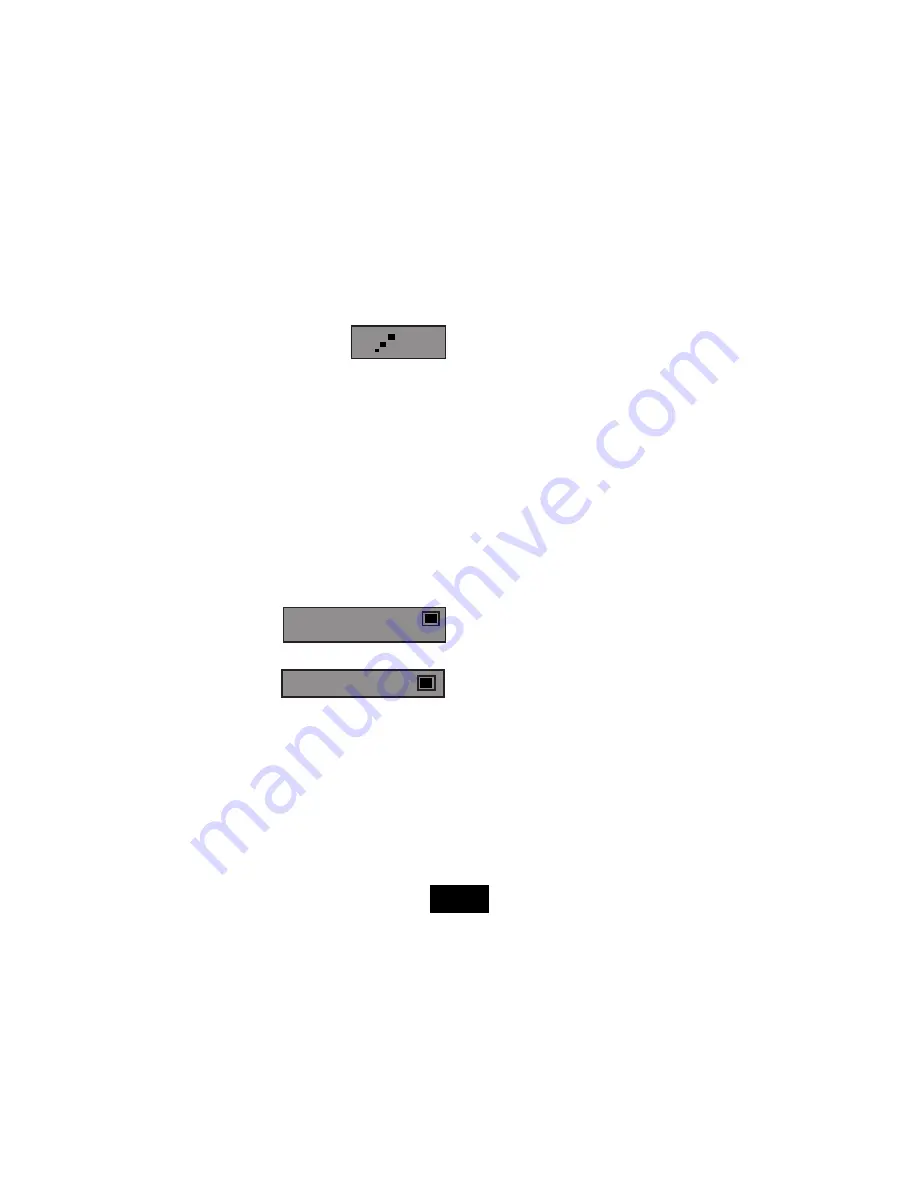
Page 8
8) Zoom:
Press
ZOOM
repeatedly
The picture size changes 2X
3X
4X
1/2X
1/3X
1/4X
1X
When Zoom is greater than 1:
use the
keys to shift the zoom point.
9) Frame Advance
Repeatedly press STEP
.
The DVD advances one frame at a time.
Press
ENTER
or
u
on the handset or
u
II
on the player to resume normal play.
10) Stopping the Disc
The STOP
.
button on the handset has two modes.
CDs and DVDs are read with a laser beam. If a disc is paused for long periods the
active laser beam can damage the disc durface. A special stop mode is available
which stops the laser and the disc but memorises the position. When PLAY is next
pressed the disc picks up where it left off.
Press
STOP
.
on the handset.
Press
PLAY
u
/ENTER
to play from the point at which STOP was pressed.
Press
STOP
.
twice.
The message ‘Press PLAY Key to Continue’ disappears and the disc is now stopped.
Press
ENTER
or
u
on the handset (or
u
II
on the player)to play the disc.
There is no STOP button on the player. STOP must be initiated with the handset.
NOTE:
If there is no activity i.e the disc is stopped or no disc is loaded, after a few
minutes the screen saver will appear.
When you have finished:
remove the disc from the player before switching off. If
you are using the mains adaptor, unplug it from the player and the mains.
2X
Press Play Key to Continue
ADVANCED OPERATION
ON SCREEN DISPLAY
An On Screen Display (OSD) disc status indicator will be displayed at the top of the
TV screen when certain functions are executed, or when the
OSD
button on the
handset is pressed. When different discs are loaded the indicators may change.
ROOT AND TITLE MENUS:
1:
Load a DVD disc.
2: To display the ROOT menu:
Press
MENU
on the handset or the player.
The Root Menu displays the hierarchical structure of the DVD disc. If a disc is
playing it will stop.
3: To display the TITLE menu:
Press
TITLE
on the handset.
All the user choices available on the disc are driven from this menu. The title menu
may contain one or several titles.
NOTE:
On many DVD discs the TITLE and ROOT menus are the same.
DIRECT PLAY FROM THE TITLE MENU
1:
Press
TITLE
on the handset to display the TITLE menu
2:
Navigate to the title with the
keys on the handset
3: To play the title:
Press
ENTER
on the handset or player (
or press
PLAY
u
II
)
CHECKING THE OPERATIONAL STATUS
The
ON SCREEN DISPLAY
can be configured to show the current title playing, the
chapter being played and various time modes.

























