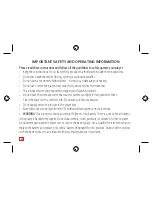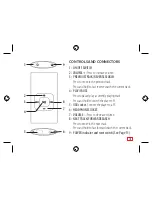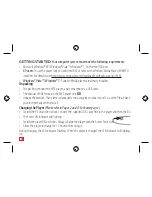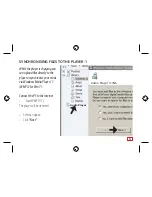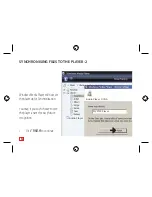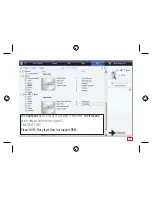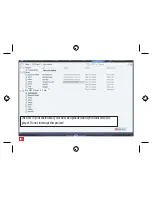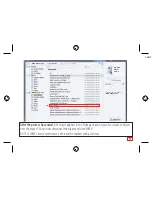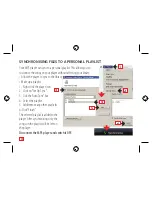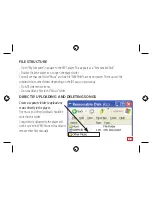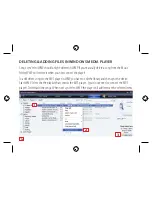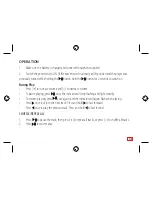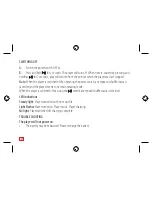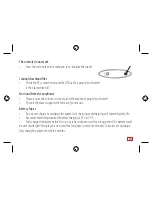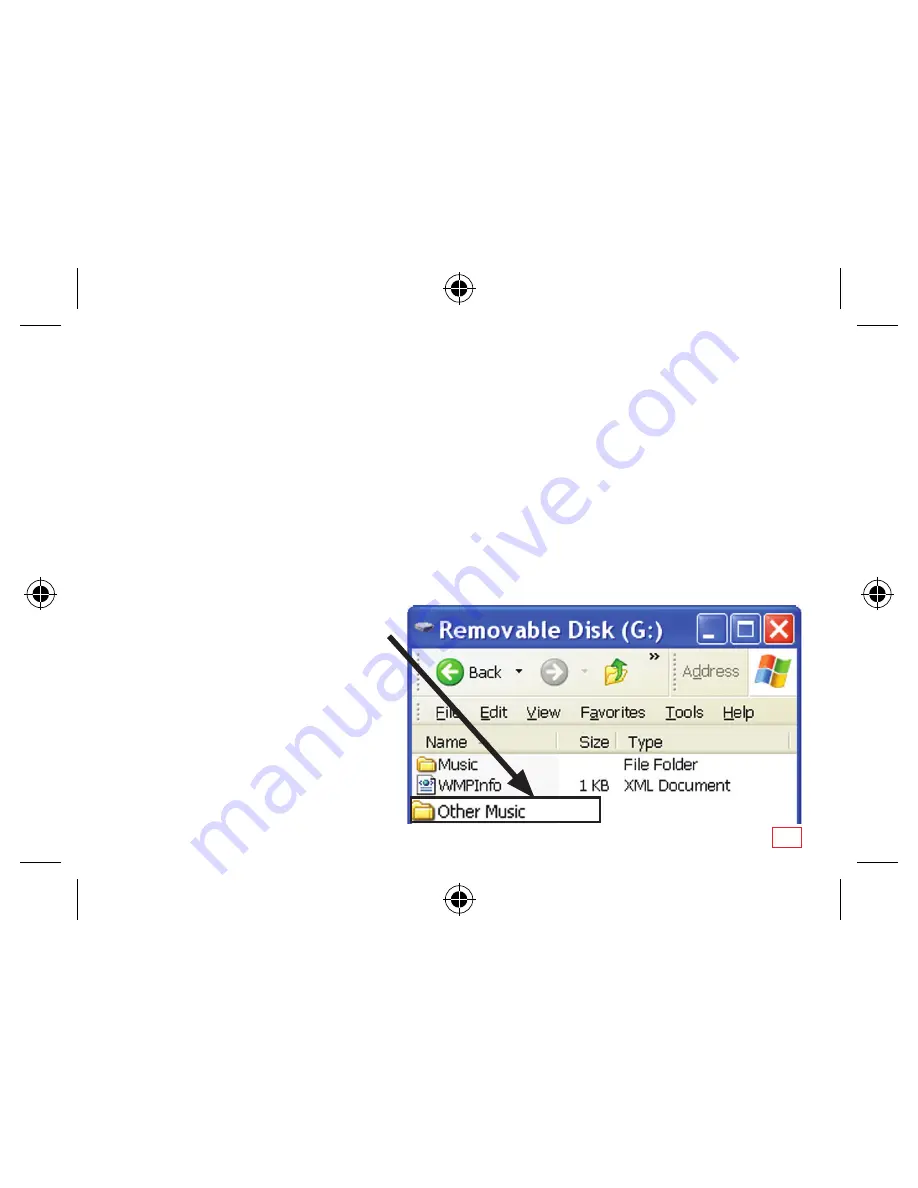
FILE STRUCTURE
• Open “My Computer”, navigate to the MP3 player. This appears as a “Removeable Disk”
• Double Click the player icon to open the player folder.
You will see that one folder “Music” and one file “WMPInfo”have been created. The music will be
subdivided into other folders depending on the ID3 tags on your songs.
• Do NOT delete these items.
• Do not add any files to the “Music” folder.
DIRECTLY UPLOADING AND DELETING SONGS
Create a separate folder to upload any
music directly to the player.
Any music you directly upload should be
stored in this folder.
Songs directly uploaded to the player will
not be sync’ed in WMP. You need to add and
remove these files manually.
11
Содержание MP211
Страница 1: ...Owner s Handbook MP3 Player MP211 ...