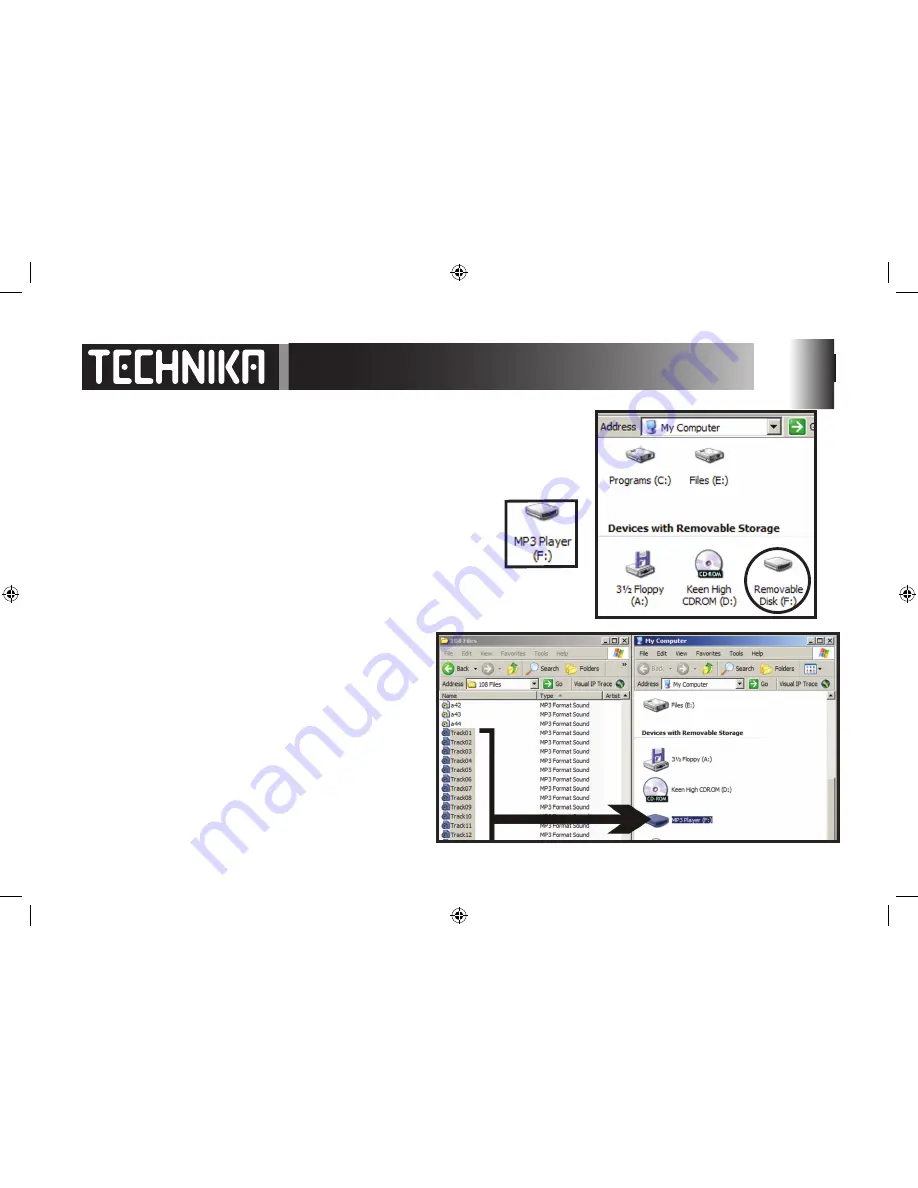
Uploading Music to the Player - WMP 9
When you connect the player to a PC with Windows Media Player 9 it will appear as
a removeable drive in “My Computer”.
• To access “My Computer”: Click
Start/My Computer -
refer to the image on the right
• In the box that opens identify the player. It will be listed as a removeable disk.
Hint:
To make it easy to identify the player on the PC, we suggest you
rename the disk. The PC will recognize the player by its new name
whenever you connect it.
You may now access and play files stored on the player, and transfer
data between the PC and the player.
Tranferring Music Files
•
Locate the files on your PC hard drive in one window.
• In a second window access the player via “ My
Computer”.
• Choose the files. Right click the files and select “Copy”
• Place the mouse on the player icon Right click the icon
and select and click “Paste” to copy the files across.
Note:
If your files are stored in folders you can copy the
entire folder onto the player icon. You should ensure that
only music files (MP3 or WAV) are in the folders before you
transfer them.
You may also open the player window and drag and drop
files directly into the window -
see the next page.
Содержание MP-108
Страница 1: ...MP 108 208 308 MP3 Player UserGuide ...
Страница 41: ......
Страница 42: ...42 Tesco Stores Ltd Delamare Road Cheshunt Herts EN8 9SL ...






















