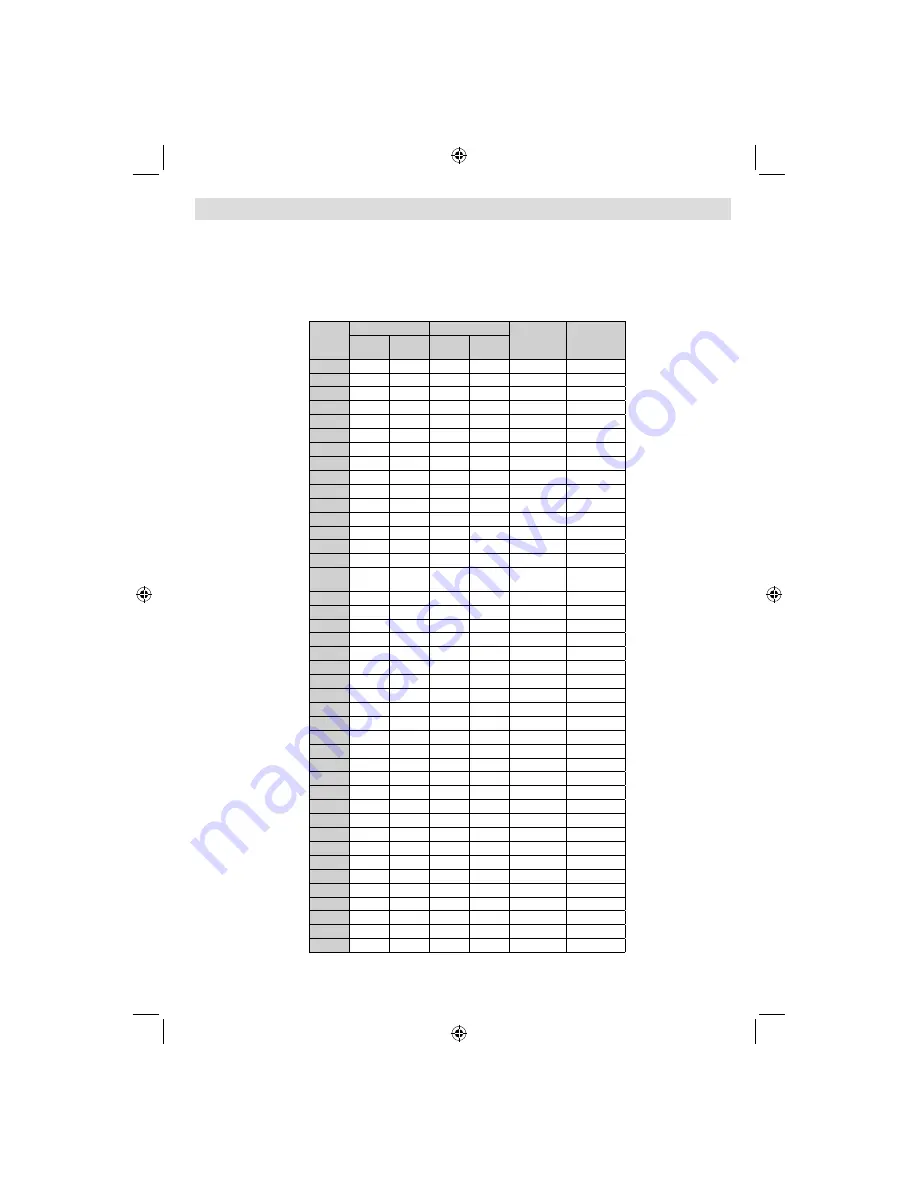
English
- 41 -
Appendix A: PC Input Typical Display Modes
The display has a maximum resolution of 1920 x 1200 . The following table is an illustration of
some of the typical video display modes.
Your TV may not support different resolutions. Supported resolution modes are listed below.
If you switch your PC to an unsupported mode, a warning OSD will appear on the screen.
Note
: Resolution modes indicated with (*) are not available for PIP/PAP modes.
Index
Resolution
Frequency
Standard
Supported
Zoom Modes
Hor
Ver
Ver (Hz)
Hor
(KHz)
1
640
350
85
37.9
VESA
16:9, 4:3
2
640
400
85
37.9
VESA
16:9, 4:3
3
640
400
70
31.5
IBM VGA
16:9, 4:3
4
640
480
60
31.5
VESA
16:9, 4:3
5
640
480
66
35.0
MAC
16:9, 4:3
6
640
480
72
37.9
VESA
16:9, 4:3
7
640
480
75
37.5
VESA
16:9, 4:3
8
640
480
85
43.3
VESA
16:9, 4:3
9
800
600
56
35.2
VESA
16:9, 4:3
10
800
600
60
37.9
VESA
16:9, 4:3
11
800
600
70
43.8
16:9, 4:3
12
800
600
72
48.1
VESA
16:9, 4:3
13
800
600
75
46.9
VESA
16:9, 4:3
14
800
600
85
53.7
VESA
16:9, 4:3
15
832
624
75
49.7
MAC
16:9, 4:3
16
1024
768
43
35.5
VESA
(interlace)
16:9, 4:3
17
1024
768
60
48.4
VESA
16:9, 4:3
18*
1024
768
70
56.5
VESA
16:9, 4:3
19*
1024
768
72
57.7
16:9, 4:3
20*
1024
768
75
60.0
16:9, 4:3
21*
1024
768
85
68.3
16:9, 4:3
22
1152
864
60
53.8
16:9, 4:3
23*
1152
864
70
64.2
VESA
16:9, 4:3
24*
1152
864
75
67.5
VESA
16:9, 4:3
25*
1152
864
85
77.1
VESA
16:9, 4:3
26*
1152
870
75
68.9
MAC
16:9, 4:3
27
1280
768
60
47.7
VESA
16:9, 4:3
28
1360
768
60
47.7
16:9, 4:3
29*
1280
768
75
60.2
VESA
16:9, 4:3
30
1280
960
60
60.0
VESA
16:9, 4:3
31*
1280
960
75
75.0
VESA
16:9, 4:3
32*
1280
960
85
85.9
VESA
16:9, 4:3
33
1280
1024
60
64.0
VESA
16:9
34*
1280
1024
75
80.0
VESA
16:9
35*
1280
1024
85
91.1
VESA
16:9
36
1400
1050
60
65.3
16:9
37*
1400
1050
75
82.3
16:9
38
1440
900
60
55.9
16:9
39*
1440
900
75
70.6
16:9
40*
1600
1200
60
75.0
VESA
16:9
41
1680
1050
60
65.3
16:9
42*
1920
1200
60
74.5
16:9
MB35_[GB]_SSM_32882W_1810UK_IDTV-PANEU_BRONZE2_10063798_50153877.indd 41
MB35_[GB]_SSM_32882W_1810UK_IDTV-PANEU_BRONZE2_10063798_50153877.indd 41
24.08.2009 08:47:33
24.08.2009 08:47:33
Содержание LCD32-909V
Страница 49: ...50153877 ...








































