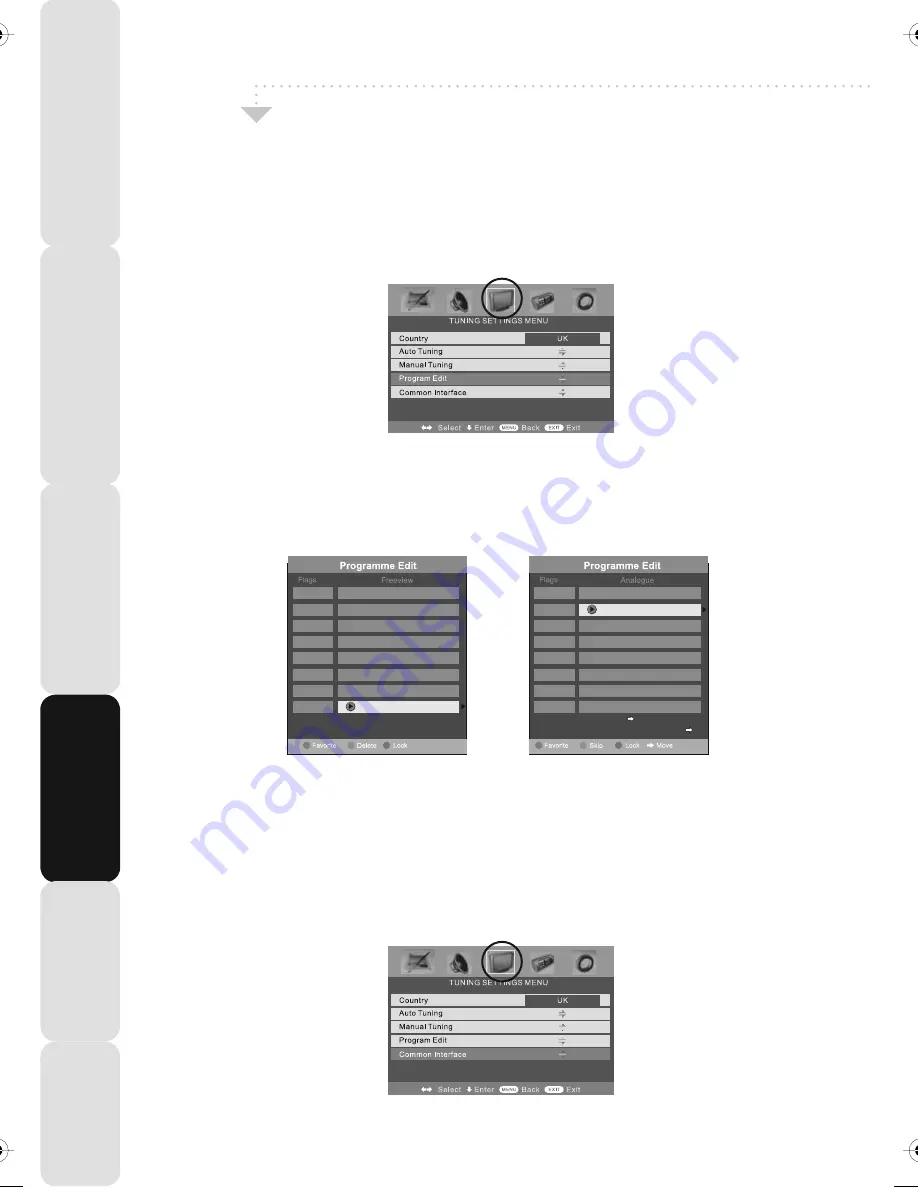
TV Menu Operation
20
Satety
Warnings
Introducing
the
LCD
TV
Installing
the
LCD
TV
Using
The
F
eatures
Troubleshooting
Specifications
TUNING SETTINGS MENU
Program Edit / Changing Channel Position (Only Freeview & Analague TV modes)
You can change the analogue channel position to suit your requirements.
1) Press [MENU] to enter menu
2) Press [>] to move to Tuning Settings Menu
3) Press [\/] to highlight Program Edit
4) Press [>] to enter the program edit menu
5a) Freeview mode – Press the [Green] button to add the selected channel to your favorite,
press it a second time to remove. Press the [Yellow] to delete the channel from the list.
WARNING – this will remove the channel complete from the TV. Press [Blue] to lock a
channel (to do this the Child Lock function must be set “ON”)
5b) Analogue TV mode – Press the [>] to select the change you wish to move. Move to the
new location and press [OK]
6) Press [EXIT] to exit
Common Interface Slot (Only in Freeview Mode)
Pay per view services require a “smartcard” to be inserted into the TV. If you subscribe to
a pay per view service the provider will issue you with a ‘CAM’ card “smartcard”. The CAM
can then be inserted into the COMMON INTERFACE PORT (see page 8). To access the card
follow the steps below.
1) Press [MENU] to enter menu
2) Press [>] to move to Tuning Settings Menu
3) Press [\/] to highlight Common Interface
4) Press [>] to enter the menu
5) Press [EXIT] to exit
To swap channel press
on remote
move to the desired location and press
715.Magic
716.Q
718.SMOOTH RADIO
722.Kerrang!
723.talkSPORT
725. Premier Radio
727.Absolute Radio
728.Heart
1.
2.
3.
4.
5.
6.
7.
8.
19-22_36 technika manual page 20Page 1 7. 8. 2009 8:42:36
Содержание LCD22-218
Страница 1: ...LCD22 218 HD Ready LCD TV with Freeview DVD iPod Docking Model No User Guide ...
Страница 2: ...2 ...
Страница 46: ......
Страница 47: ......
Страница 48: ......
Страница 49: ......
Страница 50: ...TESCO Stores Ltd Cheshunt EN8 9SL UK ...






























