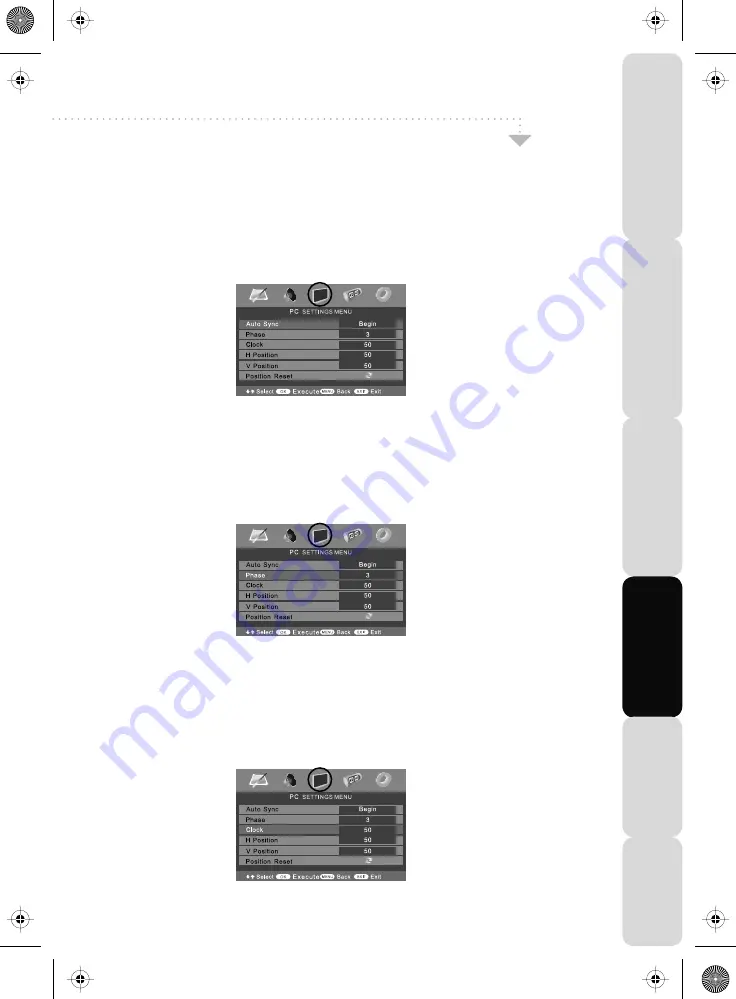
33
PC Menu Operation (VGA)
Satety
Warnings
Introducing
the
LCD
TV
Installing
the
LCD
TV
Using
The
F
eatures
Troubleshooting
Specifications
VGA MENU
Auto Configuration of Screen
Lets you automatically configure the television to be used as a computer monitor
1) Press [MENU] to enter menu
2) Press [>] to select PC settings
3) Press [\/] to select Auto Sync
4) Then press [>] for the TV to automatically configure itself
5) Press [EXIT] to exit
Phase
To adjust delay time of phase in order to reduce the noise of picture
1) Press [MENU] to enter menu
2) Press [>] to select PC settings
3) Press [\/] to select Phase
4) Then press [>] or [<] to increase or decrease the phase
5) Press [EXIT] to exit
Clock
Alter this in order to reduce the noise within the picture
1) Press [MENU] to enter menu
2) Press [>] to select PC settings
3) Press [\/] to select Clock
4) Then press [>] or [<] to increase or decrease the clock
5) Press [EXIT] to exit
22_24 english manual page 33.pdfPage 1 6. 11. 2008 15:00:37
Содержание LCD19-218
Страница 1: ...LCD19 218 HD Ready LCD TV with Freeview DVD iPod Docking Model No User Guide...
Страница 2: ...2 19_22_37 english manual 02 pdf 12 2 2009 14 50 23...
Страница 46: ...blank pdf 10 10 2008 13 49 40...
Страница 47: ...blank pdf 5 3 2009 12 46 09...
Страница 48: ...blank pdf 5 3 2009 12 46 09...
Страница 49: ...blank pdf 5 3 2009 12 46 09...
Страница 50: ...TESCO Stores Ltd Cheshunt EN8 9SL UK 19 22_36 technika manual last pdPage 1 7 8 2009 9 03 12...






























