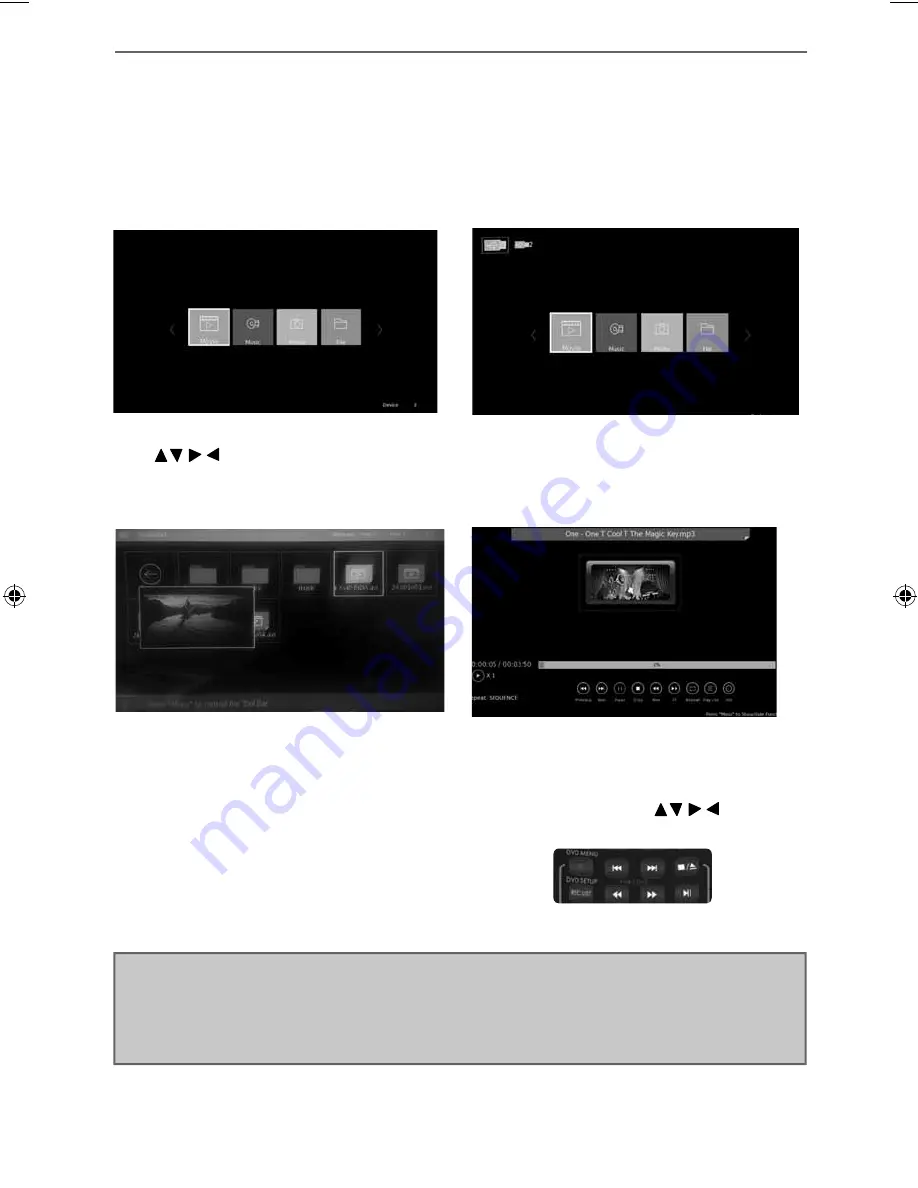
27
27
USB Mode/Media Player
1) You can navigate through the menus using the
scroll
buttons. To confi rm the item you
wish to play/view press [OK] button.
2) Select the drive you require. (If your drive only
has 1 partition you will only see 1 item).
3) You can now access the item. Press OK to view.
USB mode offers playback of various different types of content that you have saved on your USB
Memory Stick.
On switching to USB source the below menu screen will appear. The content will be divided into Photo,
Music, Movie and Text based on fi le type.
USB MODE/MEDIA PLAYER
Tip:
If you experience a playback issue, please ensure the fi les being used are the correct format
(example - the picture plays but no sound) See technical specifi cation page for compatible fi le types
Note: USB extension cables are not recommended as they can cause a reduction in picture/audio quality
and stoppages during play back of USB content.
Fig.A
4) Whilst viewing your media, you can control
the item by using the remote control buttons
(below) or by pressing (Info) to access the
on-screen playback menu, you can now make
your selection by using the
and (OK)
buttons on the remote control.
User Guide - Technika - 50F22B-FHD - TEC-MAN-0092.indd Sec1:27
User Guide - Technika - 50F22B-FHD - TEC-MAN-0092.indd Sec1:27
08/09/2015 12:46:08
08/09/2015 12:46:08
Содержание 50F22B-FHD
Страница 1: ...50F22B FHD LED TV with Freeview HD Saorview USB PVR User Guide Model No...
Страница 29: ...TEC MAN 0092...





















