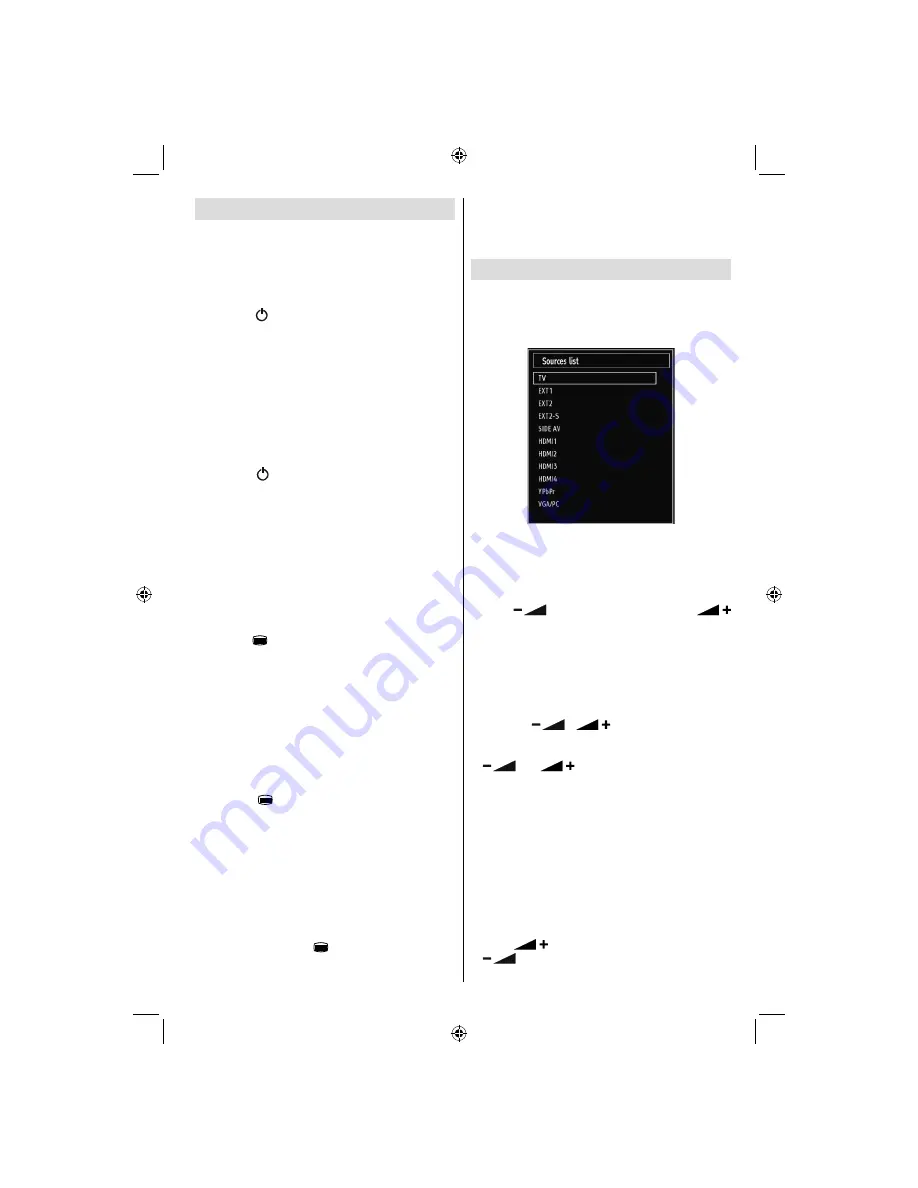
English
- 13 -
For assistance, please call our Tesco Electrical Helpline on 0845 456 6767
Switching On/Off
To Switch the TV On
Connect the power cord to the 220-240V AC 50 Hz.
•
Press STANDBY touch button. Then the standby
•
LED lights up.
To switch on the TV from standby mode either:
•
Press the “
•
” button,
P+
/
P-
or a numeric button on
the remote control.
Press the
•
P/CH-
or
P/CH+
touch button on the TV. The
TV will then switch on.
Note: If you switch on your TV via PROGRAMME UP/
DOWN buttons on the remote control or on the TV
set, the programme that you were watching last will be
reselected.
By either method the TV will switch on.
To Switch the TV Off
Press the “
•
” button on the remote control or press
the STANDBY touch button on the TV, so the TV will
switch to standby mode.
To power down the TV completely, unplug the
•
power cord from the mains socket.
Note: When the TV is switched to standby mode,
standby LED can blink to indicate that features such as
Standby Search, Over Air Download or Timer is active.
The LED can also blink when you switch on the TV from
standby mode.
Digital Teletext (** for UK only)
Press the “
•
” button.
The digital teletext information appears.
•
Operate it with the coloured buttons, cursor buttons
•
and
OK
button.
The operation method may differ depending on the
contents of the digital teletext.
Follow the instructions displayed on digital teletext
screen.
When Press “
•
OK
” button or similar message appears
on the screen, press the OK button.
When the “
•
” button is pressed, the TV returns to
television broadcasting.
With digital terrestrial broadcasting (DVB-T), in
•
addition to digital teletext broadcasting together with
the normal broadcasting, there are also channels
with just digital teletext broadcasting.
The aspect ratio (picture shape) when watching
•
a channel with just digital teletext broadcasting is
the same as the aspect ratio of the picture viewed
previously.
When you press the “
•
” button again, the digital
teletext screen will be displayed.
Analogue Teletext
Use of teletext and its functions are identical to
the analogue text system. Please do refer to the
“TELETEXT” explanations.
Input Selection
Once you have connected external systems to
your TV, you can switch to different input sources.
Press
“SOURCE”
button on your remote control
consecutively for directly changing sources.
You can operate your TV using both the remote control
and onset buttons.
Operation with the Buttons on the TV
Volume Setting
Press “
•
” button to decrease volume or
button to increase volume, a volume level scale
(slider) will be displayed on the screen.
Programme Selection
Press “
•
P/CH +
” button to select the next programme or
“
P/CH -
” button to select the previous programme.
Viewing Main Menu
Press the “
•
”/“
” button at the same time
to view main menu. In the Main menu select sub-
menu using “AV” button and set the sub-menu using
“
” or “
” buttons. To learn the usage of
the menus, refer to the menu system sections.
AV Mode
Press the “
•
AV
” button in the control panel on the TV
to switch between AV modes.
Operation with the Remote Control
The remote control of your TV is designed to control
•
all the functions of the model you selected. The
functions will be described in accordance with the
menu system of your TV.
Volume Setting
Press “
•
” button to increase the volume. Press
“
” button to decrease the volume. A volume
level scale (slider) will be displayed on the screen.
01_MB65_[GB]_[3D]_5103UK_IDTV_GOLD14_42910W_10075094_50198875.indd 13
01_MB65_[GB]_[3D]_5103UK_IDTV_GOLD14_42910W_10075094_50198875.indd 13
27.09.2011 17:48:59
27.09.2011 17:48:59
Содержание 42-8533D
Страница 2: ...50198875 ...






























