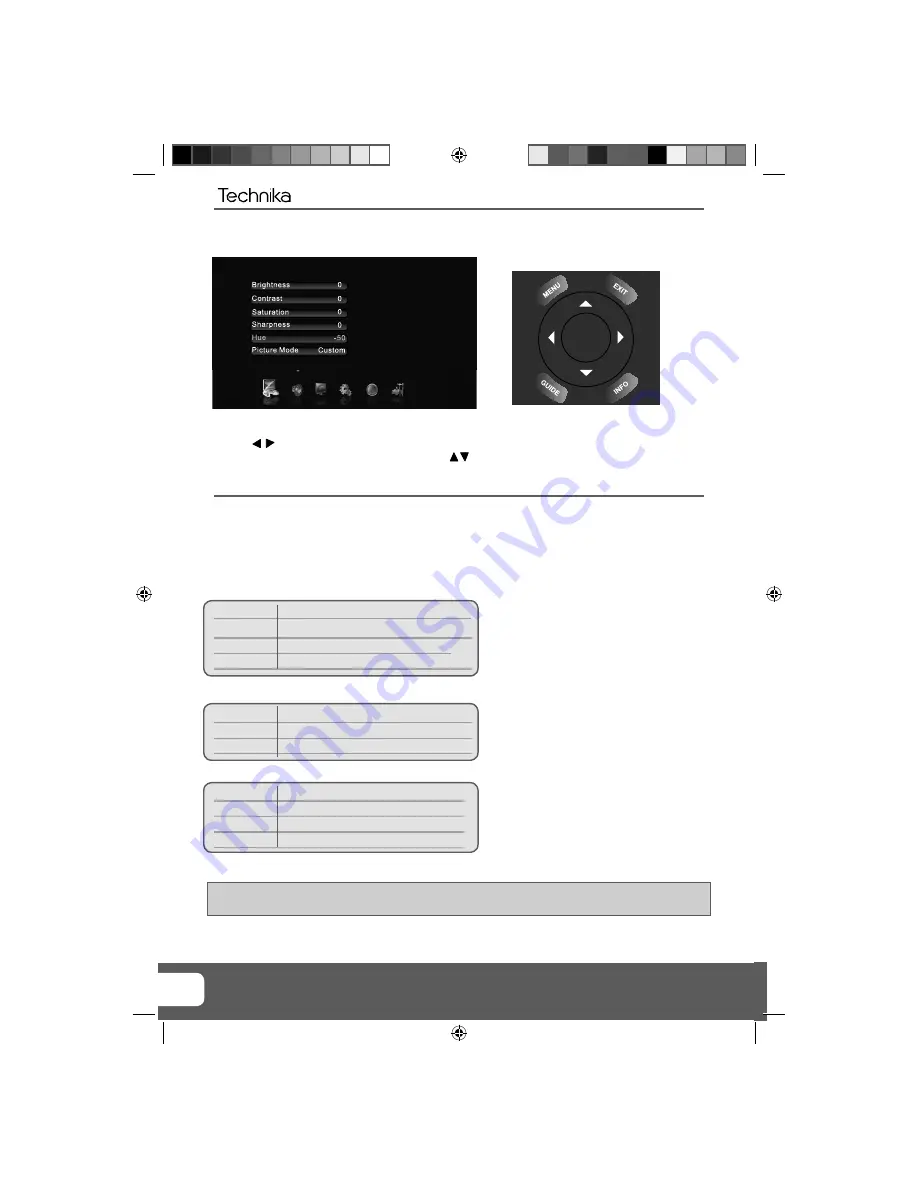
Helpline No UK. 0871 2000 463 ROI. 01443 3940
Web Support: www.skymediauk.co.uk
16
VIDEO MENU
To access this menu, press [MENU] button on the remote control.
Use the
to navigate and press [OK] to select your chosen menu.
Once your chosen menu has been selected use the
to navigate through the different menu items.
To exit this menu at anytime, press [EXIT] button.
Brightness
- Increase or decrease the brightness of the picture
Contrast
- Increases the colour from black and white
Saturation
- Increase the colourfulness of the picture
Sharpness
- Increase or decrease the sharpness of the picture
Hue
- Change the tint and shade of the picture
Picture Mode
- Choose from the following presets
Custom
Lets you manually choose your settings
Standard Default
settings
Mild
Makes the picture lighter and blue
Vivid
Makes the picture more red
Colour Temperature
- Choose from the following presets
Standard Default
settings
Warm
Increases red within the picture
Cool
Increases blue within the picture
Noise Reduction/MPEG Noise Reduction
- Choose from the following presets
Low
Minimum reduction in interference
Medium
Medium reduction in interference
High
Maximum reduction in interference
Off Off
Cinema Mode
- Various presets to optimise cinema viewing
Tip: If you do not press any buttons for 20 seconds, the menu will automatically exit. You can change the
length of time before the menu exits automatically - see ‘OSD Timer’ section.
TV Menu Operation
OK
Technika 40 LED.indd Sec1:16
Technika 40 LED.indd Sec1:16
25/02/2010 17:37:55
25/02/2010 17:37:55
















































