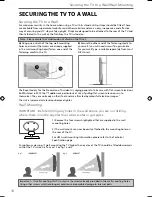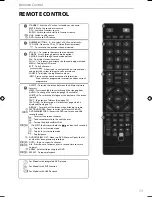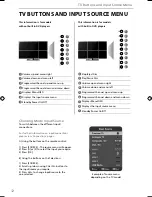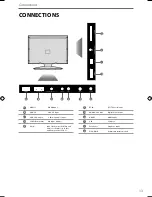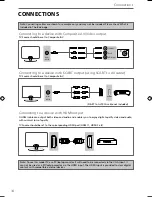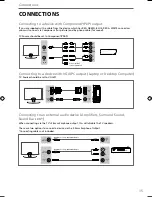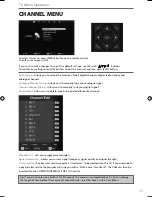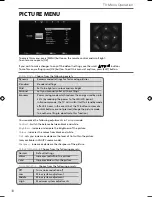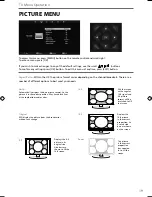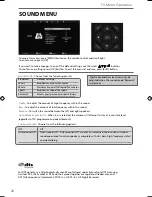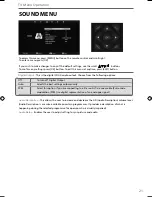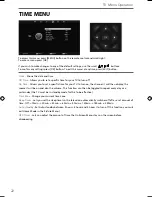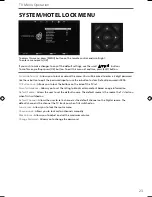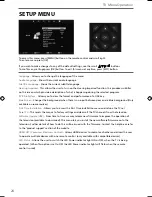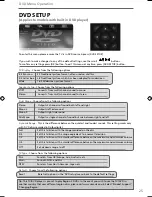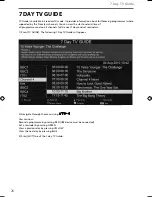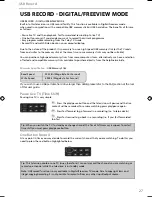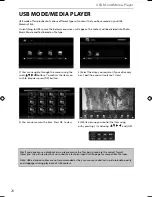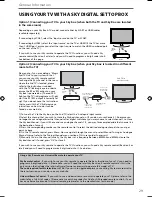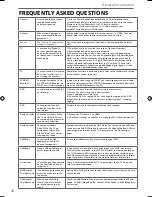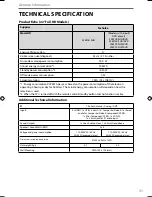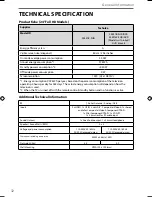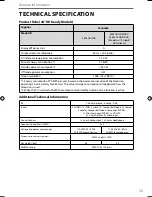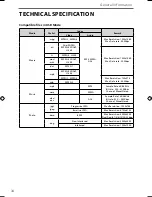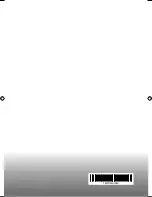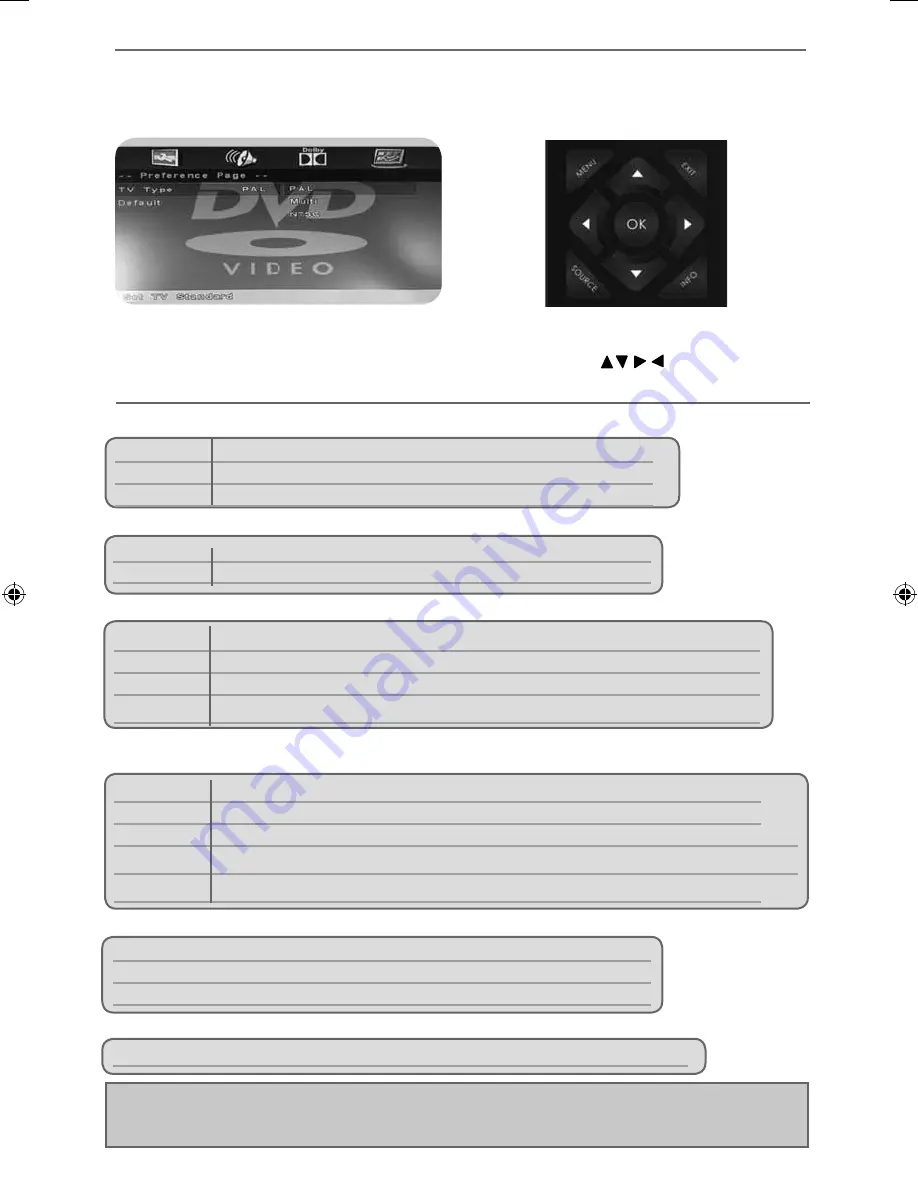
25
25
DVD Menu Operation
DVD SETUP
(Applies to models with built in DVD player)
TV Display
- Choose from the following options
4:3 Pan scan
PS Traditional picture format, often used on old fi lm
4:3 Letter box LB Traditional picture which has been adapted for widescreen
Wide
16:9 Widescreen picture format
TV Type
- Choose from the following options
PAL
For discs from UK/Europe, Asia, Australia etc
Multi
For both NTSC and PAL
NTSC
For discs from North America, Japan etc
Speaker Setup
- Choose from the following options
LT/RT
Converts from multi-channel sound to mono
Stereo
Converts from multi-channel sound to stereo
Default
- Choose from the following options
Reset
Resets all options in the ‘DVD setup’ menu back to the default settings
Dynamic Range
- This is the difference between the quietest and loudest sounds. This setting works only
with DVD discs recorded in Dolby digital.
Full
Set this to listen with the range recorded on the disc
3/4
Set this to listen with a range equivalent to a normal television
1/2
Set this to listen with a smaller difference between the maximum and minimum volume
1/4
Set this to listen with a smaller difference between the maximum and minimum volume
Off
Set dynamic range to off
Dual Mono
- Choose from the following options
Stereo
Outputs 2 channels of sound both left and right
Mono L
Outputs left side sound
Mono R
Outputs right side sound
Mix Mono Outputs a single channel of sound but mix between right and left
Tip: This TV/DVD player is pre-set to play Region 2 DVDs. In the event you wish to use the TV/DVD in
another country that uses different region discs, please visit www.umc-uk.co.uk. Select ‘Product Support’,
‘Changing Region’.
To enter this menu please ensure the TV is in DVD source & press [DVD SETUP]
If you wish to make changes to any of the default settings, use the scroll
buttons.
To confi rm any settings press [OK] button. To exit this menu at anytime, press [DVD SETUP] button.
User Guide -Technika - 22E21B-FHD, 236-224B, 22E21B-FHDDVD, 236-224BDVD TEC-MAN-0090.indd Sec1:25
User Guide -Technika - 22E21B-FHD, 236-224B, 22E21B-FHDDVD, 236-224BDVD TEC-MAN-0090.indd Sec1:25
16/04/2015 11:42:45
16/04/2015 11:42:45
Содержание 22E21B-FHD
Страница 31: ...TEC MAN 0090 ...