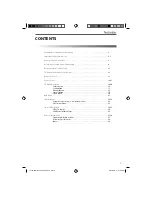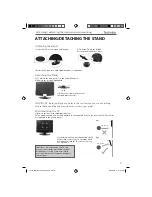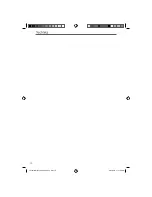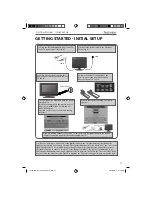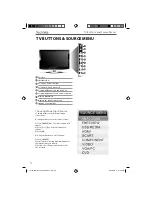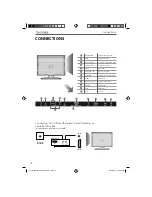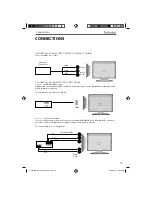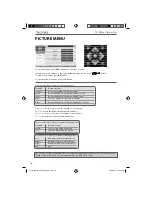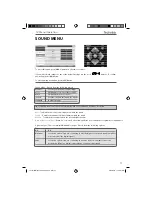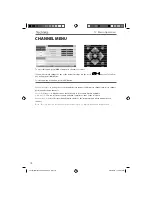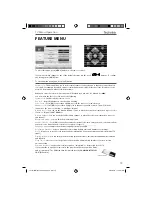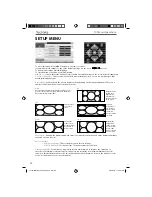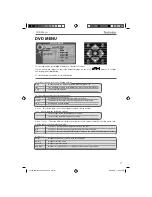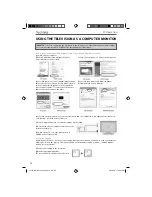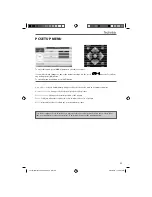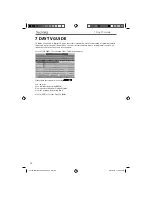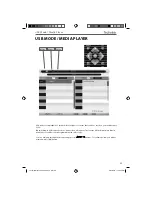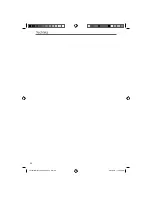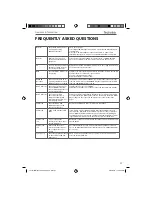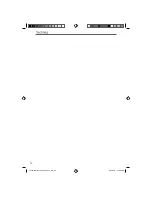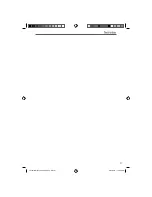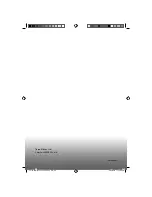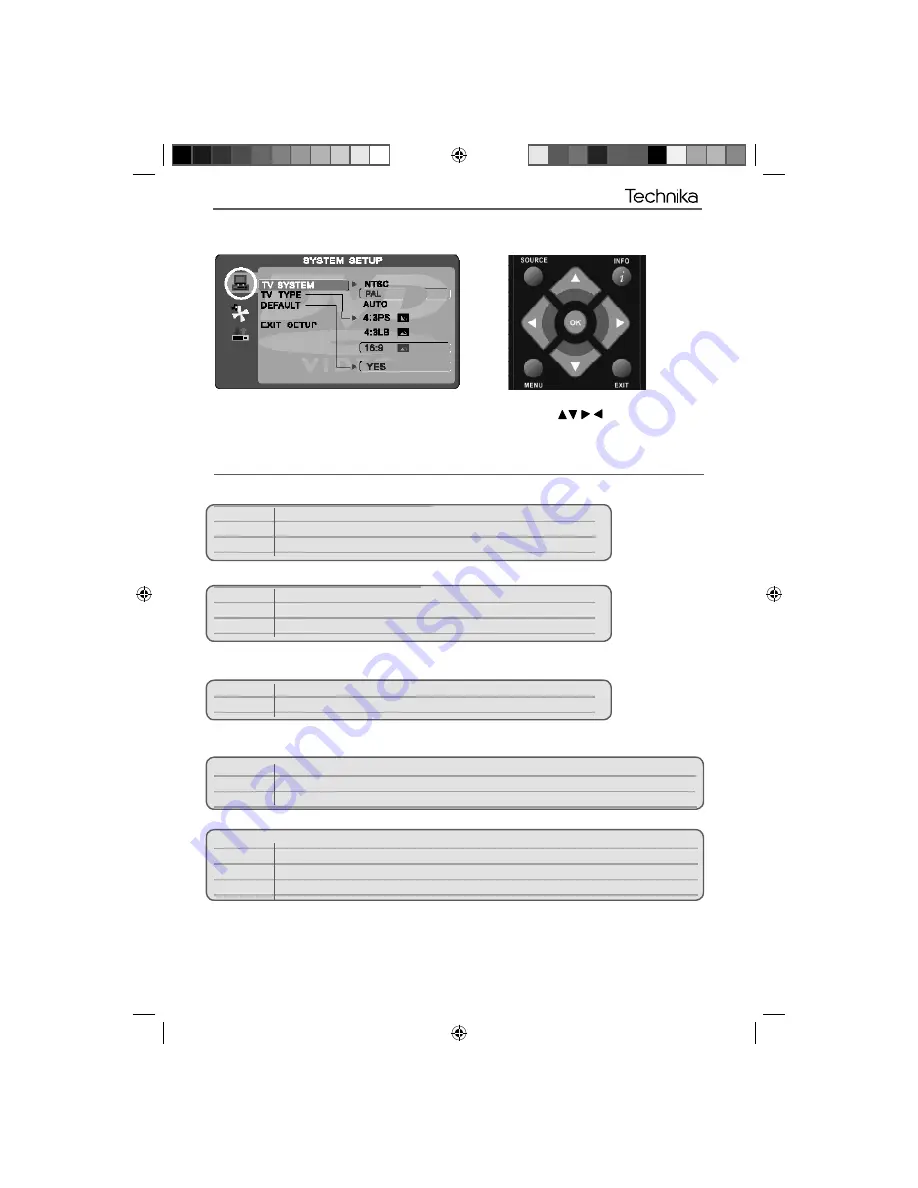
21
21
AV
DVD MENU
To access this menu, press [MENU] button on the remote control.
If you wish to make changes to any of the default settings, use the scroll
buttons. To confi rm
any settings press [OK] button.
To exit this menu at anytime, press [EXIT] button.
TV System
- Choose from the following options
NTSC
Normally used for discs from North America, Japan etc
PAL
The standard for discs from UK/Europe, most of Asia, Australia etc
Auto
For both NTSC and PAL
TV Type
- Choose from the following options
4:3PS
Traditional picture format, often used on old fi lm
4:3 LB
Traditional picture which has been adapted for widescreen
16:9
Widescreen picture format
Default
- This option allows you reset all DVD settings to factory settings.
Tone
- Choose from the following options
+
Increases the treble (high frequency sound)
-
Increases the bass (low frequency sound)
Dynamic Range
- This is the difference between the quietest and loudest sounds. This setting works only
with DVD discs recorded in Dolby digital.
Full
Set this to listen with the range recorded on the disc
4/8
Set this to listen with a range equivalent to a normal television
2/8
Set this to listen with a smaller difference between the maximum and minimum volume
Dual Mono
Stereo
Outputs 2 channels of sound both left and right
Mono L
Outputs left side sound
Mono R
Outputs right side sound
Mix Mono
Outputs a single channel of sound but mix between right and left
DVD Menu
Technika Manual19-22-228.indd Sec1:21
Technika Manual19-22-228.indd Sec1:21
6/24/2010 11:42:01 AM
6/24/2010 11:42:01 AM