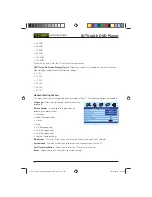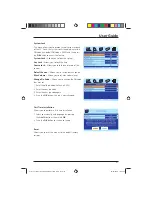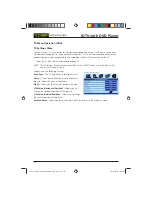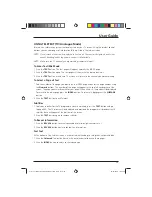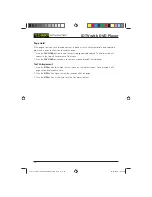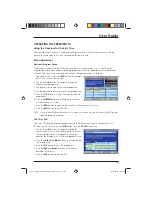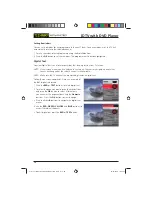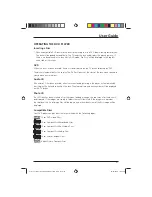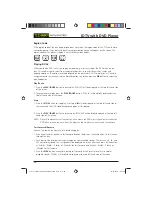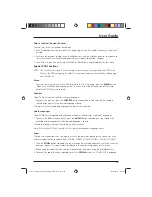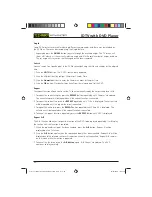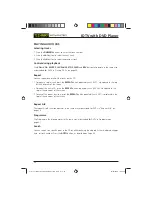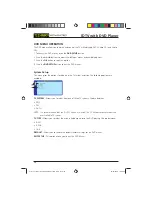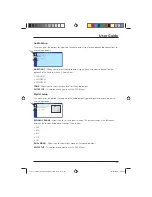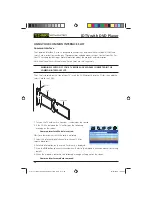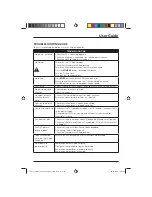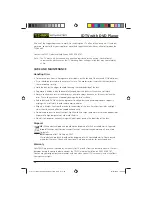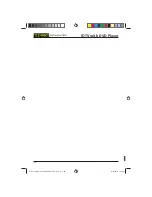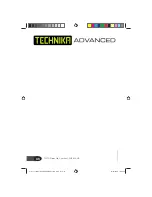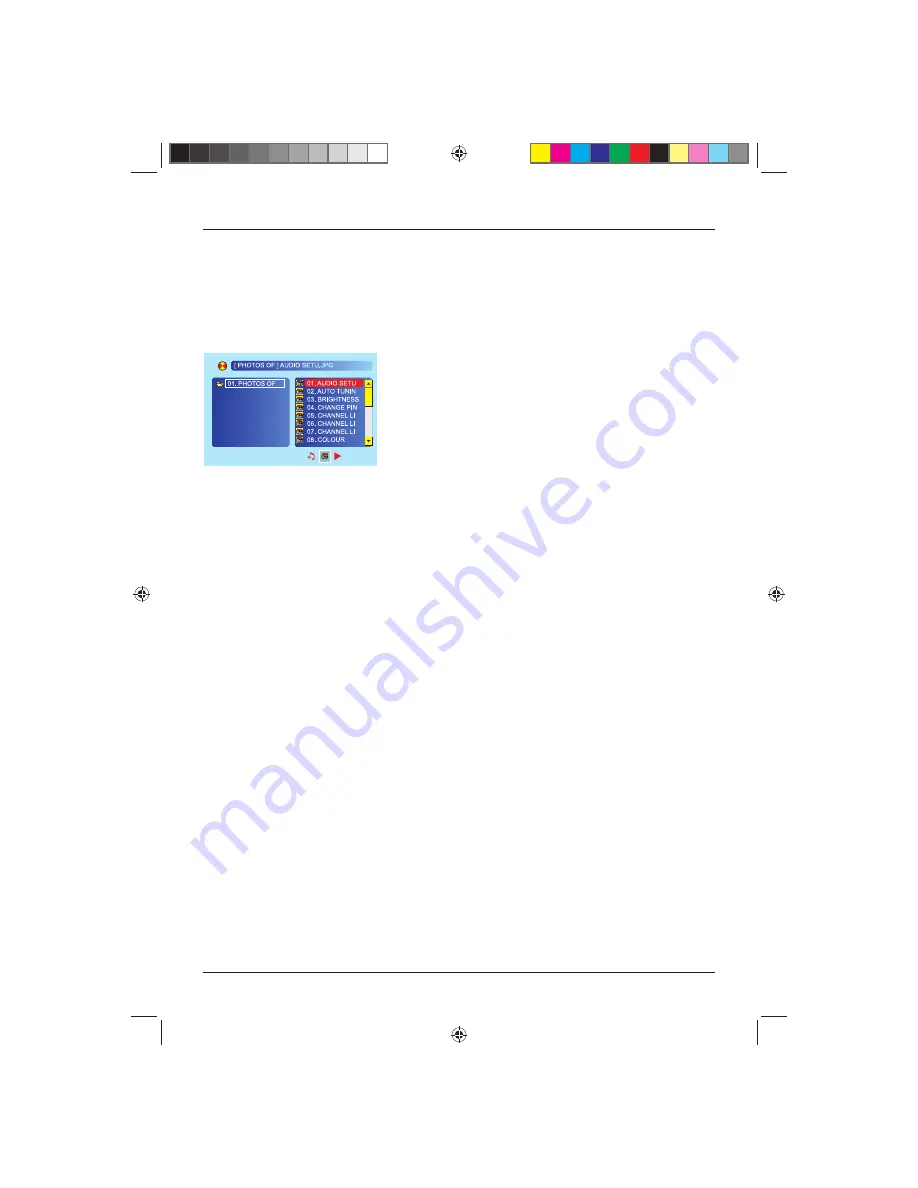
User Guide
33
PLAYING PHOTO CDS
You can view photo images using the TV. The images are shown as a slide show where each image
on a disc is displayed for approximately 3 seconds.
1. Switch on and load the photo disc. The TV will display the root menu to enable you to select an
image for the start of the slide show. An example of a root menu display is shown below:
1. Press the
buttons to select folders and press the
OK
button to list the contents.
2. Press the
button to select the fi le list.
3. Press the
buttons to select a fi le.
3. Press the
PLAY/PAUSE
button, the slide show starts from the fi le selected.
Image Manipulation
1. Repeatedly press the
button to rotate the picture through 90° steps in the clockwise direction.
2. Repeatedly press the
button to rotate the picture through 90° in the counter-clockwise
direction.
Zoom Function
You have seven preset zoom factors to choose from. To use the zoom function press the
Zoom
button.
1. Press the
Zoom
buttons to select the available zoom levels until you reach the level you require.
The zoom factor is displayed.
2. When using zoom you can move around the picture using the
buttons.
3. To cancel the zoom function, press the
Zoom
button repeatedly until Zoom off is displayed.
MIXED MEDIA CDS
CDs containing a mixture of fi le types, e.g. photo images, music and video clips, can be read by
your TV.
When the disc is loaded, the root menu is displayed as for photo CDs. Folders and fi les are
displayed in the same way and each fi le will have an icon appropriate to its fi le type.
Tesco-Tecknika IDTV with DVD Player UK .indd Sec1:33
Tesco-Tecknika IDTV with DVD Player UK .indd Sec1:33
07/07/2009 16:42:00
07/07/2009 16:42:00