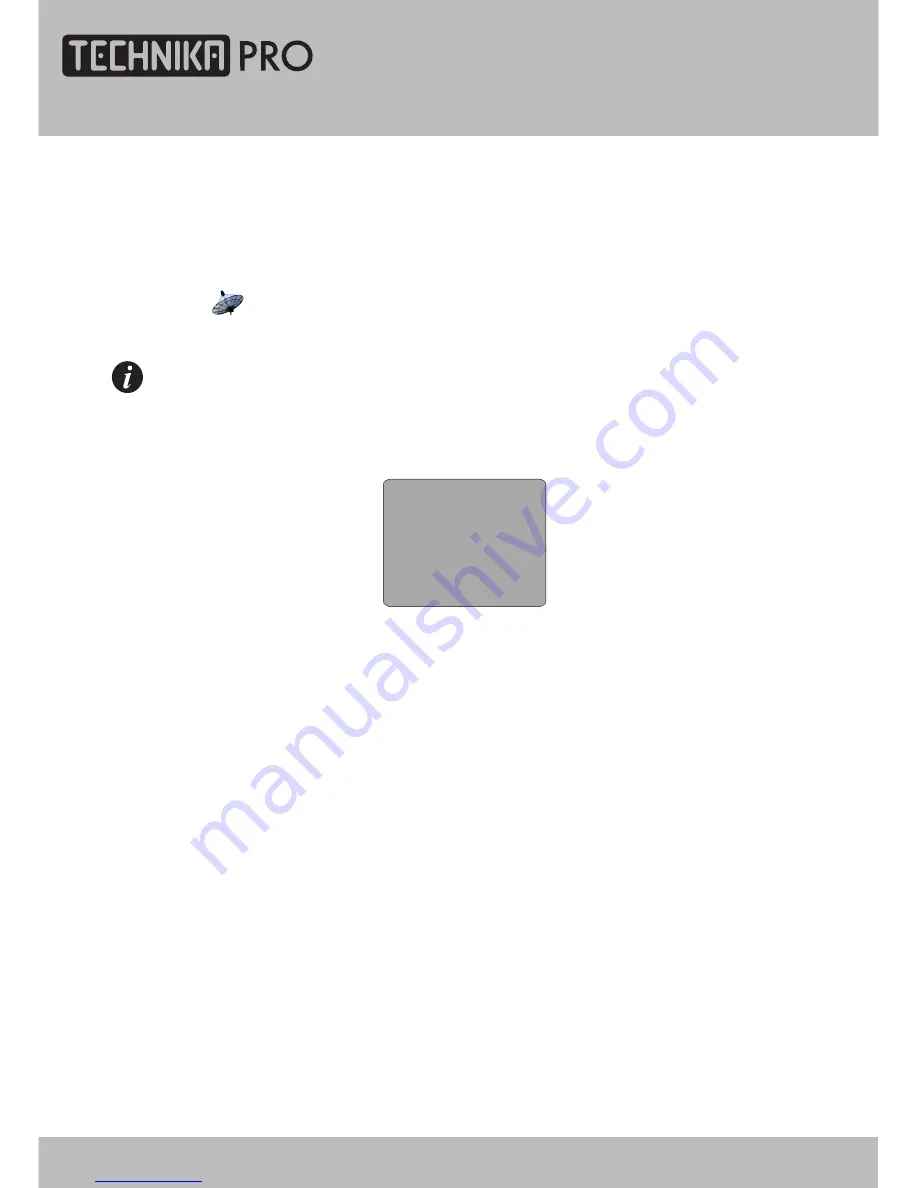
If no signal input in DTV, ATV, SCART/ AV /
S-VIDEO
/ HDMI, the screen will show as below.
NOTE
SCART
NO SIGNAL
4:50
VIDEO SETTING MENU
This unit will switch to standby mode automatically if
there is
no signal input more than 5 minutes.
The menu setup of SCART/
S-VIDEO
/ HDMI modes is the same as that of
the
TV mode,
except the " "section . You can find it in preceding pages.
SCART / S-VIDEO / HDMI Menu Setup
24" HD Ready 1080p DVD LCD TV
User Guide
27
Downloaded from
www.Manualslib.com
manuals search engine
Содержание LCD24-620
Страница 1: ...User Guide Model LCD24 620 Downloaded from www Manualslib com manuals search engine ...
Страница 2: ...Downloaded from www Manualslib com manuals search engine ...
Страница 14: ...Downloaded from www Manualslib com manuals search engine ...
Страница 15: ...Downloaded from www Manualslib com manuals search engine ...
Страница 55: ...Downloaded from www Manualslib com manuals search engine ...
















































