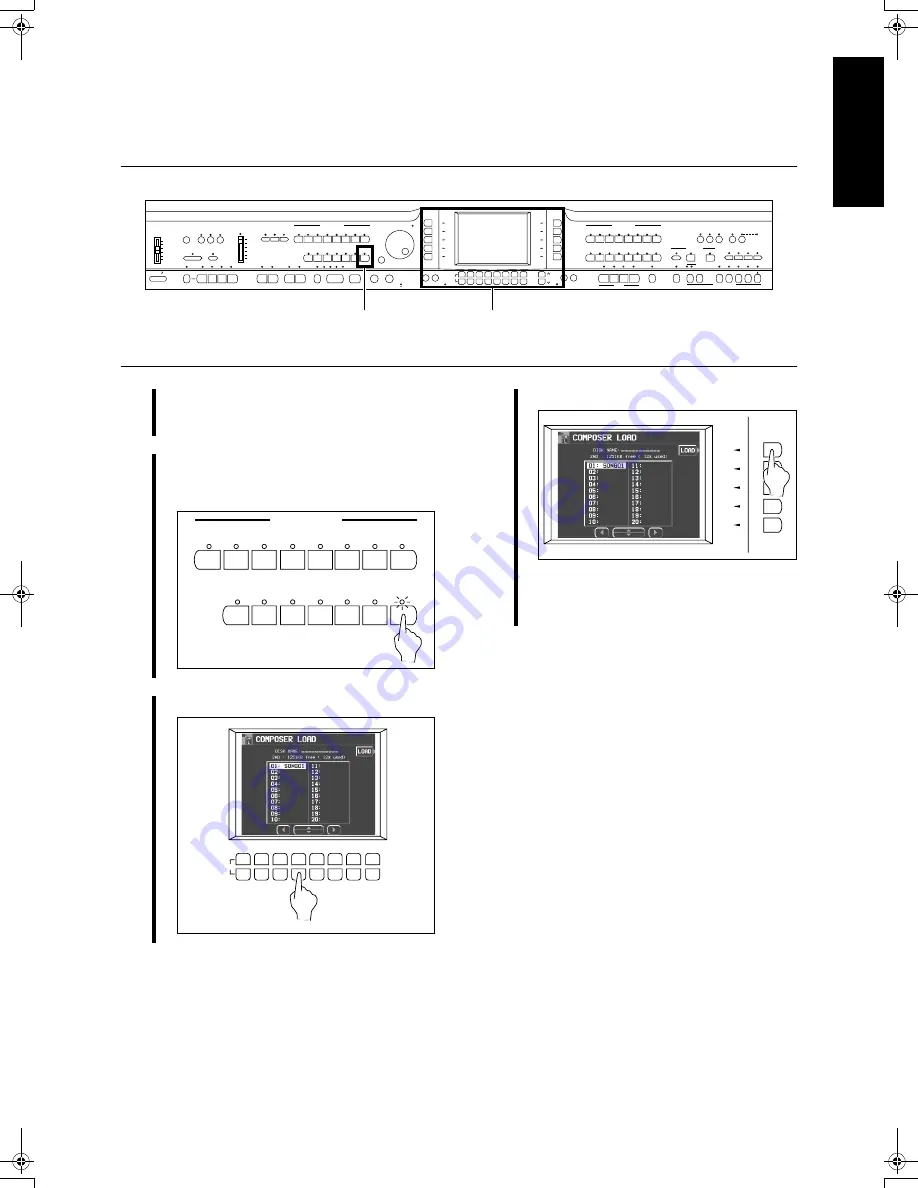
25
QQTG0701
B
a
si
c fun
c
ti
on
s
Load rhythm data from a Technics
pattern disk
(COMPOSER LOAD)
MAIN
VOLUME
MAX
MIN
MAX
OFF
AUTO PLAY CHORD
RHYTHM GROUP
TEMPO / PROGRAM
PROGRESSIVE
PIANIST
PIANO STYLIST
SPLIT
POINT
METRONOME POP
ROCK
FUNK &
SOUL
DISCO POP BALLAD BALLAD
BALLROOM
& SHOW
MEMORY
CONTRAST
LATIN &
WORLD
JAZZ &
SWING
WALTZ
& TRAD
USA
16 BEAT
8 BEAT
IN
OUT
SOUND
ARRANGER
SET
MODE
CHORD FINDER
OFF/ON
ONE TOUCH
PLAY
APC/SEQUENCER
VOLUME
DEMO
MUSIC STYLE ARRANGER
VARIATION
1
2
1
2
1
1
2
3
4 BEAT
LOAD
SEQUENCER
RESET
COUNT
INTRO
2
3
4
FADE
FILL IN
INTRO & ENDING
SYNCHRO & BREAK
START / STOP
TAP TEMPO
HELP OTHER PARTS/TR
- TRANSPOSE
+
MUTE
PAGE
DISPLAY HOLD EXIT
GRAND
UPRIGHT ELECTRIC MODERN
SIMPLE PIANO
TECHNI-CHORD
BANK
A
B
C
P.MEM 5-8
SET
1 / 5
2 / 6
3 / 7
4 / 8
SOUND GROUP
SEQUENCER
PIANO
STRINGS
BASS
MALLET &
ORCH PERC WORLD
PIANO
MIXTURES
ORCH
MIXTURES
DIGITAL
DRAWBARS DRUM KITS MEMORY
LEFT
RIGHT 2
RIGHT 1
DIGITAL
EFFECT
MULTI
EFFECT CHORUS REVERB
CHORD STEP REC
VOCAL
GUITAR &
HARPSI
BRASS
PLAY
EASY
REC
FAVORITES
PROGRAM
MENUS
DISK
IN USE
DISK
LOAD
SAX &
WOODWIND
ORGAN &
ACCORDION SYNTH
SOUND
EXPLORER
CONDUCTOR
PANEL MEMORY
3·4
2
1
Insert a commercially sold Technics
pattern disk into the Disk Drive slot.
2
In the
RHYTHM GROUP
section, press
and hold the
LOAD
(
MEMORY
) button
for a few seconds.
3
Select the name of the pattern to load.
RHYTHM GROUP
METRONOME POP
ROCK
FUNK &
SOUL
DISCO POP BALLAD BALLAD
BALLROOM
& SHOW
MEMORY
LATIN &
WORLD
JAZZ &
SWING
WALTZ
& TRAD
USA
16 BEAT
8 BEAT
LOAD
MUTE
4
Press the LOAD button.
• Rhythm data is loaded to the
COMPOSER
memory (
MEMORY
). You can use the rhythms
during your performance, just like the preset
rhythms.
04_Basic functions.fm 25 ページ 2003年5月19日 月曜日 午後1時32分
Содержание SX-PR54
Страница 4: ...4 QQTG0701 ...
Страница 5: ...5 QQTG0701 ...






























