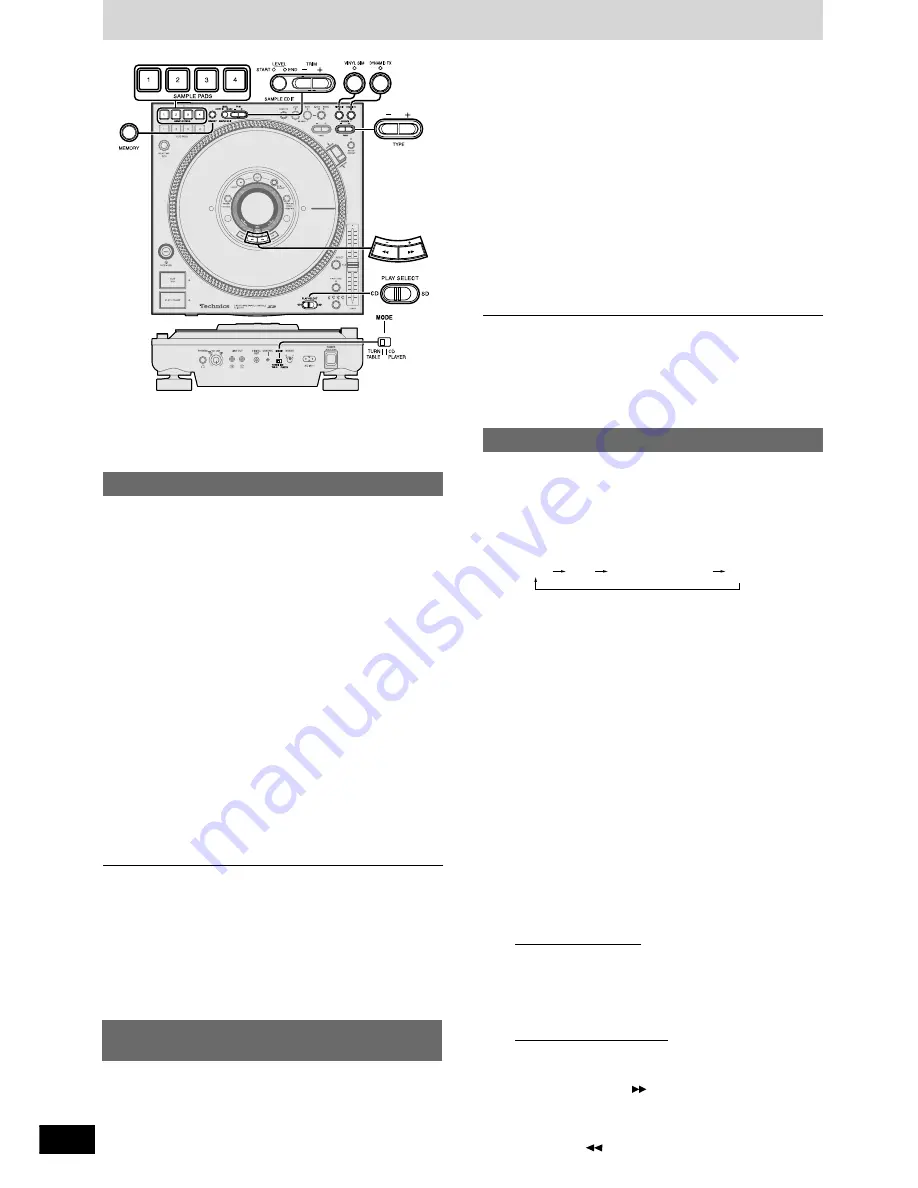
RQT7115
20
Changing the sound
Before use
•
Switch [PLAY SELECT] to select the media to be used
•
Turn [MODE] on the rear panel to TURNTABLE
•
Insert the SD Memory Card or CD to be used
1
Press [VINYL SIM]
•
The VINYL SIM lamp lights.
•
During play, the sound changes to the type that has been
set.
You can change CD or SD Memory Card audio to simulate an ana-
logue turntable.
2
To select the type
Press [– + TYPE] to select the type
•
Analogue simulation type: TYPE 1 to TYPE 8
1 SL1200:
Like using a SL1200 analogue turntable
2 MAKE UP:
Like using a cartridge that emphasizes high
and low range sounds
3 WIDE RANGE:
Like using a cartridge with wide range char-
acteristics
4 VIVID:
Like using a cartridge with vivid characteristics
5 LOW RANGE:
Only low range sound is output producing
a muffled sound
6 HIGH RANGE:
Only high range sound is output producing
a crisp sound
7 OLD RADIO:
Like listening to an old radio
8 TELEPHONE:
Like speaking on an analogue telephone
•
If no buttons are pressed for more than 5 seconds, the dis-
play returns to its original state.
Changing sound to simulate analogue
•
This feature simulates the fine acoustic characteristics of an ana-
logue turntable’s cartridge. Depending on the external equipment
connected, the difference between analogue simulation types may
be difficult to notice.
•
You can use together with DYNAMIC FX.
•
Press [VINYL SIM] again to cancel.
•
The set type for each CD or SD Memory Card is stored to memory,
and the setting is restored once the set media is re-inserted.
1
Press [DYNAMIC FX]
•
The DYNAMIC FX lamp lights.
•
During play, the sound changes to the type that has been
set.
You can change the sound when using the platter slip surface.
2
To select the type
Press [– + TYPE] to select the type
•
Special effect types: TYPE 1 to TYPE 8
1 ONE WAY:
Generates sound only when the platter slip
surface is operated in the forward direction.
2 TT DIST:
Distorts the sound. The depth of the distortion
can be changed using the platter slip surface.
3 TT WAH:
Introduces a Wah Wah effect.
4 AIR HAMMER:
Changes the sound intermittently
5 TT PAN:
Changes the sound image from left or right by
use of the platter slip surface.
6 AUTO PAN:
Automatically rolls the sound image from left
or right and back.
7 CRUSH RING:
Distorts the sound. The speed of distortion can
be changed by using the platter slip surface.
8 RING STORM:
Sound simulates ringing of the wind.
•
If no buttons are pressed for more than 5 seconds, the dis-
play returns to its original state.
Change sound with combined per-
formance
•
Effects are different in the CD PLAYER mode, and there are also
some effect types that are not output unless the platter slip surface
is being rotated.
•
You can use together with VINYL SIM.
•
Press [DYNAMIC FX] again to cancel.
•
The set type for each CD or SD Memory Card is stored to memory,
and the setting is restored once the set media is re-inserted.
2
Press one of the recorded [SAMPLE
PADS 1-4]
•
The selected sample pad plays and the sample pad lamp
flashes.
You can edit the start point or end point and volume of data recorded
to SAMPLE PADS.
Editing the SAMPLE PADS
1
Press [SAMPLE EDIT] and select the
item to be edited
Each time you press the button:
START
END
EDIT WRITING
OK?
LEVEL
PLAY MODE SELECT
START : Beginning of data segment (START lamp indicator lights)
END
: Ending of data segment (END lamp indicator lights)
LEVEL : Volume (START and END lamp indicators light)
PLAY MODE SELECT : (When selecting the play mode)
EDIT WRITING OK?
: (Select to store to memory or not)
3
Press [– + TRIM] to change the data
•
Time or level appears in the display.
•
Smallest unit of adjustment
START, END
: 1 frame (1 sec. per 75 frames)
LEVEL
: 1 dB (–24dB to + 24 dB)
•
Pressing selected sample pads while editing confirms
changes.
•
Sound may be distorted if the LEVEL is too high.
•
If data is trimmed and stored, you cannot restore to the origi-
nal length.
5
Storing to memory
Press [MEMORY]
•
“COMPLETED” appears in the display and all sample pad
data is stored.
•
The selected sample pad lamp lights and the lamp of the
edit item goes out.
Not storing to memory
Press [SAMPLE EDIT] to select “EDIT
WRITING OK?”,
And press [+
] to select “NO” from
the display
•
The lamp of the selected sample pad changes to a station-
ary light, and the original data is returned.
•
Pressing [–
] to select “YES” from the display will store
to memory.
4
Modifying other data
•
Perform steps 1-3 indicated above.























