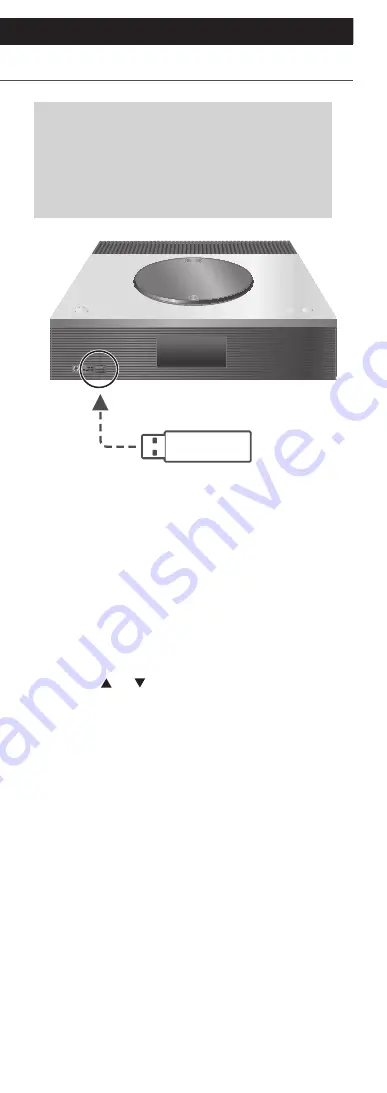
46
Using USB device
(Continued)
You can connect a USB device to the unit
and play back music stored on the USB
device.
•
Refer to “USB” (
⇒
108) for information
about the USB device this unit can play
back.
USB device
1 Connect a USB device to the unit.
•
Depending on a thickness of USB device, you
may not connect USB device while LAN cable is
connected.
2 Press [>SELECT<] repeatedly to select
“USB”.
•
The folder/content selection screen will be
displayed.
3 Press [ ], [ ] to select an item and then
press [OK].
•
Repeat this step to make further selections.
•
Press [RETURN] to return to the previous folder.






























