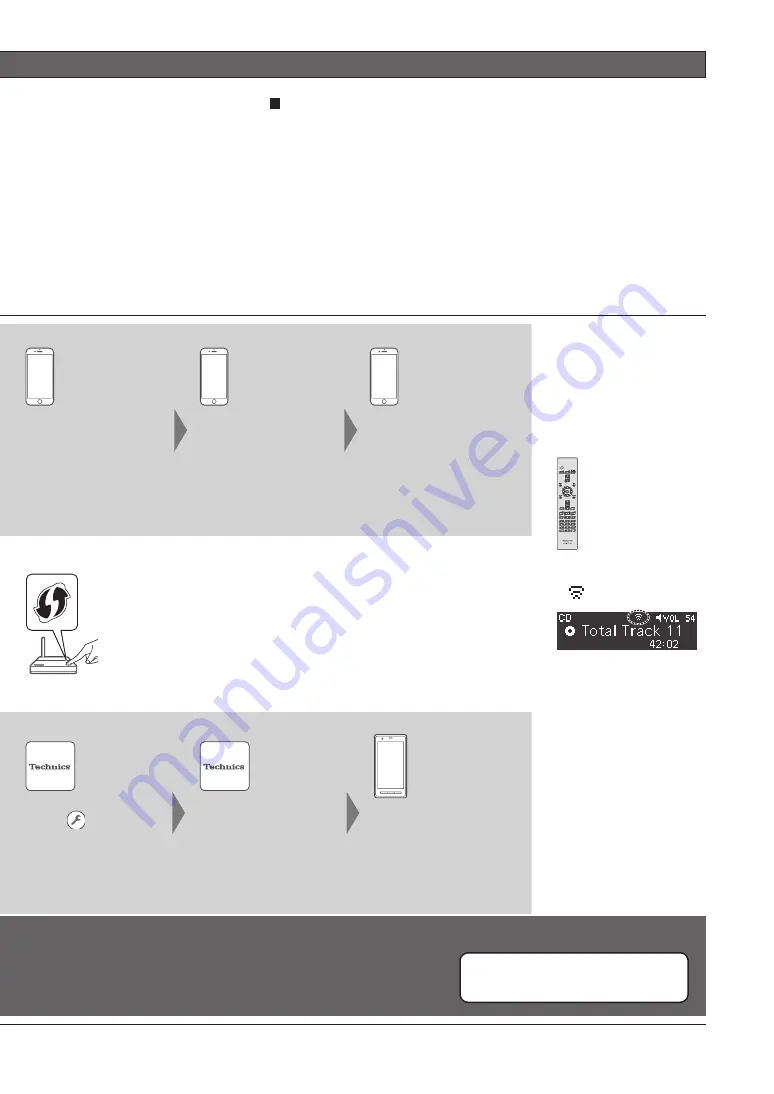
3
(English)
Select “Technics SC-
C500
******
*
3
” under
the “SET UP NEW
AIRPLAY SPEAKER...”
on your iPhone.
The “AirPlay Setup”
screen appears on your
iPhone.
•
This system will be
displayed as “Technics
SC-C500
******
*
3
”.
Select “Next” to apply
the settings on your
iPhone.
•
“Linking” is displayed.
•
When the connection
is established,
“Success” is displayed.
Press [OK] on the remote
control to exit the setting.
•
“
” is displayed.
•
“Fail” may be displayed
if the connection was
not complete. Try the
setting again from
[SETUP] menu. Refer
to the Owner’s Manual
for details. If “Fail” is
still displayed, try other
methods.
While “WPS” is displayed (approx. 2 minutes), press the WPS button on
the wireless router.
•
“Linking” is displayed.
•
When the connection is established, “Success” is displayed.
Select “
” and Wi-Fi
settings to enter the
password for your home
wireless network.
Select “Next” to apply
the settings.
•
“Linking” is displayed.
•
When the connection
is established,
“Success” is displayed.
Make sure to connect
your compatible device
back to your home
wireless network.
“Setup from Browser” (Using an internet browser)
You can access this unit’s network settings from the internet
browser on you smartphone or PC, etc.
•
For iOS device (iOS version 6.1.6 or earlier), Android device or PC
Refer to the Owner’s Manual for details.
(“Network settings”
P. 18)
•
To cancel this setting in the middle, press [
] or turn the unit to standby mode.
•
When this unit is switched to standby mode and turned on before the Wi-Fi setting is complete, “Wi-Fi Setup” is displayed.
Perform the Wi-Fi setting or select “Off”.
*
1: WPS: Wi-Fi Protected Setup
™
*
2: You can also set “WAC Mode for iOS” with Mac (OS X 10.9 or later, with AirPort Utility 6.3.1. or later).
*
3: “
******
” stands for a character that is unique to each set.
*
4: A compatible wireless router may have the WPS identifier mark.
*
5: If you’re using an Android device, download the app at Google Play
™
.








