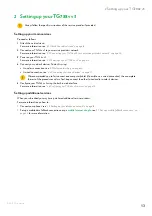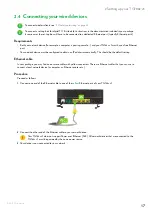13
2 Setting up your TG788v v3
DMS3-CTC-25-281 v2.0
2 Setting up your TG788v v3
Setting up your main services
Proceed as follows:
1
Attach the vertical stand.
For more information, see
“2.1 Attach the vertical stand” on page 14
.
2
Connect your TG788v v3 to your service provider’s network.
For more information, see
“2.2 Connecting your TG788v v3 to your service provider’s network” on page 15
.
3
Power on your TG788v v3.
For more information, see
“2.3 Powering on your TG788v v3” on page 16
4
Connect your network devices. To do this using:
“3 Wireless networking” on page 22
A wired connection, see
“2.4 Connecting your wired devices” on page 17
.
5
Configure your TG788v v3 using the built-in web interface.
For more information, see
“2.6 Configure your TG788v v3 services” on page 19
.
Setting up additional services
When you subscribed you may have purchased additional services or items.
For more information on how to:
• Connect your phones, see
“2.5 Setting up your telephone network” on page 18
.
• Set up a mobile data fallback connection using a
mobile Internet dongle
“2.7 Set up a mobile fallback connection” on
for more information.
Always follow the specific instructions of the service provider if provided.
We recommended you to first connect one computer/tablet (if possible via a wired connection), then complete
the rest of the procedure and as a final step connect the other (wired and/or wireless) devices.
Содержание TG788v v3
Страница 1: ...TG788v v3 Setup and User Guide ...