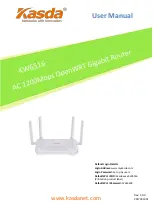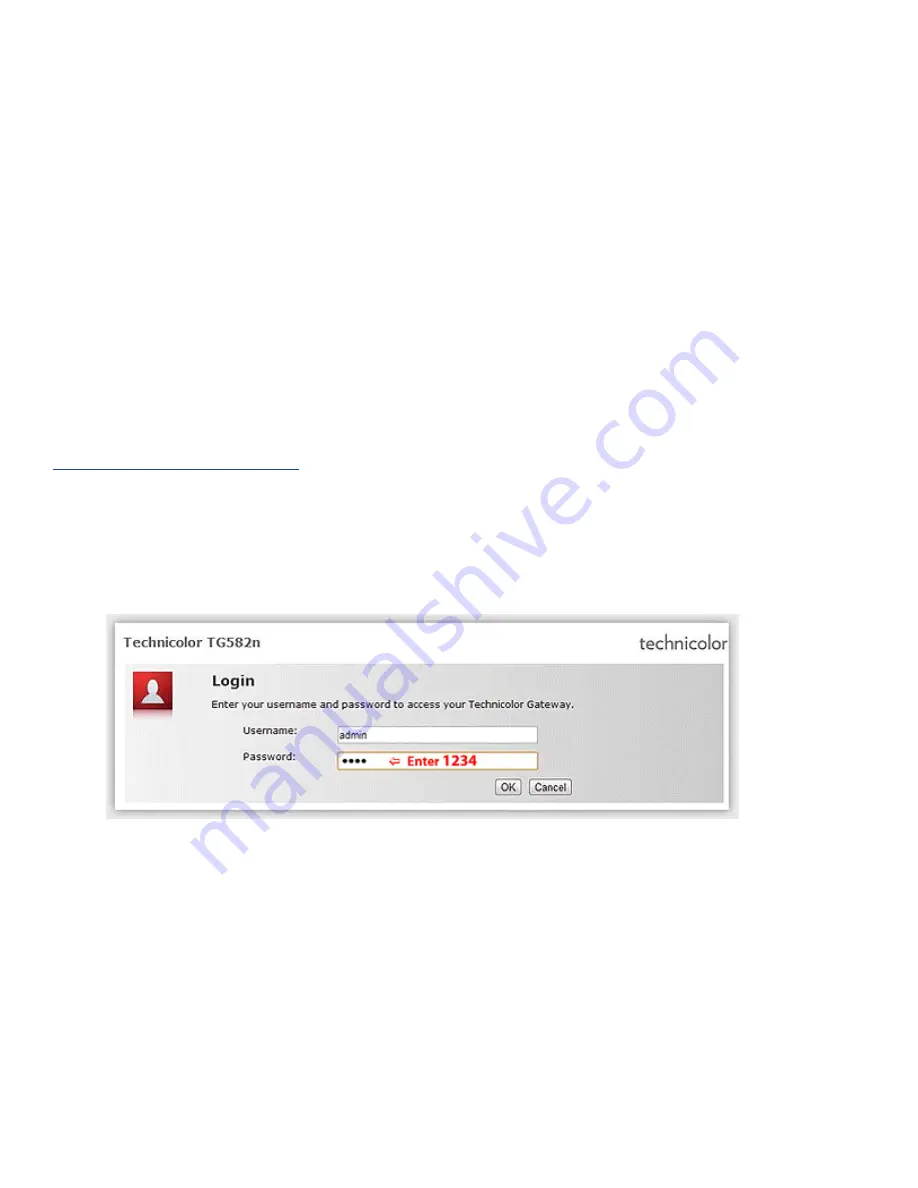
2
Refer to your modem user guide or follow the below steps:
1. Install DSL filters on all telephony devices in your home. (This includes phones, fax machines, satellite
receivers and security systems.)
2. Connect the power supply to the Technicolor modem and plug it in.
3. Connect the phone cord to the Technicolor modem and plug into the phone wall jack. (There should be no
surge suppressors or DSL filters on this line.)
4. Connect the network cable to the Technicolor modem and then into the Ethernet port on your computer.
5. Turn the power on and wait for approximately one minute.
6. The DSL/ADSL/SYNC light should now be solid on.
7.
Contact us if you have any question.
Setup Internet Connection
Before Setup your modem, please reset your modem first.
1. Open a web browser, on the Address Bar Type:
192.168.1.254
2. Login Page - Username:
admin
& Password:
1234
(Please ignore it if first time)