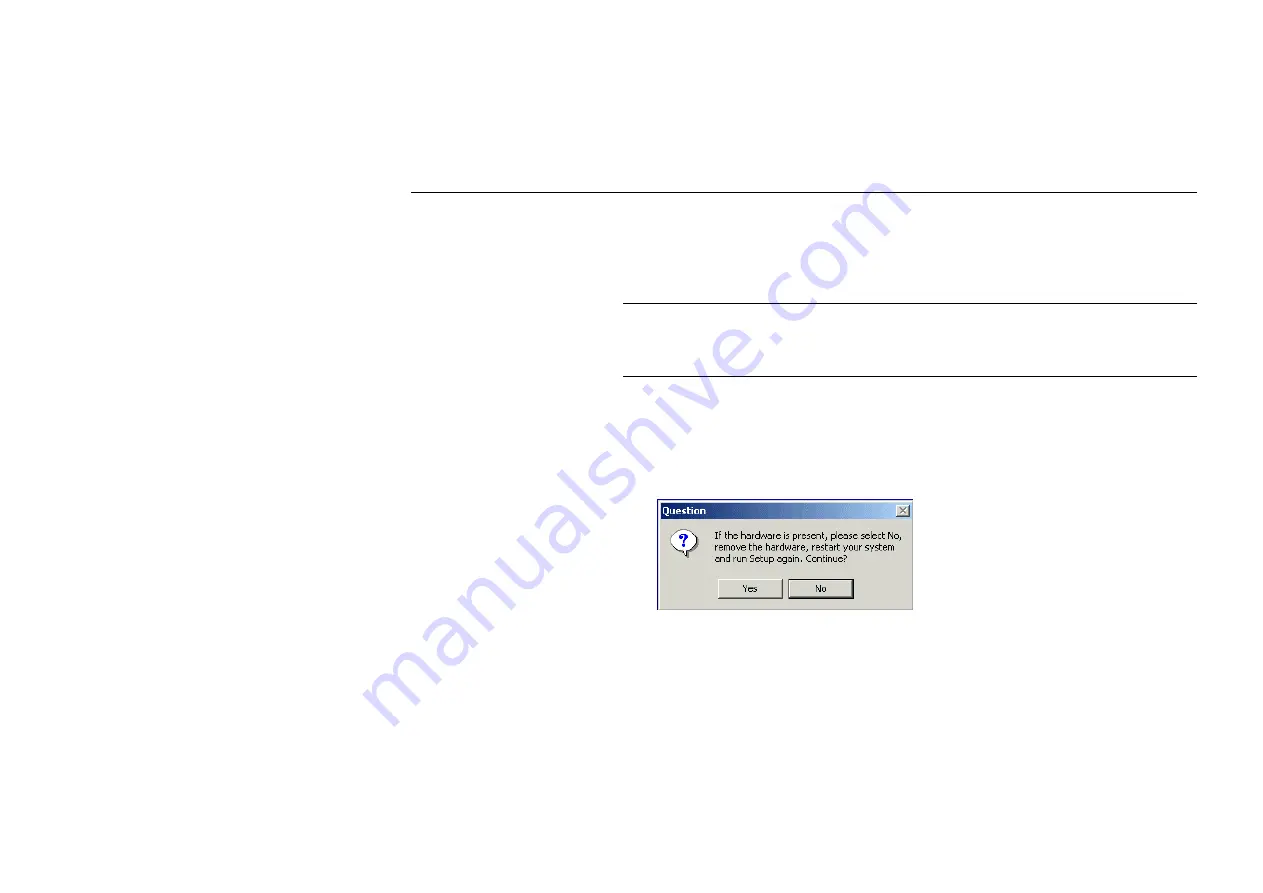
54Mbps 802.11g Wireless LAN Card
8
Installing Wireless LAN Driver and Software
Follow these steps to install the Wireless LAN Card driver and software:
Caution:
Do not connect the Wireless LAN Card device to your computer before installing its
driver. If this happens, the Windows PnP function will detect the wireless adapter and issue a
dialog box requesting for its driver. Click
Cancel
to quit the wizard and unplug the Wireless
LAN Card.
1.
Close all Windows programs that are running. Insert the provided Software Utility CD
into your CD-ROM drive. Run
setup.exe
from the
Driver
folder of the Software Utility
CD.
2.
If the wireless adapter is not yet inserted into your computer, click
Yes
. Otherwise click
No
to remove the device. Then restart your system and run
setup.exe
again.
Содержание ST3041
Страница 1: ...54Mbps 802 11g Wireless LAN Card User s Manual ...
Страница 8: ...54Mbps 802 11g Wireless LAN Card VI ...
Страница 14: ......
Страница 32: ...54Mbps 802 11g Wireless LAN Card 24 ...
Страница 36: ...54Mbps 802 11g Wireless LAN Card 28 ...
Страница 39: ...Chapter 3 31 ...
Страница 42: ...54Mbps 802 11g Wireless LAN Card 34 ...
Страница 44: ......
Страница 58: ...54Mbps 802 11g Wireless LAN Card 50 ...
Страница 70: ...54Mbps 802 11g Wireless LAN Card 62 ...
















































