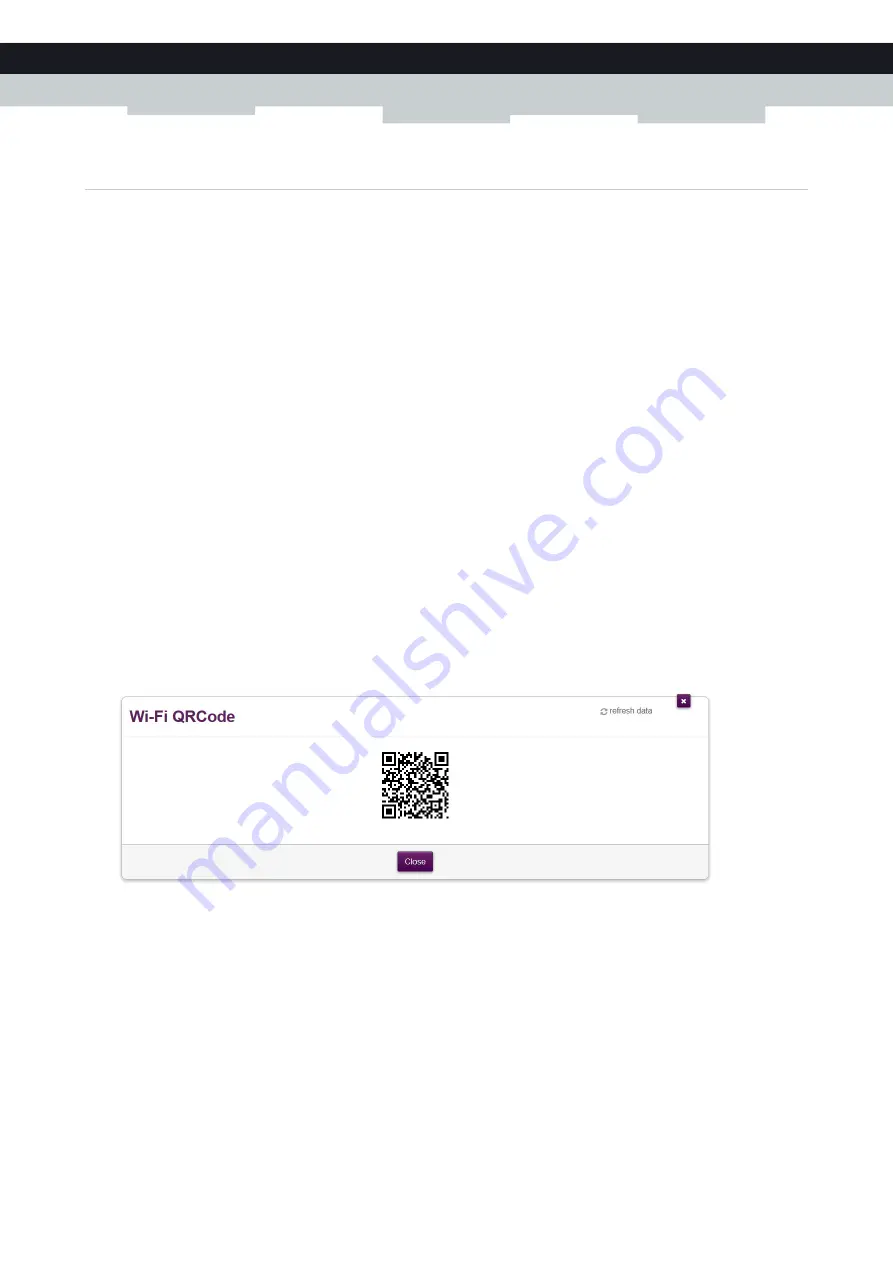
27
3 Wireless networking
DMS3-CTC-25-154 v1.0
3.3 Connecting your wireless client by scanning a QR code
Introduction
Your TG389ac allows you to generate a Quick Response (QR) code that contains all wireless settings that are needed to
connect to one of the access point of your TG389ac. You are then able to connect to the TG389ac wireless network by
scanning the generated code.
Target devices
This connection method is typically used for tablets and smartphones.
Requirements
Your wireless client must have:
A camera to scan the code.
An application (app) to interpret the QR code and connect to a wireless network.
Procedure
Proceed as follows:
1
Browse to the TG389ac web interface.
For more information, see
“4.1.1 Accessing the TG389ac web interface from your local network” on page 33
.
2
Click
Wireless
. The
Wireless
page appears.
3
On the left menu, select the access point for which want to create the QR code.
4
Under
QR Code
, click
Generate QR Code
.
5
The wireless QR code appears.
You can now:
Scan the code directly from your screen.
Print this page and scan the code from paper.
6
Your app shows you the wireless settings included in the QR code and offers you to connect to the corresponding
wireless network.
7
Connect to the network.
Содержание MediaAccess TG389ac
Страница 1: ...Setup and User Guide TG389ac ...
Страница 16: ...12 1 Getting started DMS3 CTC 25 154 v1 0 ...
Страница 25: ...21 2 Setting up your TG389ac DMS3 CTC 25 154 v1 0 ...






























