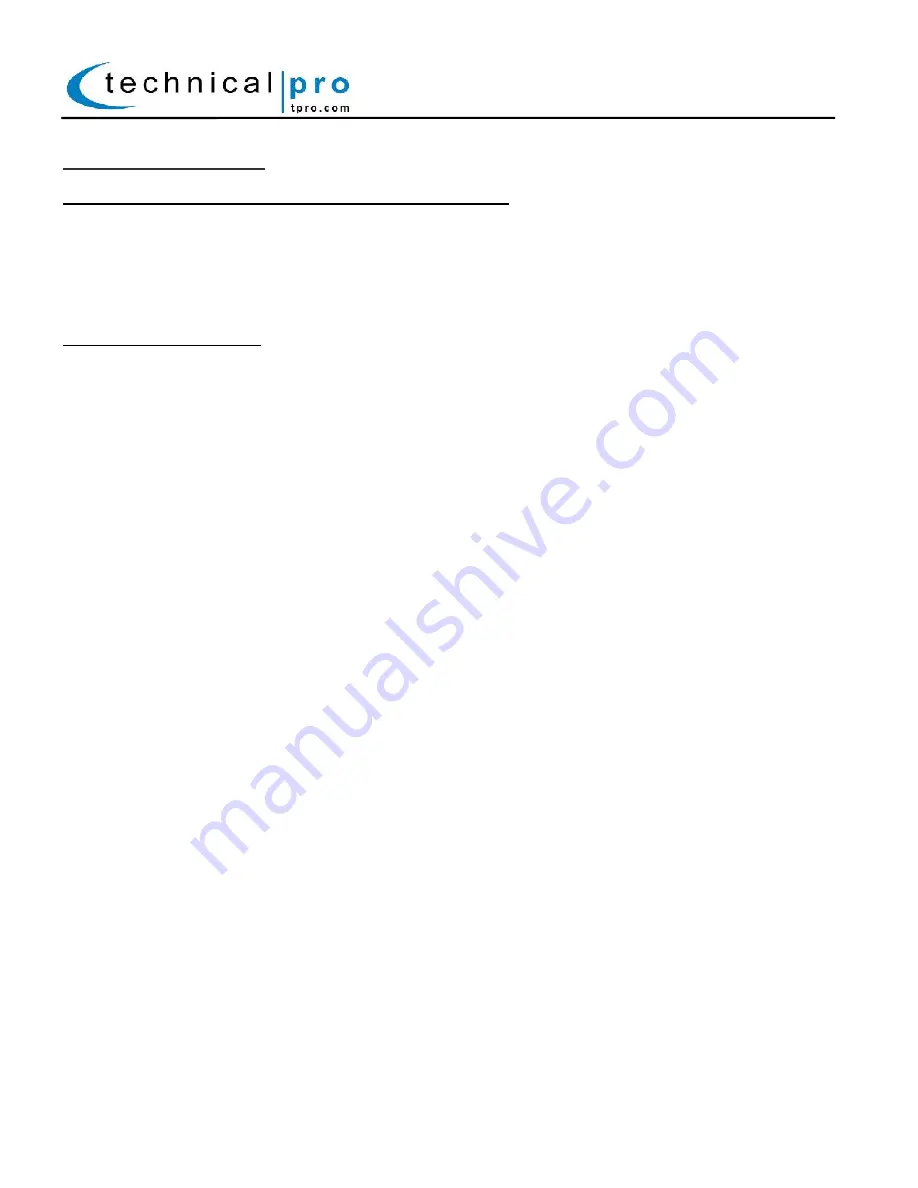
P-6
MBW5000 Operation:
Using the LINE (RCA), XLR (MIXER), AUX (1/8”) & USB Inputs: Power OFF the unit, and connect the Passive
speaker to the output on the powered speaker using the speaker wire. Power ON the unit and lower the
volume. Press the Mode button until the LEDs on the side panel correspond to the correct input.
To set the unit to USB Mode, press this button until the RED led is flashing
To set the unit to play from the RCA or 1/8” inputs, press this button until the RED led is illuminated.
To set the unit to play from the XLR (Mixer) input, press this button until the BLUE led is illuminated.
Slowly raise the volume to the desired levels. Adjust the bass and treble accordingly.
Using the Bluetooth Input: Power OFF the unit, and connect the Passive speaker to the output on the
powered speaker using the speaker wire. Power ON the unit and lower the volume. Press the Mode button
until the LEDs on the side panel correspond to the correct input.
To set the unit to Bluetooth Mode, press this button until the RED & BLUE leds are flashing rapidly.
When this occurs the unit is ready to be paired with a Bluetooth device. Turn on the bluetooth function on
your Bluetooth enabled device (ie cell phone) and search for all Bluetooth connections until device names
“TECHNICAL PRO” is found and pair with the device. The pair code is “0000”--- 4 zeros. Once paired the
RED & BLUE leds will slowly flash indicating the unit has been successfully paired.
Once successfully paired you will be able to play music directly on the unit directly from the Bluetooth
device. Slowly raise the volume to the desired levels. Adjust the bass and treble accordingly.
The Bluetooth word mark and logos are registered trademarks owned by SIG, Inc. and any use of such marks by Technical Pro is under
license. Other trademarks and trade name are those of their respective owners.
THIS DEVICE COMPLIES WITH PART 15 OF THE FCC RULES. OPERATION IS SUBJECT TO THE FOLLOWING TWO
CONDITIONS: (1) THIS DEVICE MAY NOT CAUSE HARMFUL INTERFERENCE AND (2) THIS DEVICE MUST ACCEPT ANY
INTERFERENCE RECEIVED, INCLUDING INTERFERENCE THAT MAY CAUSE UNDESIRED OPERATION.
Federal Communications Commission Requirements:
The equipment has been tested and found to comply with the limits for Class B Digital Device, pursuant to part 15 of the FCC
Rules. These limits are designed to provide reasonable protection against harmful interference in a residential installation. This
equipment generates uses and can radiate radio frequency energy and, if not installed and used in accordance with the
instruction, may cause harmful interference to radio communication. However, there is no guarantee that interference will not
occur in a particular installation.
If this equipment does cause harmful interference to radio or television reception, which can be determined by turning the
equipment off and on, the user is encouraged to try to correct the interference by one or more of the following measures:
●Increase the separation between the equipment and receiver.
●Connect the equipment into an outlet on a circuit different from that to which the receiver is connected.
●Consult the dealer or an experienced radio/TV technician for help.
THE CHANGES OR MODIFICATIONS NOT EXPRESSLY APPROVED BY THE PARTY RESPONSIBLE FOR COMPLIANCE
COULD VOID THE USER’S AUTHORITY TO OPERATE THE EQUIPMENT.
FCC Radiation Exposure Statement
The equipment complies with FCC radiation exposure limits set forth for uncontrolled equipment and meets the FCC radio
frequency (RF) Exposure Guidelines in Supplement C to OET65. The equipment has very low levels of RF energy that it is
deemed to comply without testing of specific absorption ratio (SAR).
MBW5000

























