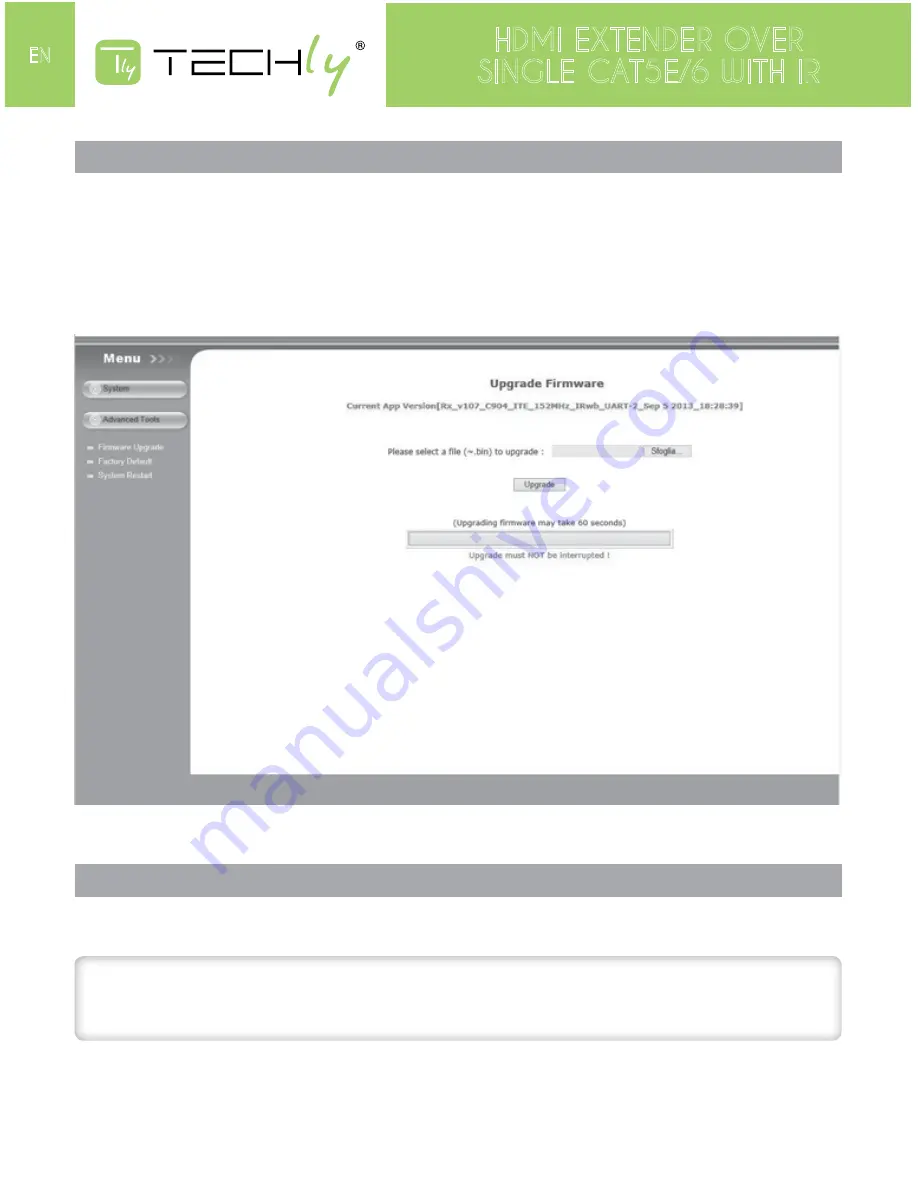
10
HDMI EXTENDER OVER
SINGLE CAT5E/6 WITH IR
EN
HOW TO ACCESS THE WEB INTERFACE
If for any reason you wish to access the configuration of the ST-IPHD-LC (to change the default IP
address or update the firmware perhaps), will need to follow this procedure:
1. Connecting the local or remote unit directly to a computer using CATx cable
2. Temporarily set your computer’s IP address to 192.168.168.xx (where xx is any number from 1 to
255 except for 55 or 56) to match the subnet of the extender.
3. Open a web browser and enter in the URL address bar the extender’s factory default IP address:
192.168.168.55 (local) or 192.168.168.56 (remote). The following will be displayed:
In the initial screen you will be presented with the current network settings of the ST-IPHD-LC.
CHANGE THE IP ADDRESS
To change the IP address of the extenders to match your network’s subnet, simply change the value
in the box for “IP address” and press apply.
ATTENTION!
Be sure to write this number down. If you make a mistake and forget the number you
entered, you will not be able to reopen this interface to correct it.
If the Sender and Receiver are not configured for the same subnet, they will not communicate with
each other to extend video. Return your computer’s network configuration to its original settings. The
web interface can now be accessed through the newly assigned IP addresses.
Содержание IDATA EXTIP-373IR
Страница 12: ...www techly it ...












