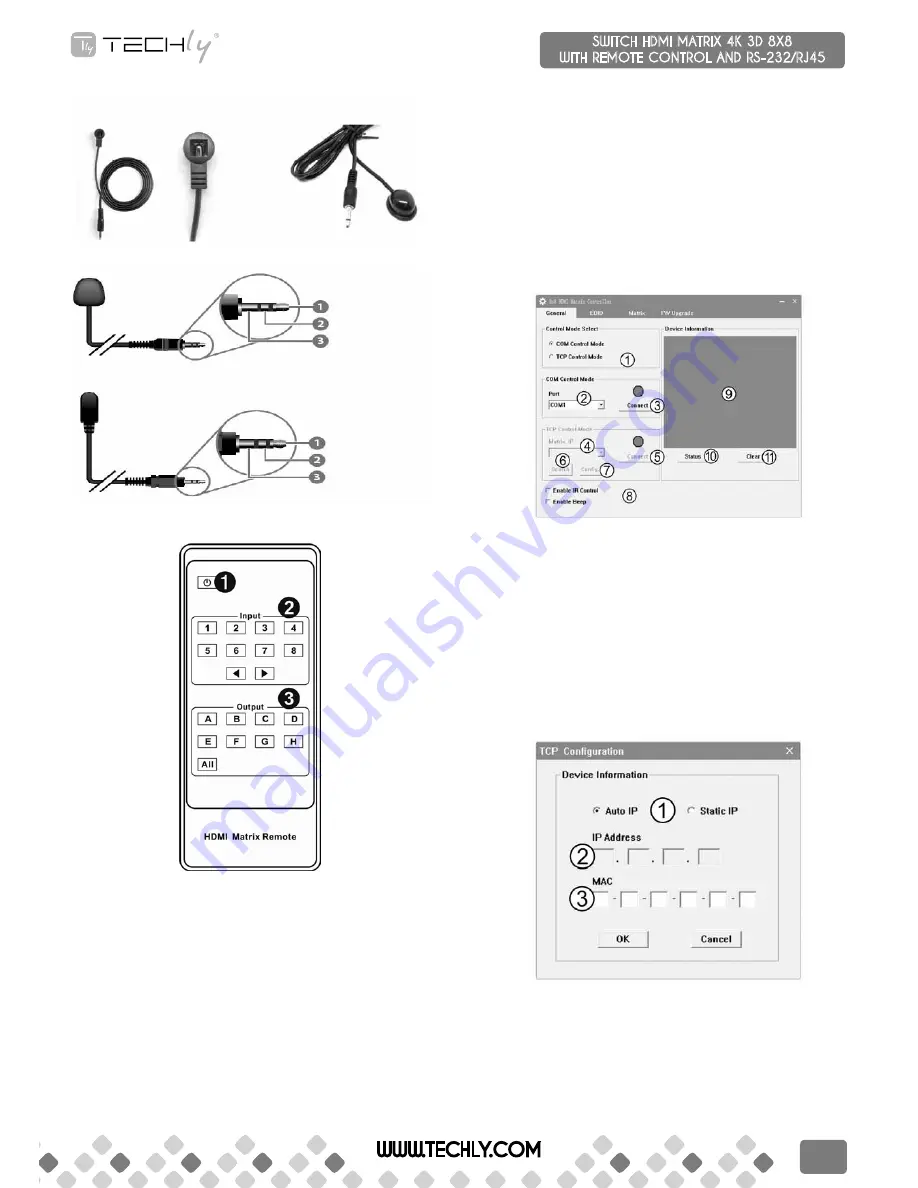
6. reMoTe ConTrol
1. power on /standby Press this button for power on the matrix or set it to
standby mode.
2. Input port selection area Press these buttons to select input 1-8. Press
forward/backward button will cycle from input 1-8.
3. output port selection area Press these buttons to select output A-H,
including ALL.
how to operate the Matrix remote?
1. Power on and standby
Q. How to power on and standby?
a. Press Power on /Standby button and wait a while.
2. How to select Output and Input Port?
Q. OUTPUT-X select INPUT-Y:
a. Press OUTPUT-X (X means 1 to 8 of outputs, including ALL)
Press INPUT-Y (Y means 1 to 8 of inputs)
7. pC ConTroller user GuIde
Installation
Download the software from Techly website and just copy MatrixController.
exe to PC which is used to control the Matrix by RS232 COM port or TCP/IP to
complete installation.
preparation
• Connect PC and Matrix by RS232 cable (headers of both sides of cable
should be FEMALE) or TCP/IP(local area network)
• Power-up Matrix
• Double click MatirxController.exe icon to run it
how to control Matrix
• “gEnEral” PagE
1. Select RS232 COM or TCP mode.
2. Select RS232 COM port.
3. Click to connect or disconnect PC and Matrix.
4. Select Matrix IP.
5. Connect to Matrix IP.
6. Search Matrix IP.
7. Configure Matrix IP and MAC.
8. Enable or disable IR /beep.
9. Device information display area
10. Click to refresh device status: include device information displayed in 9
area and Input /Output Settings on “Matrix” page
• Configure TCP
After action of
>
, edit form will pop-up as below:
1. Select auto or static IP
2. Rewrite the Matrix IP
3. Rewrite the Matrix MAC
IR RECEIVER
IR BLASTER
IR RECEIVER
IR BLASTER
IR BLASTER Signal
Power
Power
NC
Grounding
IR Signal
WWW.TECHLY.COM
7
SWITCH HDMI MATRIX 4K 3D 8X8
WITH REMOTE CONTROL AND RS-232/RJ45
QUICK INSTALL GUIDE








