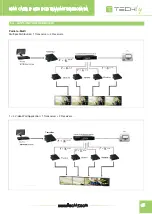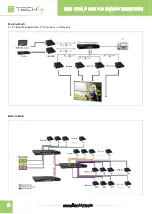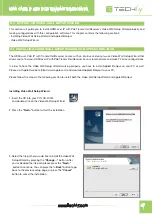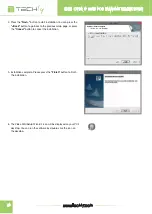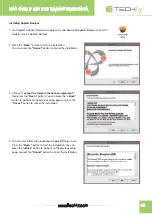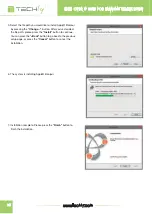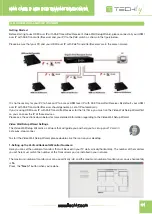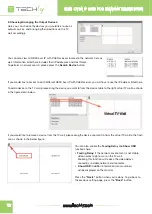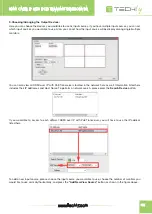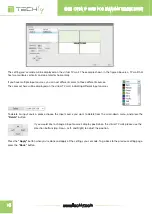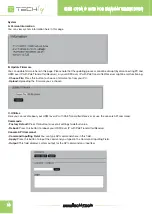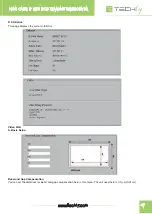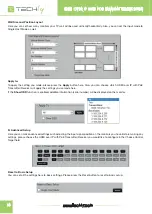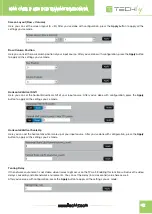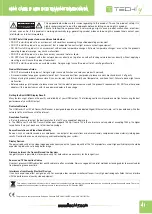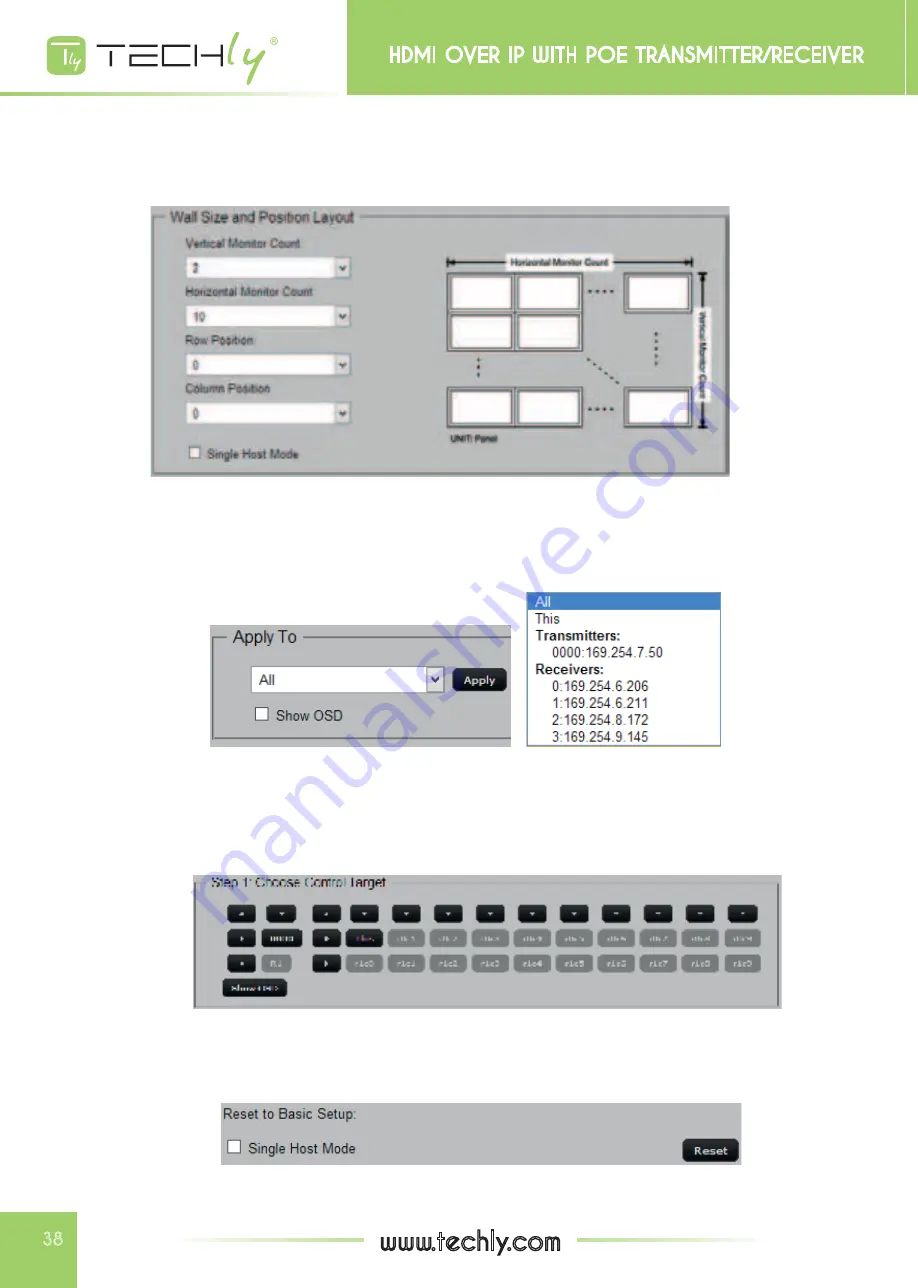
MULTIPLE DESKTOP MONITOR ARM WITH CLAMP
MULTIPLE DESKTOP MONITOR ARM WITH CLAMP
38
www.techly.com
HDMI oVER IP WITH PoE TRAnsMITTER/REcEIVER
HDMI oVER IP WITH PoE TRAnsMITTER/REcEIVER
Wall Size and Position Layout
Here you can set how many monitors your TV wall will be used vertically/horizontally. Also, you can set the input mode to
Single Host Mode as well.
Apply to:
To apply the setting you made, please press the
Apply
button here. Also, you can choose which HDMI over IP with PoE
Transmitter/Receiver will apply the settings you’ve made here.
If the
Show OSD
function is enabled, addition information (serial number) will be displayed on the monitor.
B. Advanced Setup
Here you can make advanced settings such adjusting the input signal position on the monitors you have. Before making any
settings, please choose the HDMI over IP with PoE Transmitter/Receiver you would like to configure in the Choose Control
Target field.
Reset to Basic Setup
You can set all the settings here to basic settings. Please press the Reset button to reset to basic setup.