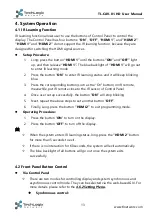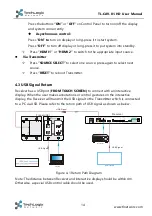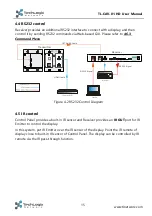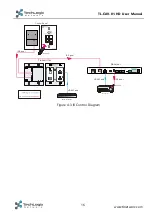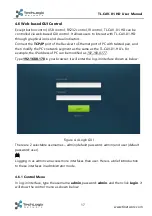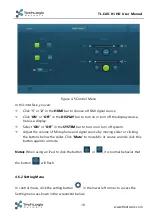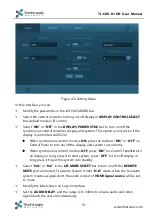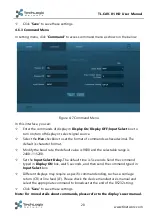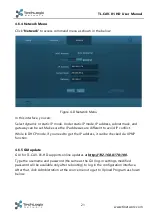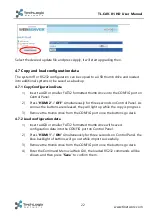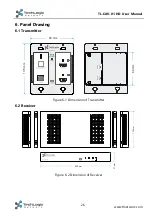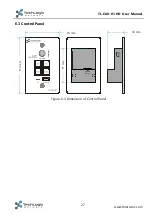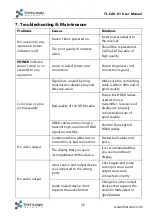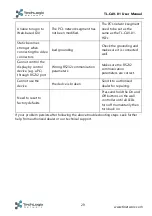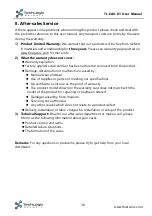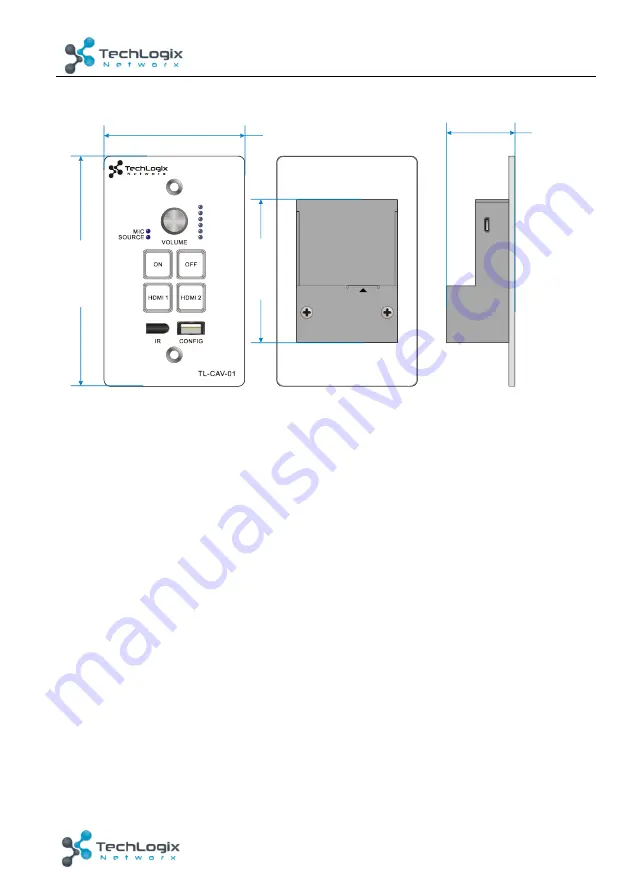Отзывы:
Нет отзывов
Похожие инструкции для TL-CAV-01-HD

D-PFS4226-24ET-240
Бренд: Dahua Страницы: 58

S5500-SI Series
Бренд: H3C Страницы: 130

S5500-EI series
Бренд: H3C Страницы: 19

S5500-EI series
Бренд: H3C Страницы: 91

S5500-EI series
Бренд: H3C Страницы: 24

S5500-EI series
Бренд: H3C Страницы: 69

S5120-SI Series
Бренд: H3C Страницы: 4

S5120-SI Series
Бренд: H3C Страницы: 209

S5120-SI Series
Бренд: H3C Страницы: 70

S5120-EI Series
Бренд: H3C Страницы: 32

S1526
Бренд: H3C Страницы: 83

S10500 Series
Бренд: H3C Страницы: 26

S5500-SI Series
Бренд: H3C Страницы: 6

PARAGON II Series
Бренд: Raritan Страницы: 1

Paragon Manager
Бренд: Raritan Страницы: 117

28574LAB
Бренд: Labgear Страницы: 4

ALTUSCN KH1508I
Бренд: ATEN Страницы: 173

JKP115-801e
Бренд: I-Tech Страницы: 39