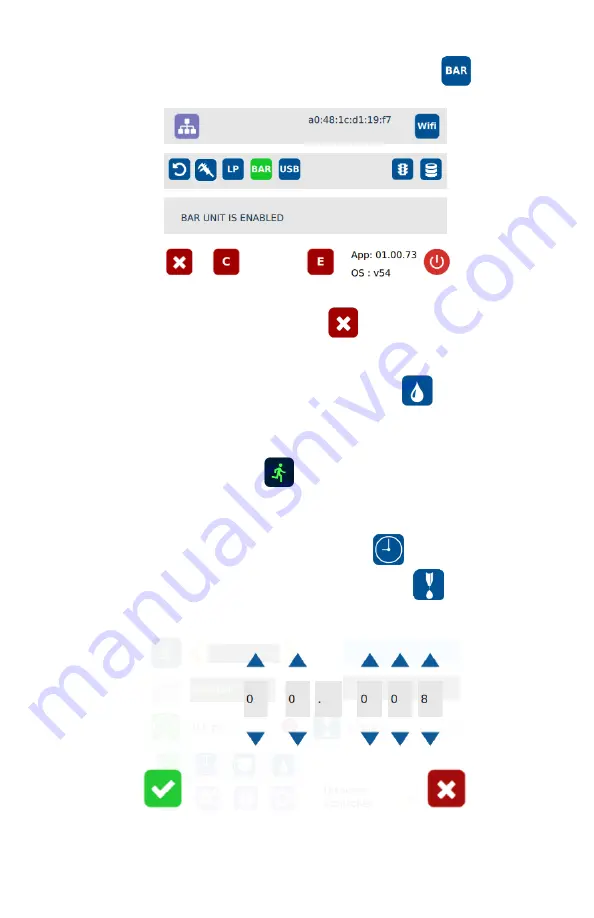
11
2.
Press the “BAR” icon to change pressure unit to BAR
3.
Touch the X icon to save and exit
5.2.3
Manual/Purge Dispense Cycle Setting:
1.
Touch the Purge icon to select the purge cycle.
The Purge icon will turn to green color.
2.
Press and hold down the foot switch to activate the purge dispense cycle.
Alternately, touch and hold the Run icon on the display to activate the
purge dispense cycle.
5.2.4
Automatic Dispense Cycle Setting
1.
Touch the “Timed” mode icon to set the dispense cycle in pre-set dispense
time. The icon should turn to green color.
2.
Touch the Dispense icon to enter the setup screen
3.
Touch the Up and Down arrows to set the desired dispense time.
Note: The minimum activation time is 0.008 second


























